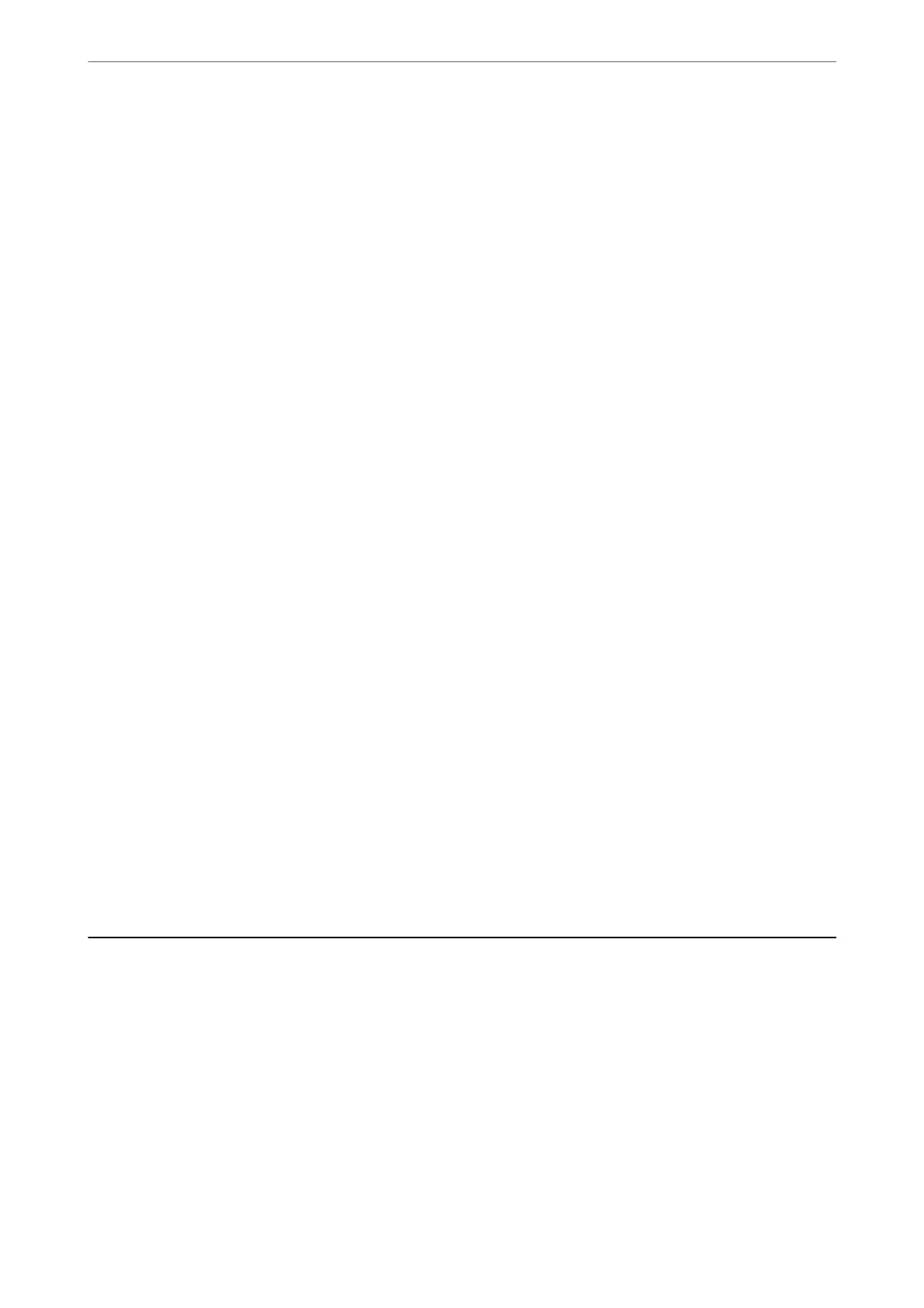1.
Select Wi-Fi Setup on the home screen.
To select an item, use the
u
d
l
r
buttons, and then press the OK button.
2.
Select Wi-Fi Direct.
3.
Press the OK button to proceed.
4.
Press the OK button to proceed.
5.
Press the
d
button to display the setting screen.
6.
Select the menu item that you want to change.
You can select the following menu items.
❏ Change Network Name
Change the Wi-Fi Direct (simple AP) network name (SSID) used for connecting to the printer to your
arbitrary name. You can set the network name (SSID) in ASCII characters that is displayed on the
soware
keyboard on the control panel.
When changing the network name (SSID), all connected devices are disconnected. Use the new network
name (SSID) if you want to re-connect the device.
❏ Change Password
Change the Wi-Fi Direct (simple AP) password for connecting to the printer to your arbitrary value. You
can set the password in ASCII characters that is displayed on the soware keyboard on the control panel.
When changing the password, all connected devices are disconnected. Use the new password if you want to
re-connect the device.
❏ Disable Wi-Fi Direct
Disable Wi-Fi Direct (simple AP) settings of the printer. When disabling it, all devices connected to the
printer in Wi-Fi Direct (Simple AP) connection are disconnected.
❏ Restore Default Settings
Restore all Wi-Fi Direct (simple AP) settings to their defaults.
e Wi-Fi Direct (simple AP) connection information of the smart device saved to the printer is deleted.
7.
Follow the on-screen instruction.
Disabling Wi-Fi from the Control Panel
When Wi-Fi is disabled, the Wi-Fi connection is disconnected.
1.
Select Wi-Fi Setup on the home screen.
To select an item, use the
u
d
l
r
buttons, and then press the OK button.
2.
Select Wi-Fi (Recommended).
3.
Press the OK button to proceed.
Network Settings
>
Disabling Wi-Fi from the Control Panel
41