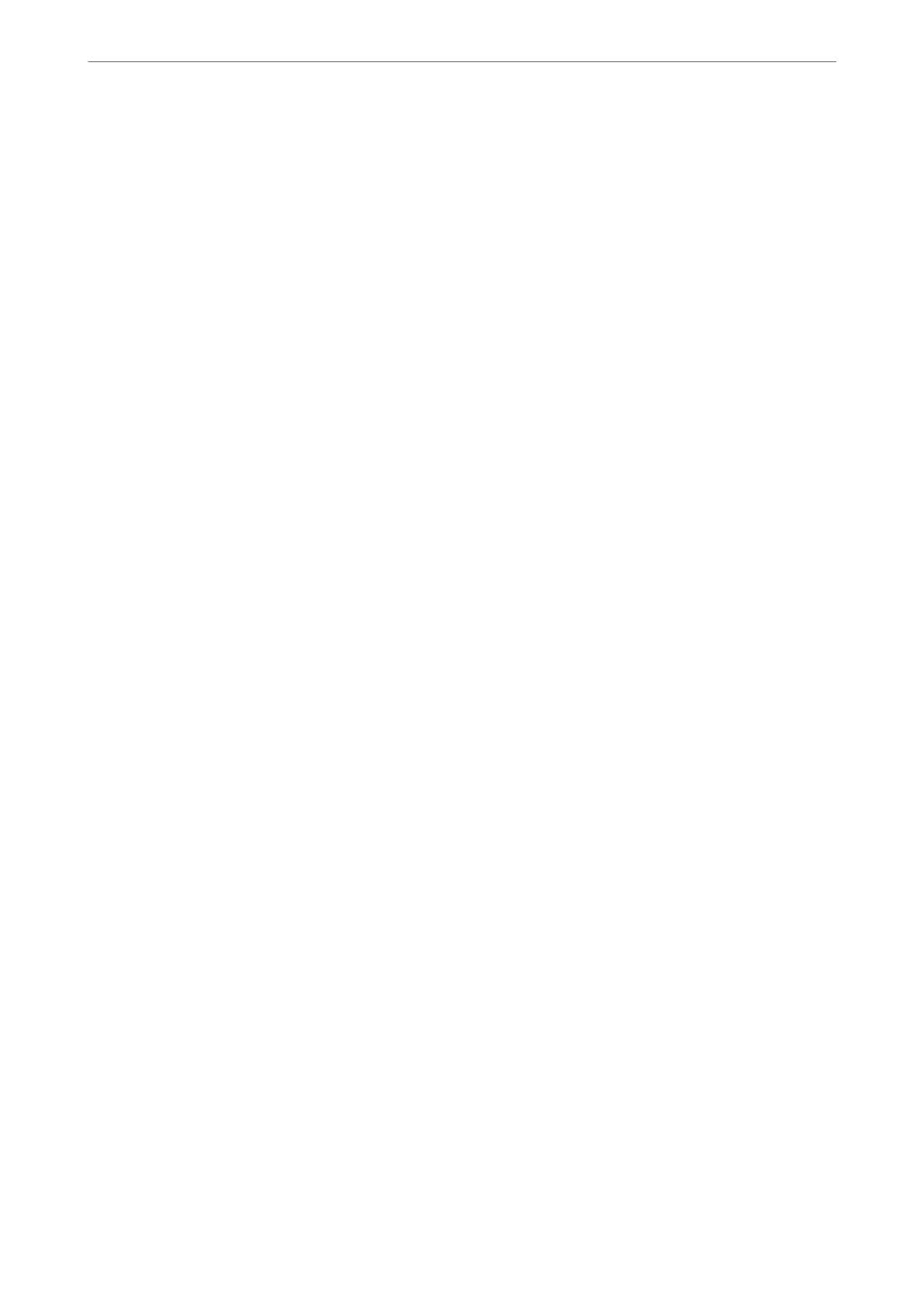❏ If you use the printer driver you had previously used, printed characters may be garbled. Make sure that the
printer driver you are using is for this printer. Check the printer name on the top of the printer driver window.
The Printed Image Is Inverted
Clear any mirror image settings in the printer driver or the application.
❏ Windows
Clear Mirror Image on the printer driver's More Options tab.
❏ Mac OS
Clear Mirror Image from the print dialog's Print Settings menu.
Mosaic-Like Patterns in the Prints
When printing images or photos, print using high-resolution data. Images on websites are oen low resolution
although they look good enough on the display, and so print quality may decline.
Uneven Colors, Smears, Dots, or Straight Lines Appear in the Copied
Image
❏ Clean the paper path.
❏ Clean the scanner glass.
❏ Do not press too hard on the original or the document cover when you are placing the originals on the scanner
glass.
❏ When the paper is smeared, lower the copy density setting.
Related Information
& “Cleaning the Paper Path for Ink Smears” on page 158
& “Cleaning the Scanner Glass” on page 159
& “Menu Options for Copying” on page 109
Moiré (Cross-Hatch) Patterns Appear in the Copied Image
Change the reduce and enlarge setting or place the original at a slightly dierent angle.
An Image of the Reverse Side of the Original Appears in the Copied
Image
❏ For a thin original, place the original on the scanner glass and then place a piece of black paper over it.
❏ Lower the copy density setting on the control panel.
Solving Problems
>
Printout Problems
>
An Image of the Reverse Side of the Original Appears in the Copied Image
193
