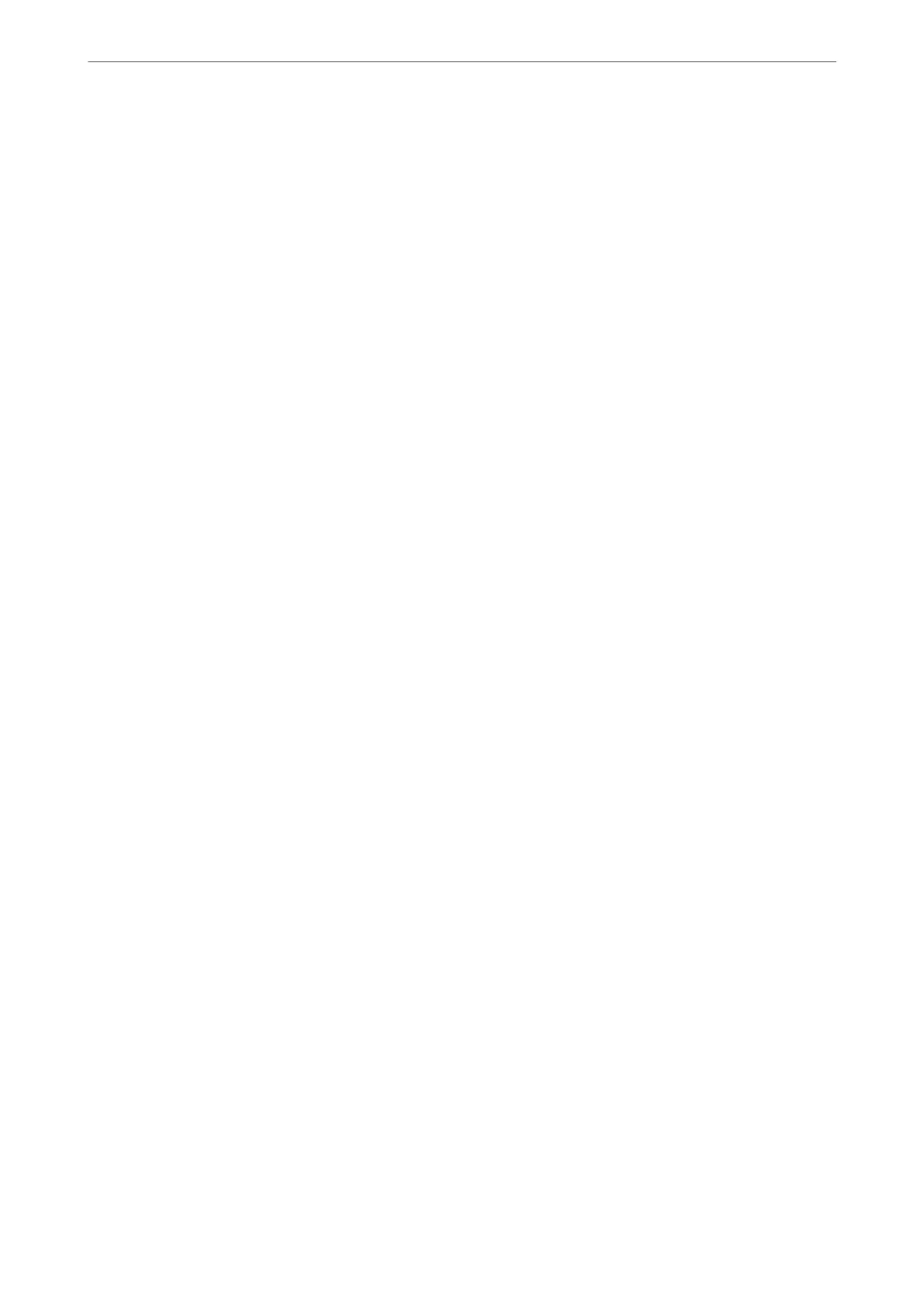❏ Vertical Alignment
Select this feature if your printouts look blurry or text and lines are misaligned.
❏ Horizontal Alignment
Select this feature if horizontal banding appears at regular intervals in your printouts.
Ink Cartridge(s) Replacement:
Use this feature to replace the ink cartridge before the ink is expended.
Paper Guide Cleaning:
Select this feature if there are ink stains on the internal rollers.
e
printer feeds paper to clean the
internal rollers.
Related Information
& “Checking and Cleaning the Print Head” on page 156
& “Replacing Ink Cartridges” on page 149
& “Cleaning the Paper Path for Ink Smears” on page 158
Menu Options for Printer Setup
Select the menus on the control panel as described below.
Settings > Printer Setup
Paper Source Settings:
Paper Setting:
Select the paper size and paper type you loaded in the paper source.
A4/Letter Auto Switching:
Select On to feed paper from the paper source set as A4 size when there is no paper source set
as Letter, or feed from the paper source set as Letter size when there is no paper source set as
A4.
Error Notice:
Select On to display an error message when the selected paper size or type does not match the
loaded paper.
Paper Setup Auto Display:
Select On to display the Paper Setting screen when loading paper in the paper source. If you
disable this feature, you cannot print from an iPhone, iPad, or iPod touch using AirPrint.
Sound:
Adjust the volume.
❏ Mute
Select On to mute all sound.
Preparing the Printer
>
Menu Options for Settings
>
Menu Options for Printer Setup
57
