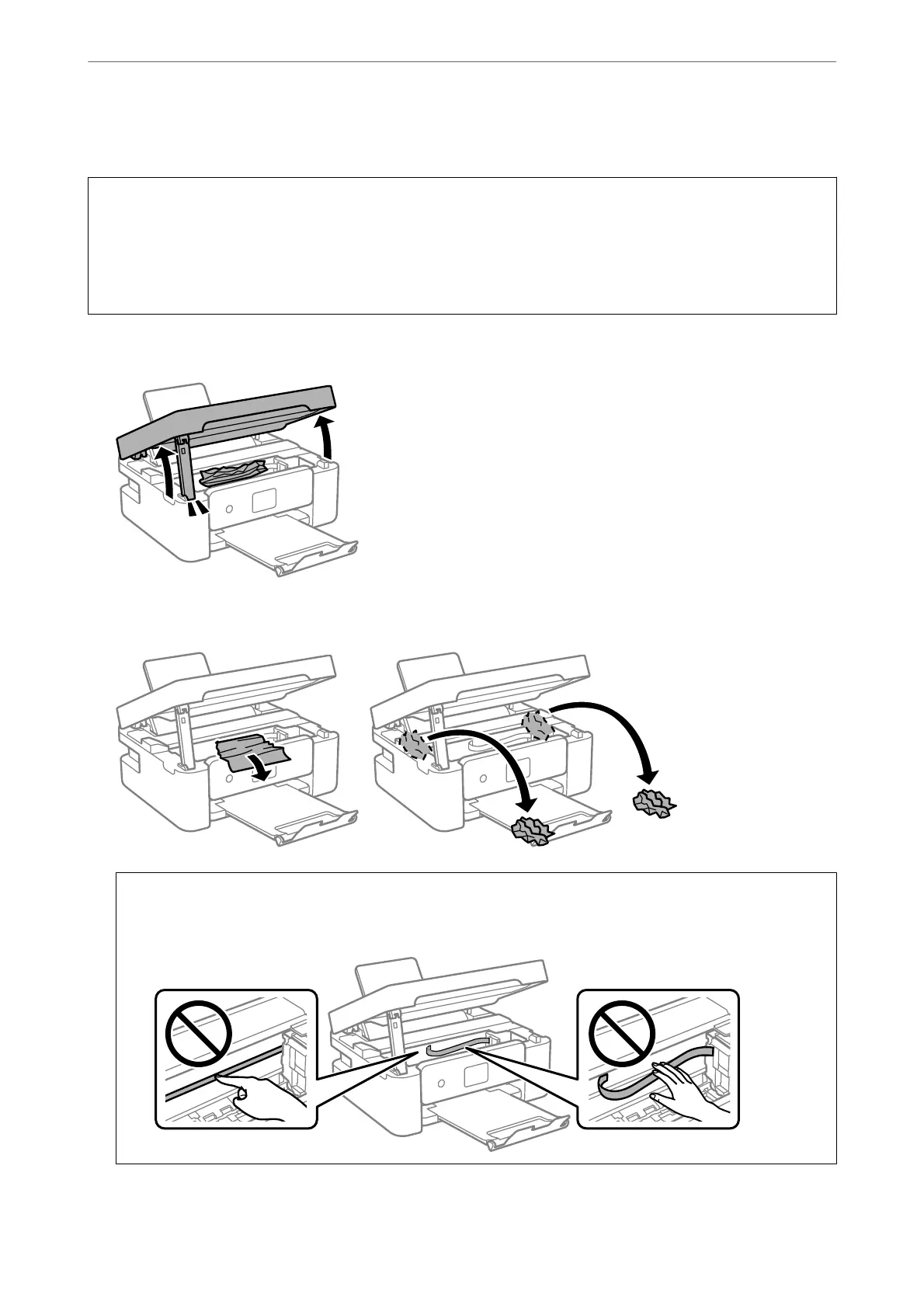Removing Jammed Paper from Inside the Printer
!
Caution:
❏ Be careful not to trap your hand or ngers when opening or closing the scanner unit. Otherwise you may be
injured.
❏ Never touch the buttons on the control panel while your hand is inside the printer. If the printer starts operating,
it could cause an injury. Be careful not to touch the protruding parts to avoid injury.
1.
Open the scanner unit with the document cover closed.
2.
Remove the jammed paper.
c
Important:
Do not touch the white
at
cable or translucent
lm
inside the printer. Doing so may cause a malfunction.
Solving Problems
>
Removing Jammed Paper
>
Removing Jammed Paper from Inside the Printer
177
