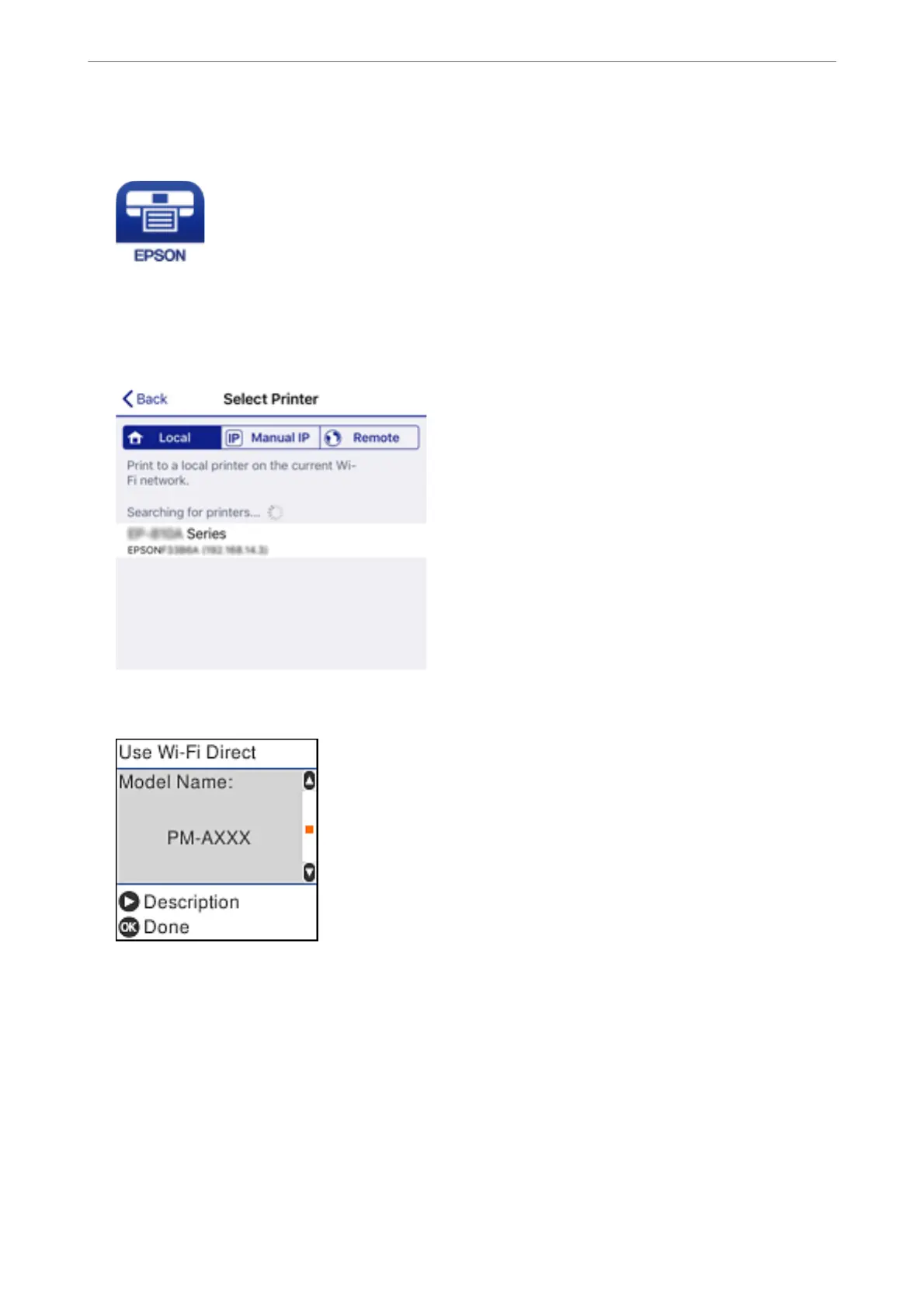6.
On the smart device, start Epson iPrint.
7.
On the Epson iPrint screen, tap Printer is not selected..
8.
Select the printer that you want to connect to.
See the information displayed on the printer's control panel to select the printer.
Note:
Printers may not been displayed depending on the Android device. If printers are not displayed, connect by selecting
Other OS Devices. See "Related Information" below for connecting.
9.
When the device connection approval screen is displayed, select Approve.
10.
On the printer's control panel, press the OK button.
For smart devices that have been connected to the printer before, select the network name (SSID) on the smart
device's Wi-Fi screen to connect them again.
Network Settings
>
Connecting to a Smart Device
>
Connecting to Android Devices using Wi-Fi Direct
26
