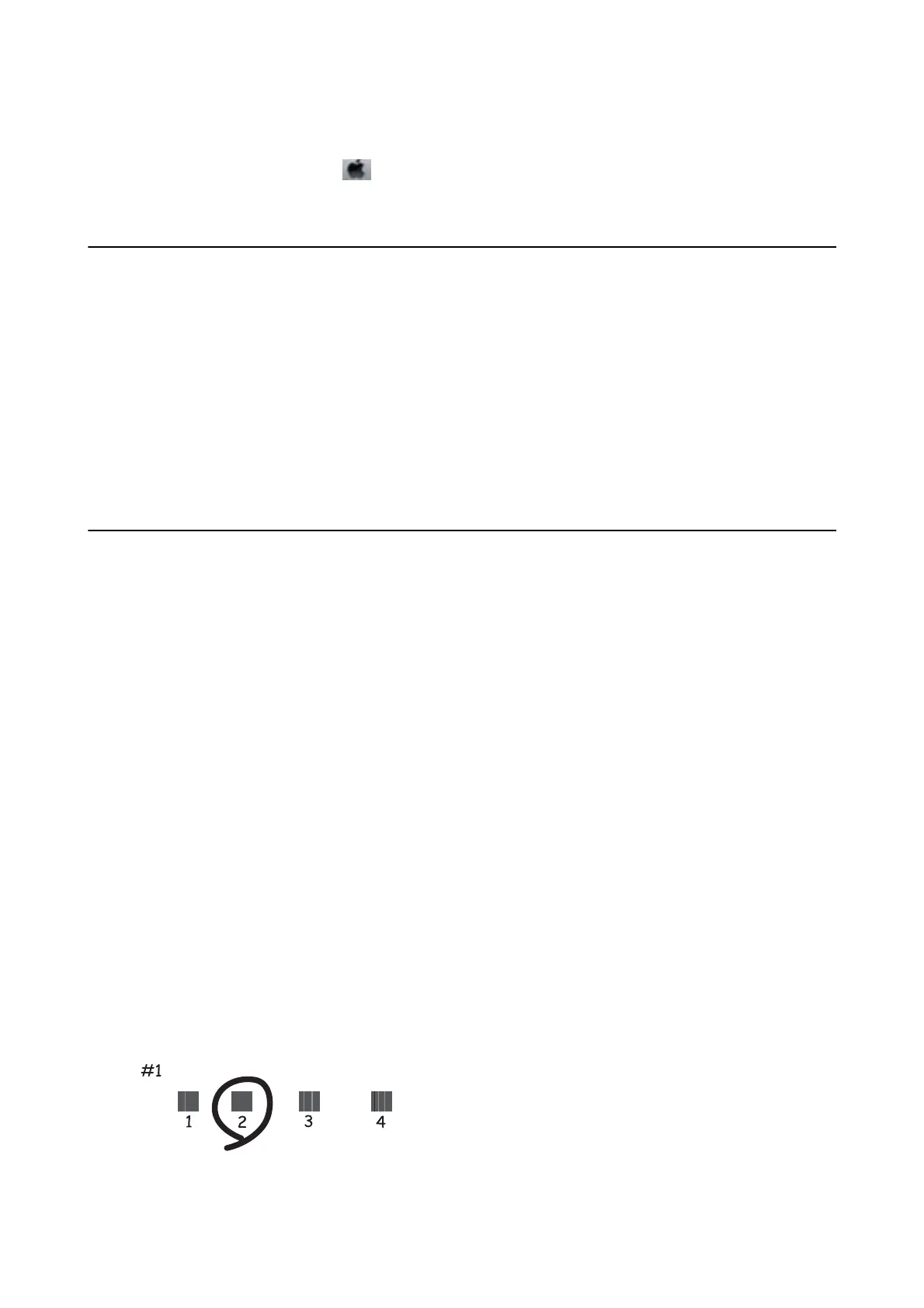❏ Make sure the printer status is not Pause.
Select System Preferences from the
menu > Printers & Scanners (or Print & Scan, Print & Fax), and then
double-click the printer. If the printer is paused, click Resume (or Resume Printer).
Cannot Print from an iPhone or iPad
❏ Connect the iPhone or iPad to the same network (SSID) as the printer.
❏ Enable Paper Setup Auto Display in the following menus.
Settings > General Settings > Printer Settings > Paper Source Settings > Paper Setup Auto Display
❏ Enable the AirPrint setting on Web Cong.
Related Information
& “Application for Conguring Printer Operations (Web Cong)” on page 92
Printout Problems
Adjusting the Print Quality
If you notice a misaligned vertical lines, blurred images, or horizontal banding, adjust the print quality.
1. Load A4-size plain paper in the paper cassette 1.
2. Select Maintenance on the home screen.
To select an item, move the focus to the item using the
u
d
l
r
buttons, and then press the OK button.
3. Select Print Quality Adjustment.
4.
Follow the on-screen instructions to check the printer to improve print quality.
If a message is displayed recommending that you clean the print head, perform print head cleaning.
5. Follow the on-screen instructions to print the patterns for print head alignment, and then align the print head.
❏ is pattern allows you to perform alignment if your printouts look blurry.
Find and select the number for the most solid pattern in each group.
User's Guide
Solving Problems
110
