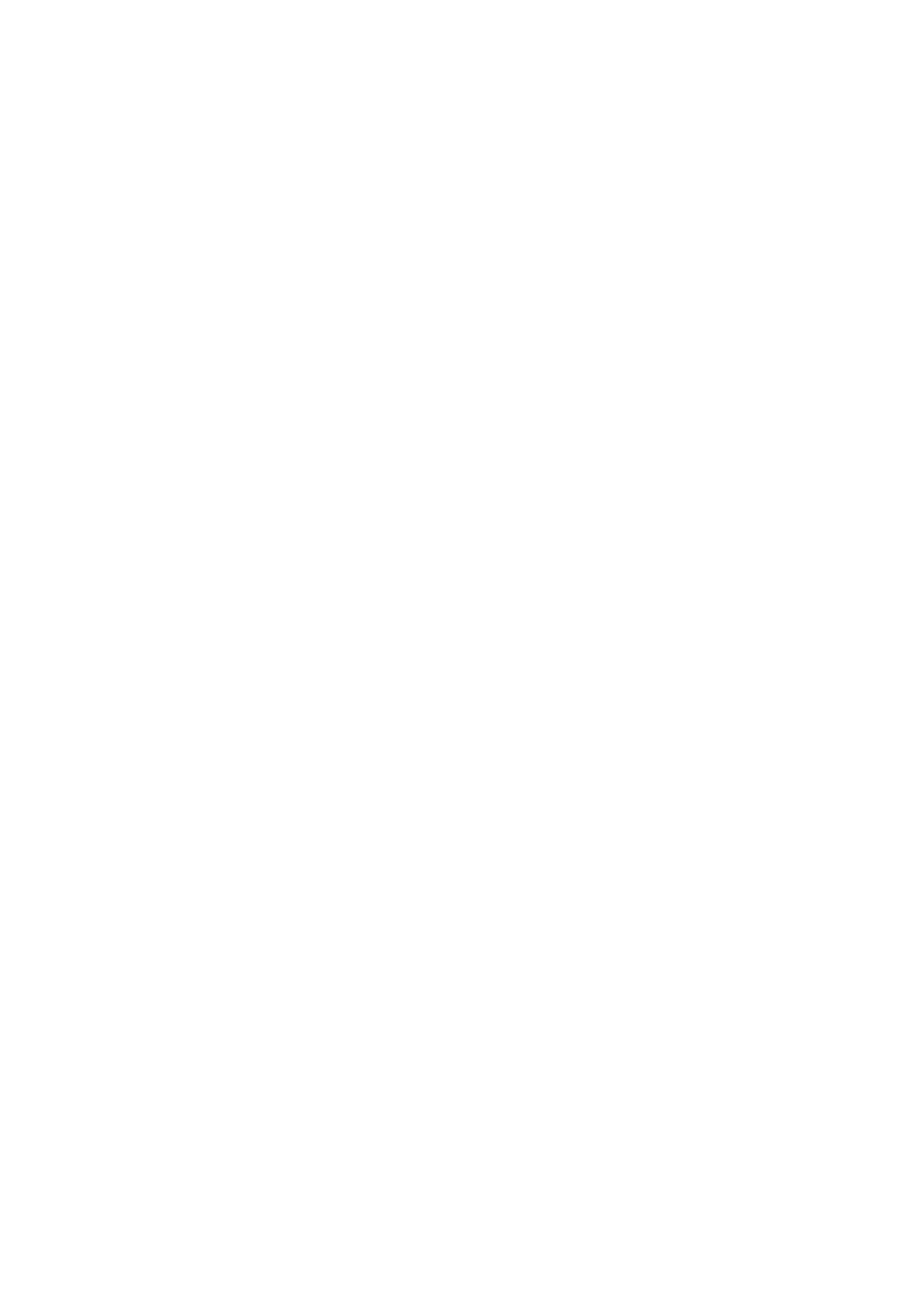❏ Binary
Select On when printing data that contains binary images.
e
application may send
the binary data even if the printer driver setting is set to ASCII, but you can print the
data when this feature is enabled.
❏ PDF Page Size
Select the paper size when printing a PDF
le.
If Auto is selected, the paper size is
determined based on the size of the
rst
page.
Auto Error Solver:
Select an action to perform when a 2-sided printing error or a memory full error occurs.
❏ On
Displays a warning and prints in single-sided mode when a 2-sided printing error occurs, or prints
only what the printer could process when a memory full error occurs.
❏ O
Displays an error message and cancels printing.
Thick Paper:
Select On to prevent ink from smearing on your printouts, however, this may lower the print speed.
Quiet Mode:
Select On to reduce noise during printing, however, this may lower the print speed. Depending on
the paper type and print quality settings you selected, there may be no dierence in the printer's noise
level.
Ink Drying Time:
Select the ink drying time you want to use when performing 2-sided printing. e printer prints the
other side aer printing one side. If your printout is smeared, increase the time setting.
PC Connection via USB:
Select Enable to allow a computer to access the printer when connected by USB. When Disable is
selected, printing that is not sent over a network connection is restricted.
USB I/F Timeout Setting:
Specify the length of time in seconds that must elapse before ending USB communication with a
computer
aer
the printer receives a print job from a PostScript printer driver or PCL printer driver.
If the job ending is not clearly dened from a PostScript printer driver or PCL printer driver, it can
cause endless USB communication. When this occurs, the printer ends communication aer the
specied
time has elapsed. Enter 0 (zero) if you do not want to end communication.
Related Information
& “Loading Papers” on page 21
Network Settings
Select the menus on the control panel as described below.
Settings > General Settings > Network Settings
User's Guide
Preparing the Printer
37
