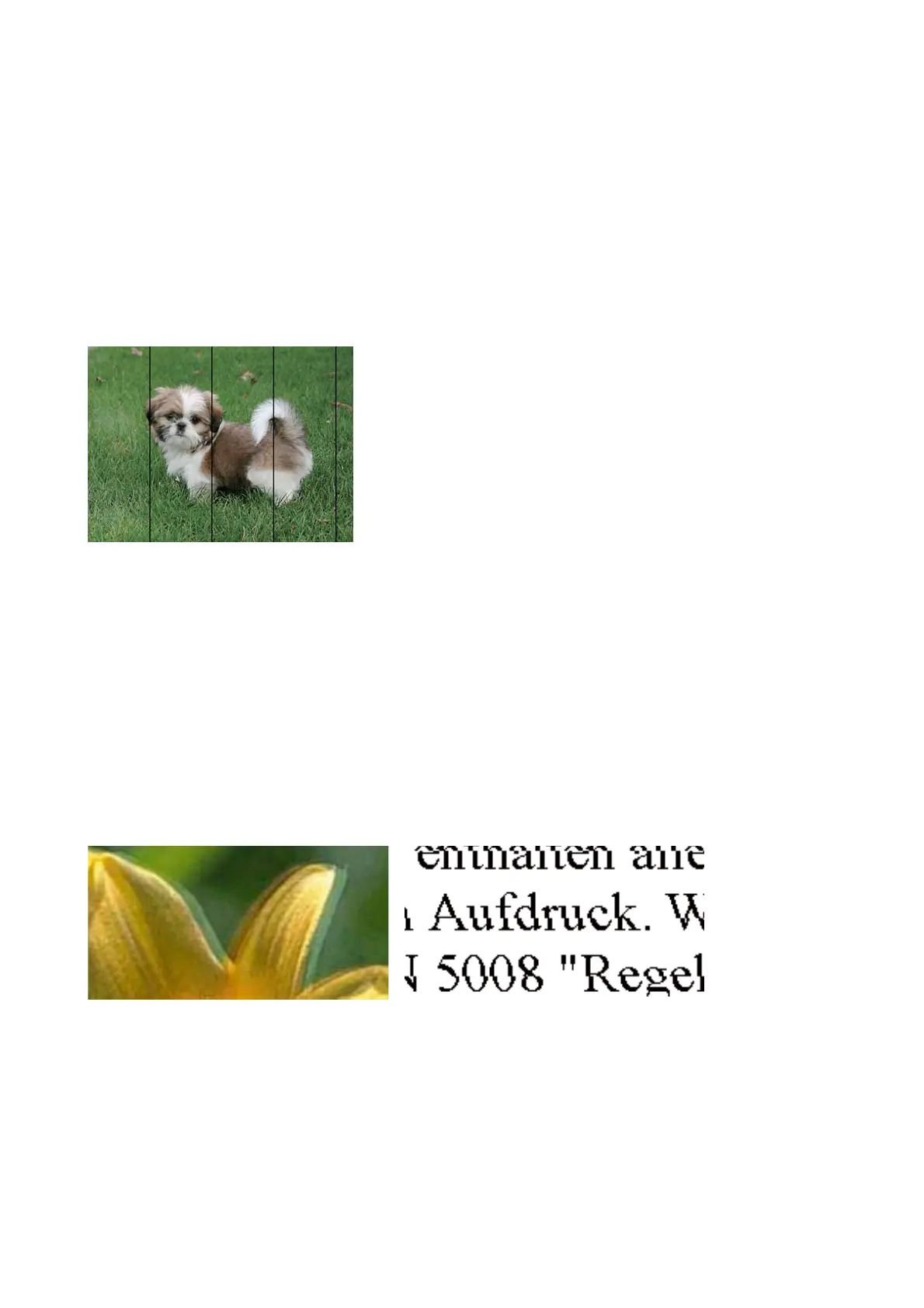e print head nozzles may be clogged. Perform a nozzle check to check if the print head nozzles are clogged.
Clean the print head if any of the print head nozzles are clogged.
Related Information
& “Checking and Cleaning the Print Head” on page 88
Colored Banding Appears at Intervals of Approximately 3.3 cm
❏ Select the appropriate paper type setting for the type of paper loaded in the printer.
❏ Align the print head using the Print Quality Adjustment feature.
❏ When printing on plain paper, print using a higher quality setting.
Related Information
& “List of Paper Type” on page 32
& “Adjusting the Print Quality” on page 110
Blurry Prints, Vertical Banding, or Misalignment
Align the print head using the Print Quality Adjustment feature.
Related Information
& “Adjusting the Print Quality” on page 110
User's Guide
Solving Problems
112
