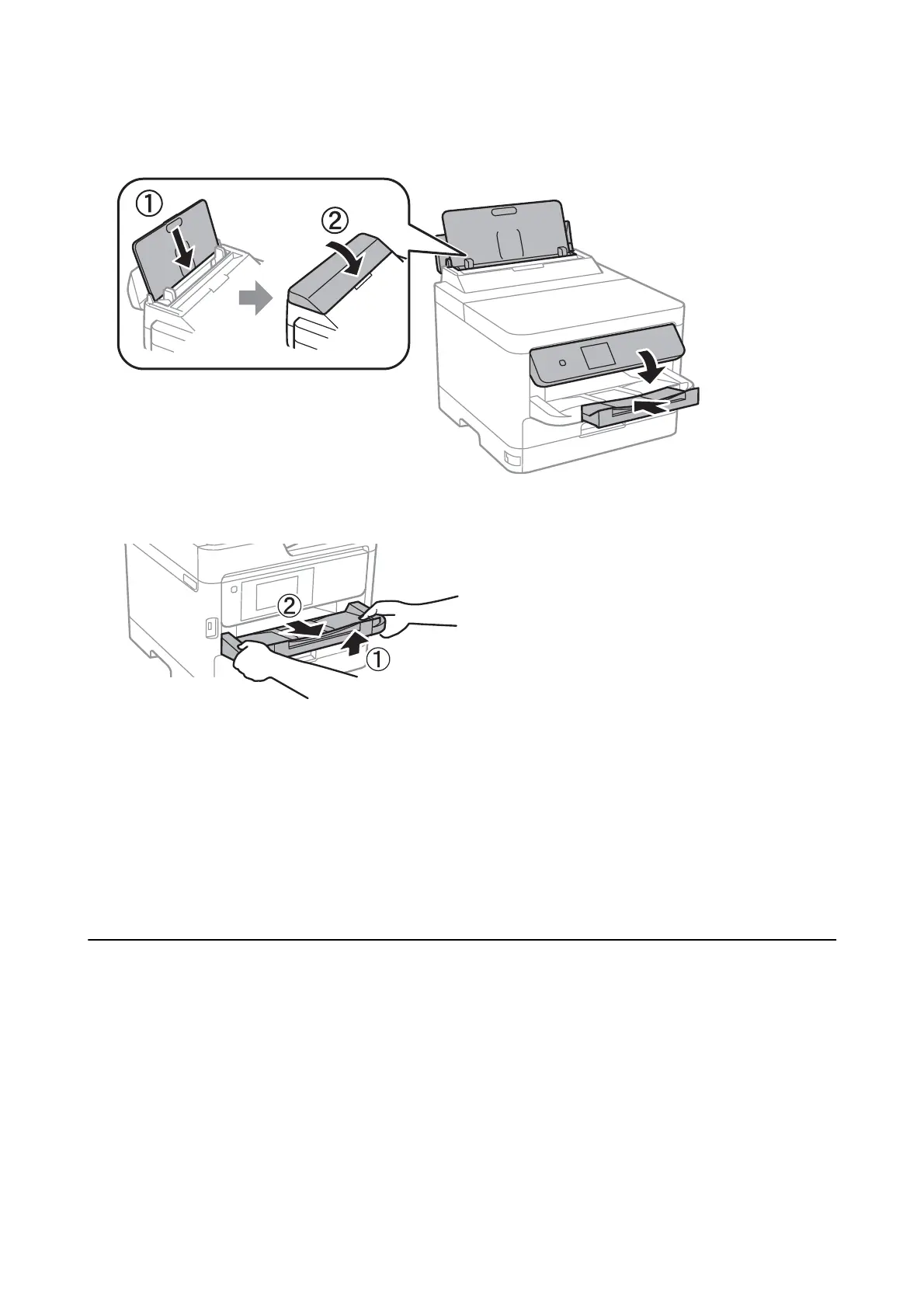9. Prepare to pack the printer as shown below.
10. Remove the output tray from the printer.
11.
Pack the printer in its box, using the protective materials.
When you use the printer again, make sure you remove the tape securing the print head. If print quality has
declined the next time you print, clean and align the print head.
Related Information
& “Checking and Cleaning the Print Head” on page 88
& “Aligning the Print Head” on page 89
Copyright
No part of this publication may be reproduced, stored in a retrieval system, or transmitted in any form or by any
means, electronic, mechanical, photocopying, recording, or otherwise, without the prior written permission of
Seiko Epson Corporation. No patent liability is assumed with respect to the use of the information contained
herein. Neither is any liability assumed for damages resulting from the use of the information herein. e
information contained herein is designed only for use with this Epson product. Epson is not responsible for any
use of this information as applied to other products.
Neither Seiko Epson Corporation nor its aliates shall be liable to the purchaser of this product or third parties for
damages, losses, costs, or expenses incurred by the purchaser or third parties as a result of accident, misuse, or
abuse of this product or unauthorized modications, repairs, or alterations to this product, or (excluding the U.S.)
failure to strictly comply with Seiko Epson Corporation's operating and maintenance instructions.
User's Guide
Appendix
138
