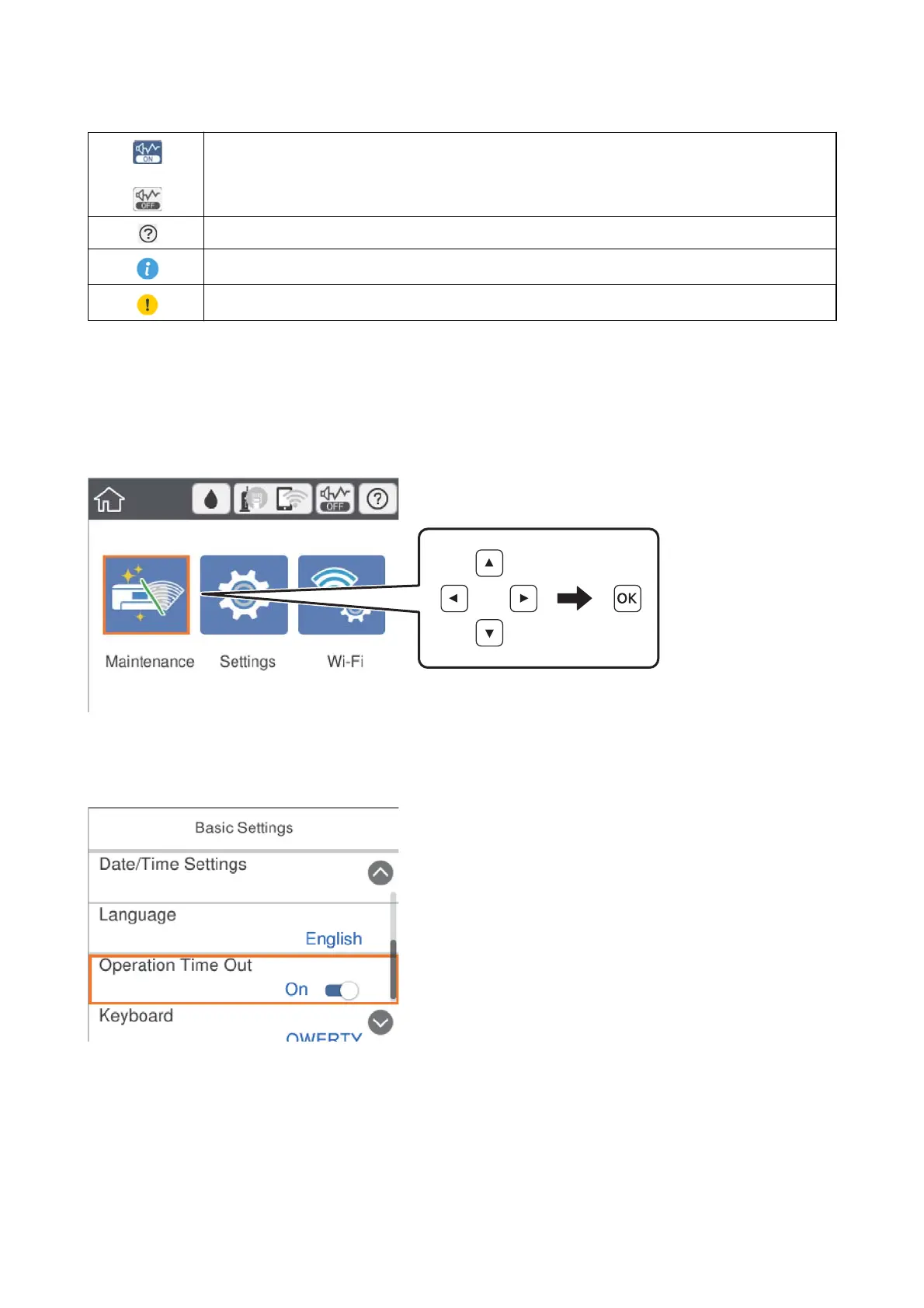Indicates whether or not Quiet Mode is set for the printer. When this feature is enabled, the noise made
by printer operations is reduced, but print speed may slow down. However, noises may not be reduced
depending on the selected paper type and print quality.
Displays the Help screen. You can view the operating instructions or the solutions to problems.
Indicates that there is additional information. Select the icon to displays the message.
Indicates a problem with the items. Select the icon to check how to solve the problem.
Basic Operations
Move the focus using the
u
d
l
r
buttons to select the items, and then press the OK button to conrm your
selection or run the selected feature.
Move the focus to the setting item using the
u
d
l
r
buttons, and then press the OK button to switch the item
on or
o.
User's Guide
Printer Basics
18
