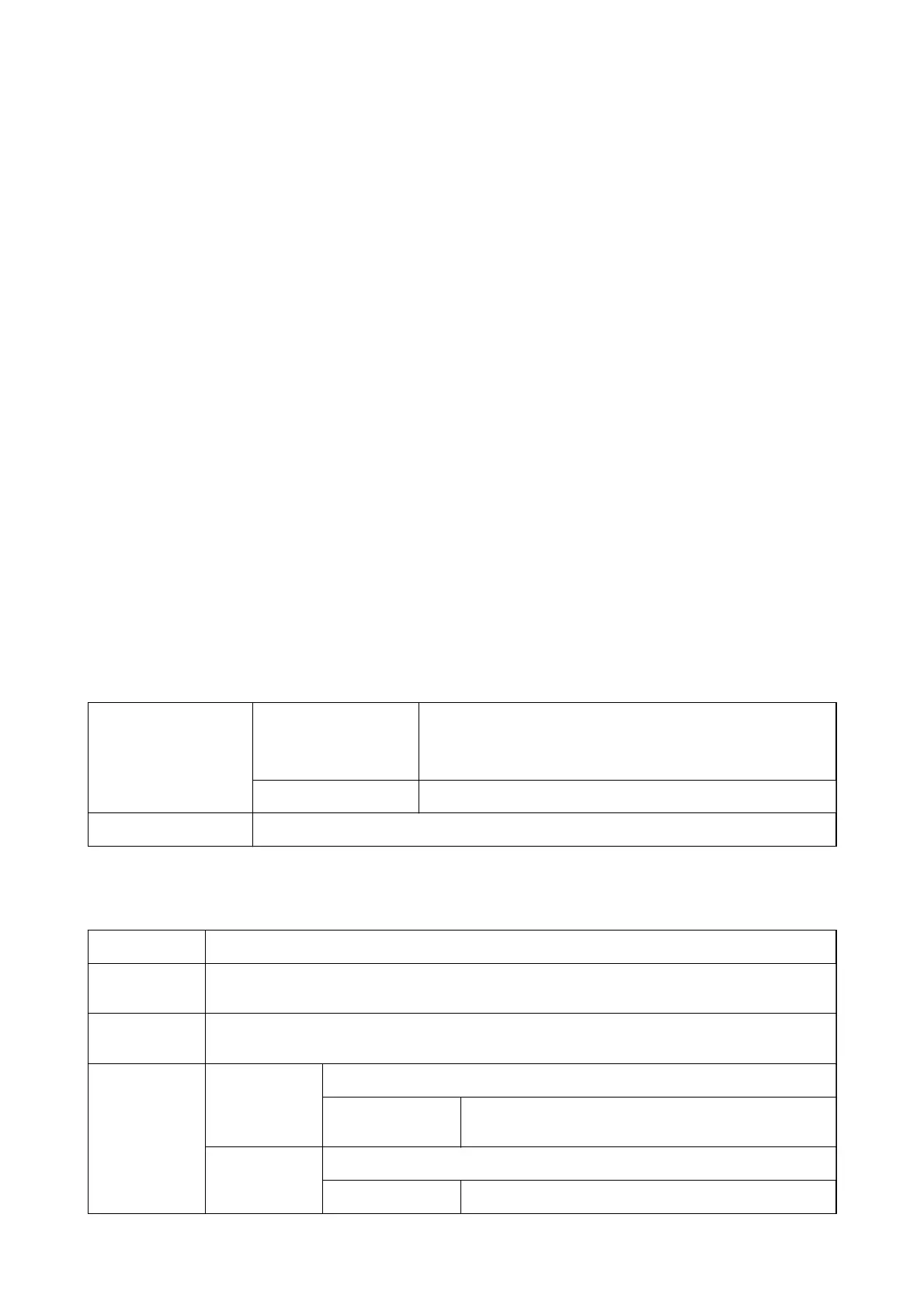5. Change the settings as necessary.
See the menu options for the printer driver for details.
6. Click OK to close the printer driver for details.
7. Click Print.
Related Information
& “Available Paper and Capacities” on page 21
& “Loading Paper in the Paper Cassette” on page 26
& “Loading Paper in the Rear Paper Feed” on page 28
&
“List of Paper Type” on page 32
&
“Paper/Quality Tab” on page 63
&
“Layout Tab” on page 63
Menu Options for the PostScript Printer Driver
Open the print window on an application, select the printer, and then access the printer driver window.
Note:
Menus vary depending on the option you selected.
Paper/Quality Tab
Tray Selection Paper Source Select the paper source from which the paper is fed.
Select Automatically Select to automatically select the paper
source selected in the Paper Setting on the printer.
Media Select the type of paper on which you print.
Color Select the color for your print job.
Layout Tab
Orientation Select the orientation you want to use to print.
Print on Both
Sides
Allows you to perform 2-sided printing.
Page Order
Select to print from the top or the last page. If you select Back to Front, the pages are stacked in the
correct order based on page number after printing.
Page Format Pages per Sheet Allows you to print several pages on one sheet.
Pages per Sheet
Layout
Allows you to specify the page layout when printing several
pages on one sheet.
Booklet Select to create a booklet.
Booklet Binding Select the binding position for booklet.
User's Guide
Printing
63
