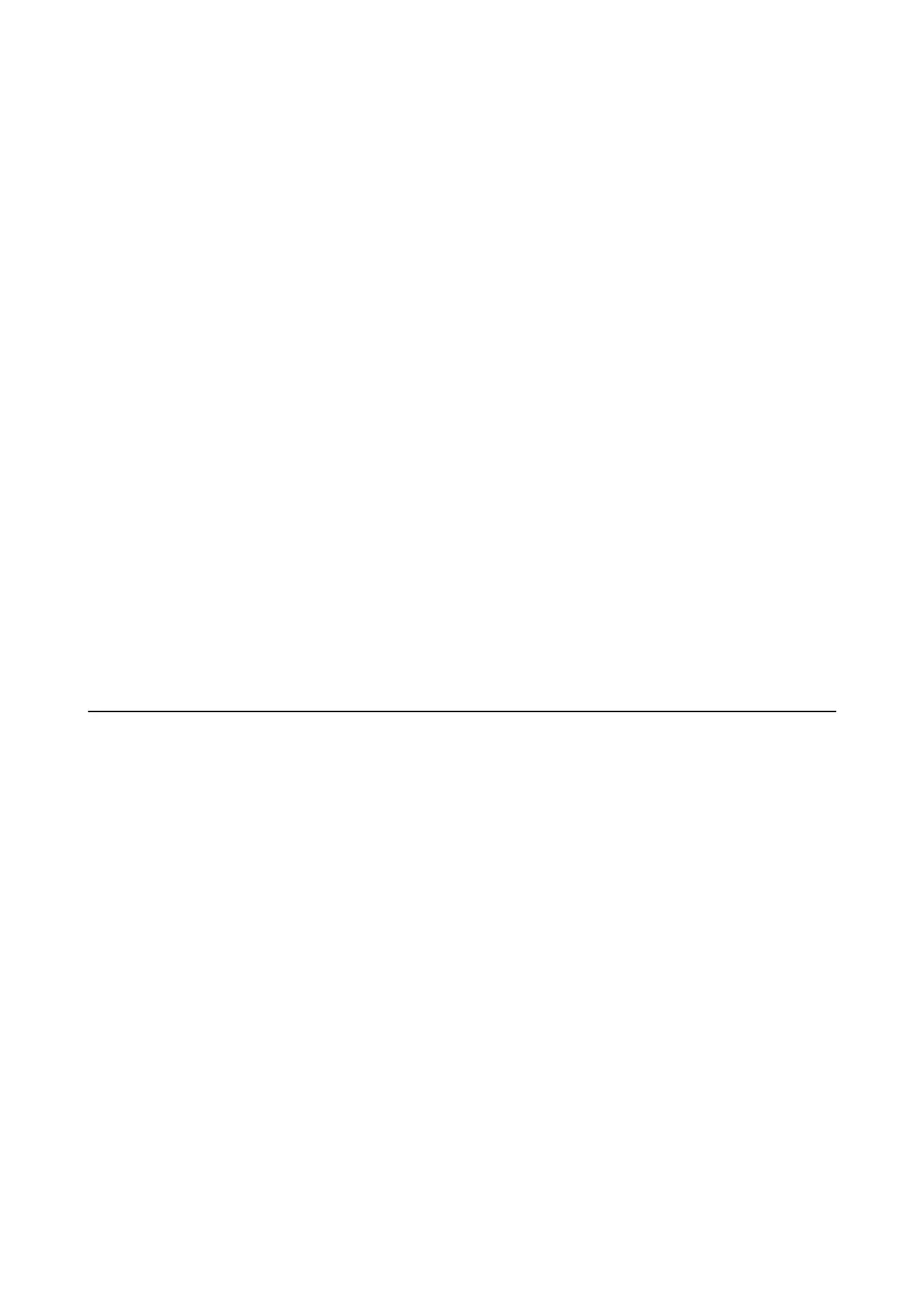Related Information
& “Loading Paper in the Paper Cassette” on page 26
& “Loading Paper in the Rear Paper Feed” on page 28
Several Sheets of Paper are Fed at a Time
When several sheets of paper are fed at a time during manual 2-sided printing, remove any paper which is loaded
in the printer before you reload the paper.
Paper Does Not Feed from the Optional Paper Cassette Unit
If you have added optional paper cassette unit, you need to make settings in the printer driver.
Related Information
& “Setting the Optional Paper Cassette Unit in the Printer Driver - Windows” on page 132
& “Setting the Optional Paper Cassette Unit in the Printer Driver - Mac OS” on page 133
Paper Out Error Occurs
When a paper out error occurs although paper is loaded in the rear paper feed, reload paper in the center of the
rear paper feed.
Power and Control Panel Problems
Power Does Not Turn On
❏ Make sure the power cord is securely plugged in.
❏ Hold down the
P
button for a little longer.
Power Does Not Turn O
Hold down the
P
button for a little longer. If you still cannot turn o the printer, unplug the power cord. To
prevent the print head from drying out, turn the printer back on and turn it o by pressing the
P
button.
Power Turns O Automatically
❏ Select Settings > General Settings > Basic Settings > Power
O
Settings, and then disable the Power
O
If
Inactive and Power O If Disconnected settings.
❏ Select Settings > General Settings > Basic Settings, and then disable the Power
O
Timer setting.
User's Guide
Solving Problems
105
