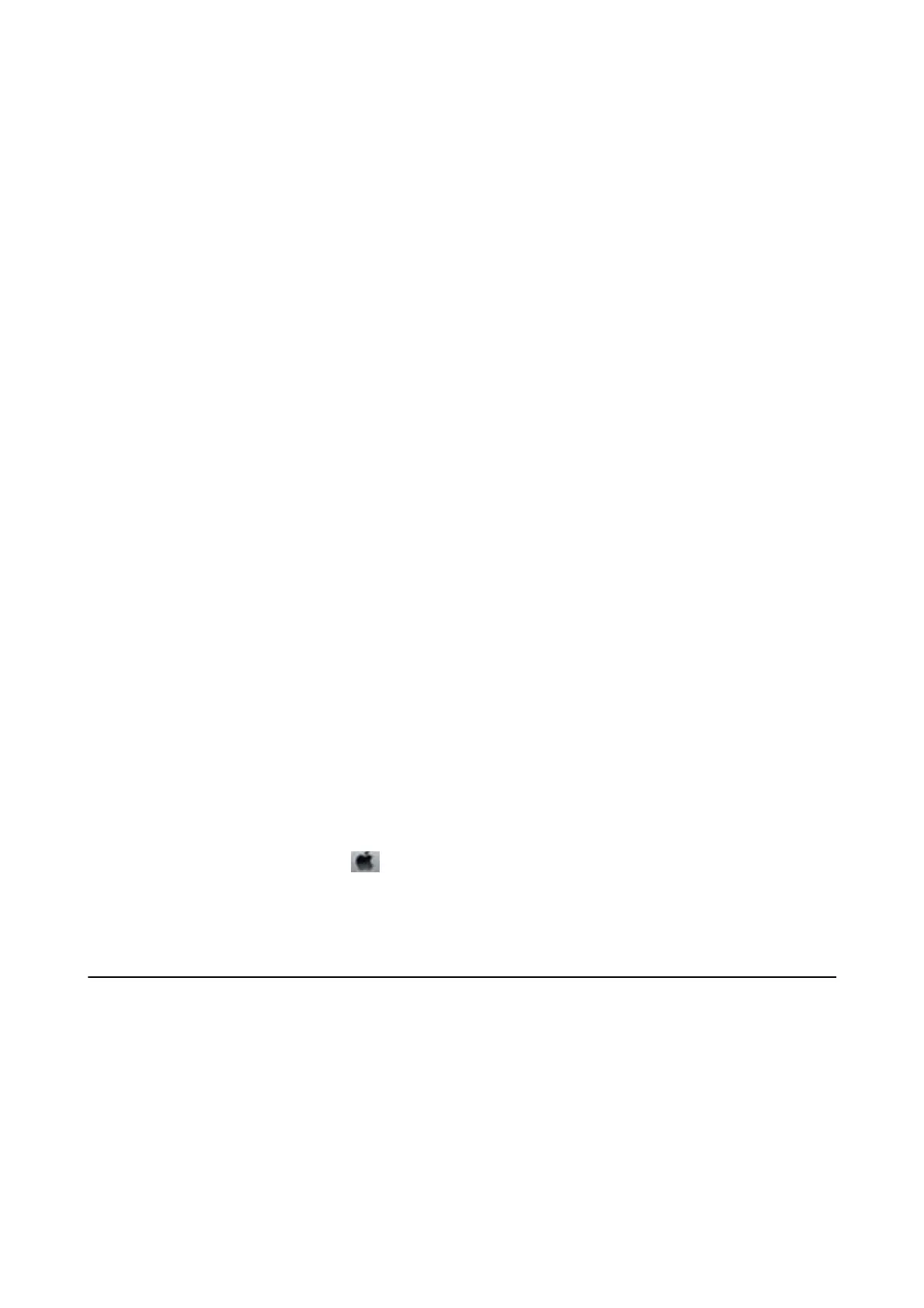IPv6: http://[2001:db8::1000:1]/
Note:
Using the smart device, you can also run Web Cong from the maintenance screen of Epson iPrint.
Related Information
& “Using Epson iPrint” on page 74
Running Web Cong on Windows
When connecting a computer to the printer using WSD, follow the steps below to run Web Cong.
1. Access the devices and printers screen in Windows.
❏ Windows 10/Windows Server 2016
Right-click the start button or press and hold it, and then select Control Panel > Vi e w d e v ice s a nd pri n te rs
in Hardware and Sound.
❏ Windows 8.1/Windows 8/Windows Server 2012 R2/Windows Server 2012
Select Desktop > Settings > Control Panel > Vi e w d e v i c es a n d p r in te r s in Hardware and Sound (or
Hardware).
❏ Windows 7/Windows Server 2008 R2
Click the start button, and select Control Panel > Vi e w d e v ice s a nd p ri n te rs in Hardware and Sound.
❏ Windows Vista/Windows Server 2008
Click the start button, and select Control Panel > Printers in Hardware and Sound.
2.
Right-click on your printer and select Properties.
3. Select the Web Ser vice tab and click the URL.
Running Web
Cong
on Mac OS
1. Select System Preferences from the menu > Printers & Scanners (or Print & Scan, Print & Fax), and
then select the printer.
2. Click Options & Supplies> Show Printer Webpage.
Application for Printing Web Pages (E-Web Print)
E-Web Print is an application that allows you to easily print web pages with various layouts. See the application's
help for details. You can access the help from the E-Web Print menu on the E-Web Print tool bar.
Note:
❏ Windows Server operating systems are not supported.
❏ Check for supported browsers and the latest version from the download site.
User's Guide
Network Service and Software Information
93
