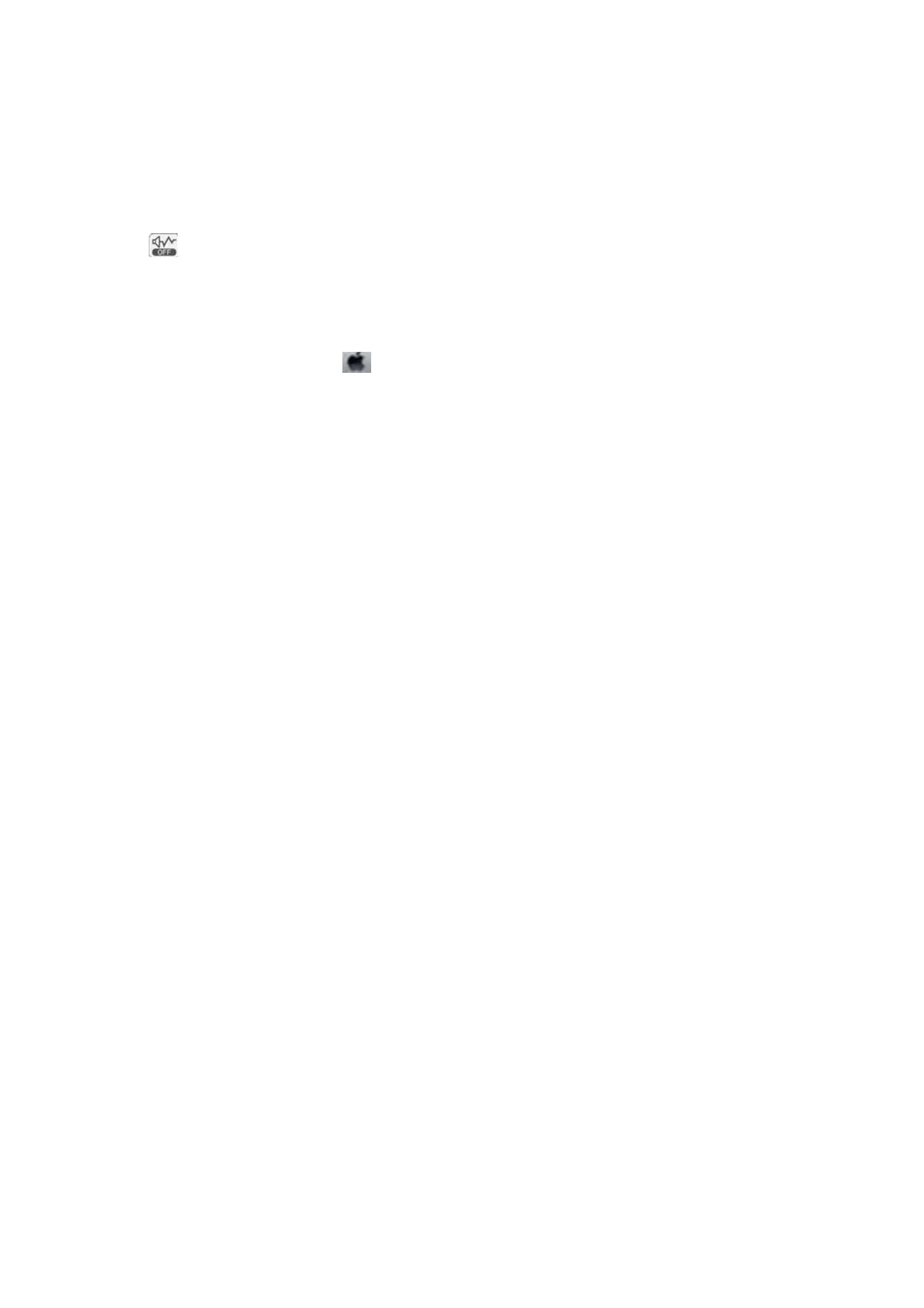Operation Sounds Are Loud
If operations sounds are too loud, enable Quiet Mode. Enabling this feature may reduce printing speed.
❏ Control panel
Select
on the home screen, and then enable Quiet Mode.
❏ Windows printer driver
Enable Quiet Mode on the Main tab.
❏ Mac OS printer driver
Select System Preferences from the
menu > Printers & Scanners (or Print & Scan, Print & Fax), and then
select the printer. Click Options & Supplies > Options (or Driver). Select On as the Quiet Mode setting.
Forgot Your Password
If you forget the administrator's password, contact Epson support.
Related Information
& “Contacting Epson Support” on page 140
Application Is Blocked by a Firewall (for Windows Only)
Add the application to the Windows Firewall allowed program in security settings on the Control Panel.
User's Guide
Solving Problems
119
