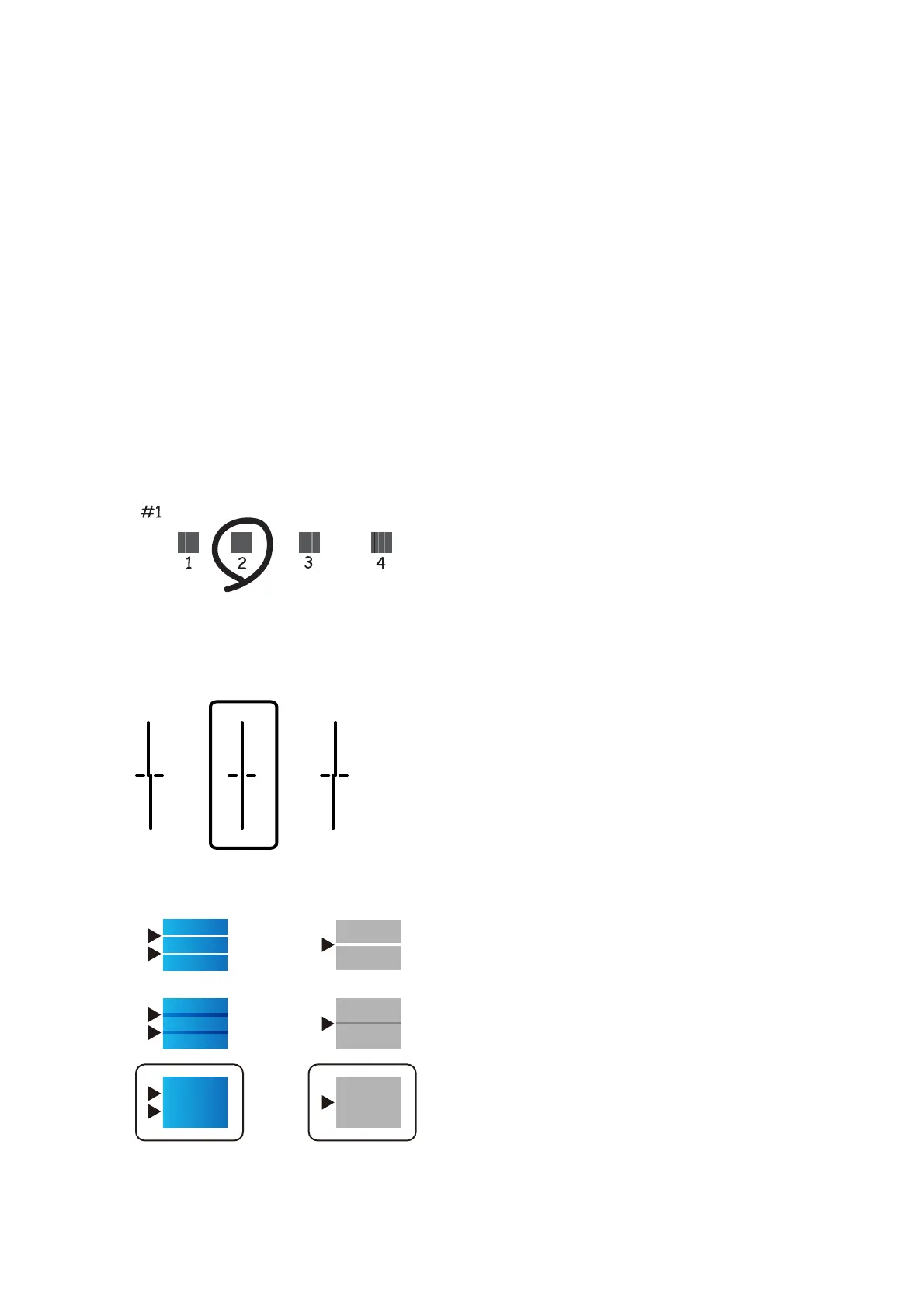2. Select Maintenance on the home screen.
To select an item, move the focus to the item using the
u
d
l
r
buttons, and then press the OK button.
3. Select Print Head Alignment.
4. Select one of the alignment menus.
❏ Ruled Line Alignment: Select this if vertical ruled lines appear misaligned.
❏ Horizontal Alignment: Select this if you see horizontal banding at regular intervals.
5. Follow the on-screen instructions to print an alignment pattern.
6. Follow the on-screen instructions to align the print head.
❏ Ruled Line Alignment: Find and select the number for the most solid pattern in each group.
Find and select the number for the pattern that has the least misaligned vertical line.
❏ Horizontal Alignment: Find and select the number for the least separated and overlapping pattern.
Related Information
& “Loading Paper in the Paper Cassette” on page 26
User's Guide
Maintaining the Printer
90
