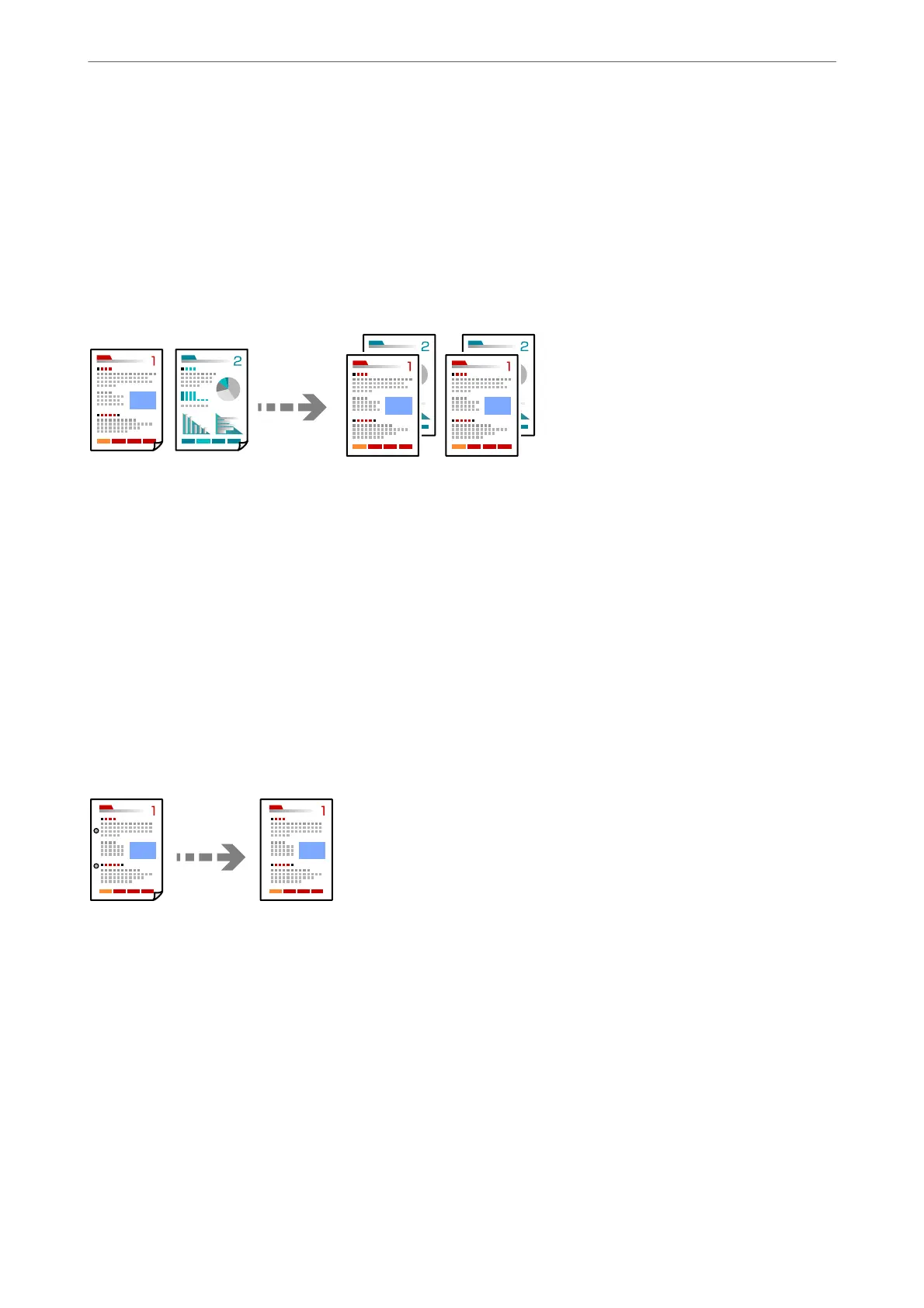4.
Specify the layout order and the original orientation.
5.
Tap
x
.
Copying in Page Order
When making multiple copies of a multi-page document, you can discharge one copy at a time in page order.
1.
Place the originals.
“Placing Originals” on page 41
2.
Select Copy on the home screen.
3.
Select the Advanced tab, and then select Finishing > Collate (Page Order).
4.
Tap
x
.
Copying Originals Using Good Quality
You can copy originals without shadows and punched holes.
1.
Place the originals.
“Placing Originals” on page 41
2.
Select Copy on the home screen.
3.
Select the Advanced tab, and then enable Remove Shadow or Remove Punch Holes or adjust the image
quality in Image Quality.
4.
Tap
x
.
Copying
>
Available Copying Methods
>
Copying Originals Using Good Quality
101
