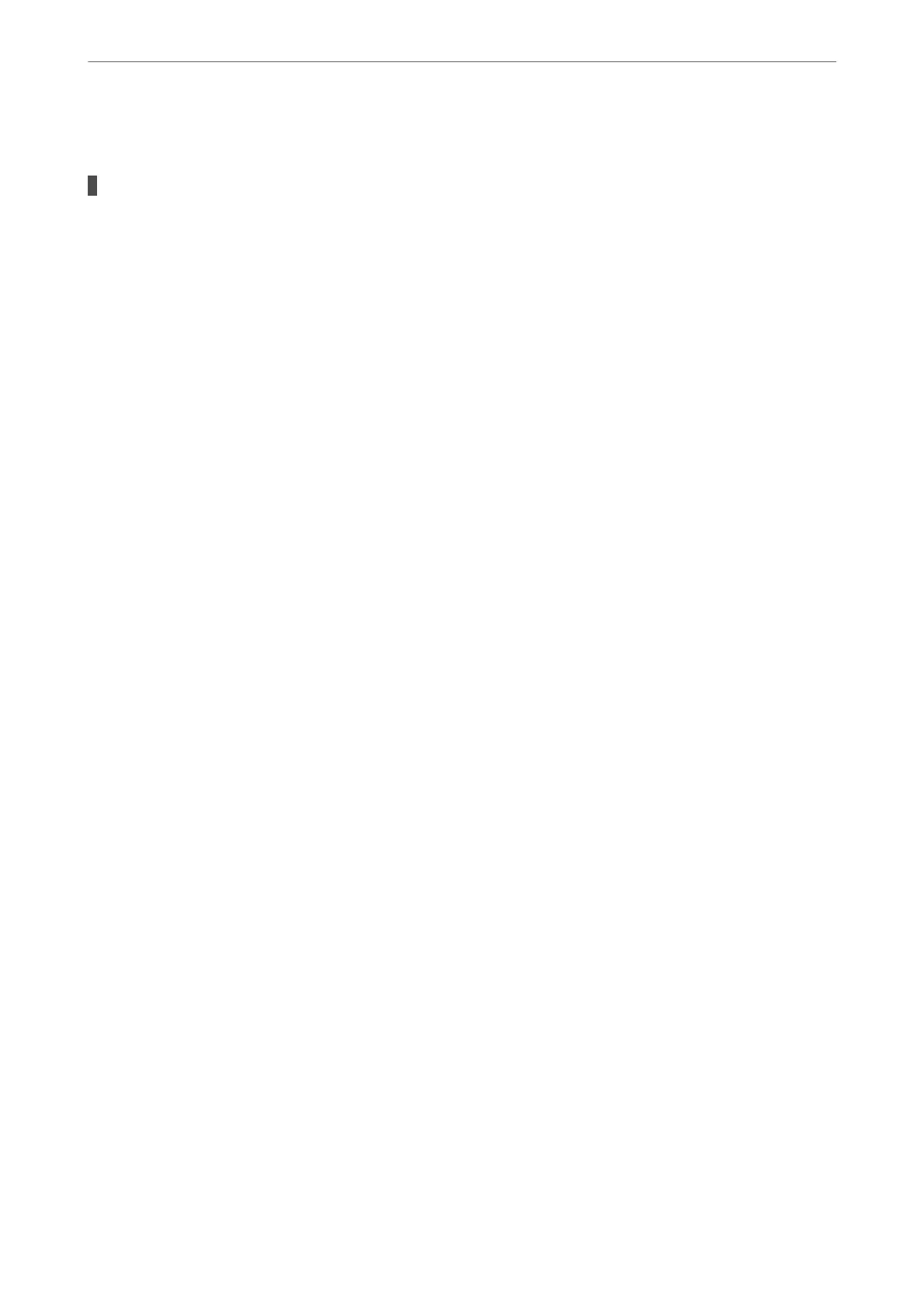Paper is Ejected in an Unexpected Direction
Output documents for ling is disabled.
Solutions
If paper is ejected in an unexpected direction when landscape pages and portrait pages are mixed, or 2-
sided printing and 1-sided printing are mixed, enable the Output documents for
ling
setting in the
printer driver. is ejects pages in the same direction for easy ling.
❏ Windows
Select Output documents for ling in Extended Settings on the Maintenance tab.
❏ Mac OS
Select System Preferences from the Apple menu > Printers & Scanners (or Print & Scan, Print &
Fax), and then select the printer. Click Options & Supplies > Options (or Driver). Select On as the
Output documents for ling setting.
Cannot Print
Cannot Print from Windows
Make sure the computer and the printer are connected correctly.
e cause and solution to the problem dier depending on whether or not they are connected.
Checking the Connection Status
Use Epson Printer Connection Checker to check the connection status for the computer and the printer. You may
be able to solve the problem depending on the results of the check.
1.
Double-click the Epson Printer Connection Checker icon on the desktop.
Epson Printer Connection Checker starts.
If there is no icon on the desktop, follow the methods below to start Epson Printer Connection Checker.
❏ Windows 10
Click the start button, and then select Epson
Soware
> Epson Printer Connection Checker.
❏ Windows 8.1/Windows 8
Enter the application name in the search charm, and then select the displayed icon.
❏ Windows 7
Click the start button, and then select All Programs > Epson
Soware
> Epson Printer Connection
Checker.
2.
Follow the on-screen instructions to check.
Note:
If the printer name is not displayed, install a genuine Epson printer driver.
“Checking if a genuine Epson printer driver is installed - Windows” on page 178
When you have identied the problem, follow the solution displayed on the screen.
Solving Problems
>
The Printer Does Not Work as Expected
>
Cannot Print
203
