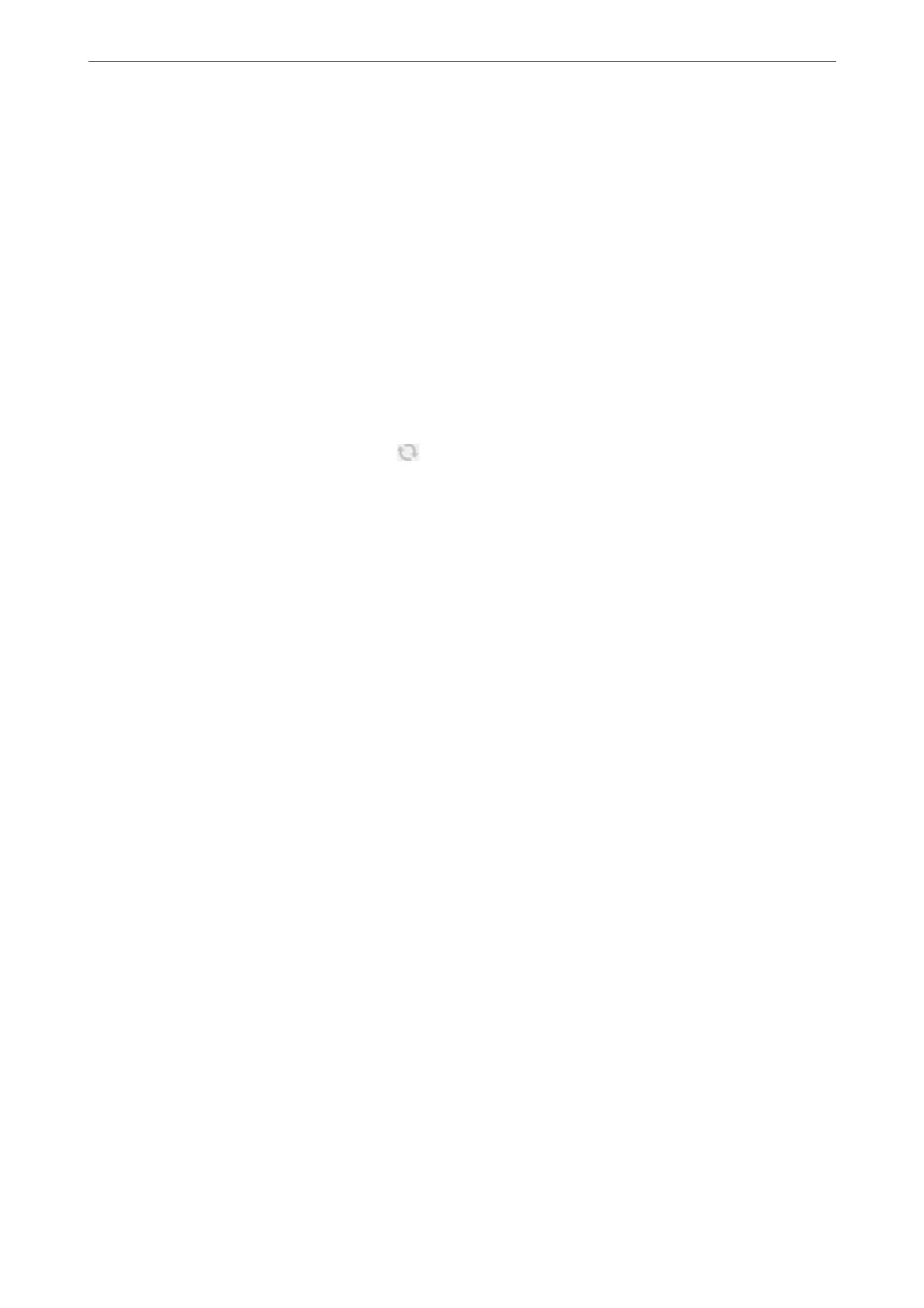❏ Mac OS
Select Go > Applications > Epson
Soware
> Epson Scan 2.
2.
On the Scanner Settings screen, click Add.
Note:
❏ If Add is grayed out, click Enable Editing.
❏ If the main screen of Epson Scan 2 is displayed, it has already been connected to the scanner. If you want to connect
to another network, select Scanner > Settings to open the Scanner Settings screen.
3.
Add the network scanner. Enter the following items, and then click Add.
❏ Model: Select the scanner you want to connect to.
❏ Name: Enter the scanner name. You can enter up to 32 characters.
❏ Search for Network: When the computer and the scanner are on the same network, the IP address is
displayed. If it is not displayed, click the
button. If the IP address is still not displayed, click Enter
address, and then enter the IP address directly.
4.
Select the scanner on the Scanner Settings screen, and then click OK.
Software for Faxing
Application for Conguring Fax Operations and Sending Faxes (FAX Utility)
FAX Utility is an application that allows you to
congure
various settings for sending faxes from a computer. You
can create or edit the contacts list to be used when sending a fax, congure to save received faxes in PDF format on
the computer, and so on. See the application's help for details.
Note:
❏ Windows Server operating systems are not supported.
❏ Before installing the FAX Utility, make sure you have installed the printer driver for this printer; this does not include the
PostScript printer driver and Epson universal printer driver.
❏ Make sure you have installed the printer driver before installing FAX Utility. See "Starting on Windows" or "Starting on
Mac OS" below to check if the application has been installed.
Starting on Windows
❏ Windows 10
Click the start button, and select Epson Soware > FAX Utility.
❏ Windows 8.1/Windows 8
Enter the application name in the search charm, and then select the displayed icon.
❏ Windows 7/Windows Vista/Windows XP
Click the start button, and select All Programs (or Programs) > Epson Soware > FAX Utility.
Starting on Mac OS
Select System Preferences from the Apple menu > Printers & Scanners (or Print & Scan, Print & Fax), and then
select the printer (FAX). Click Options & Supplies > Utility > Open Printer Utility.
Product Information
>
Software Information
>
Software for Faxing
347
