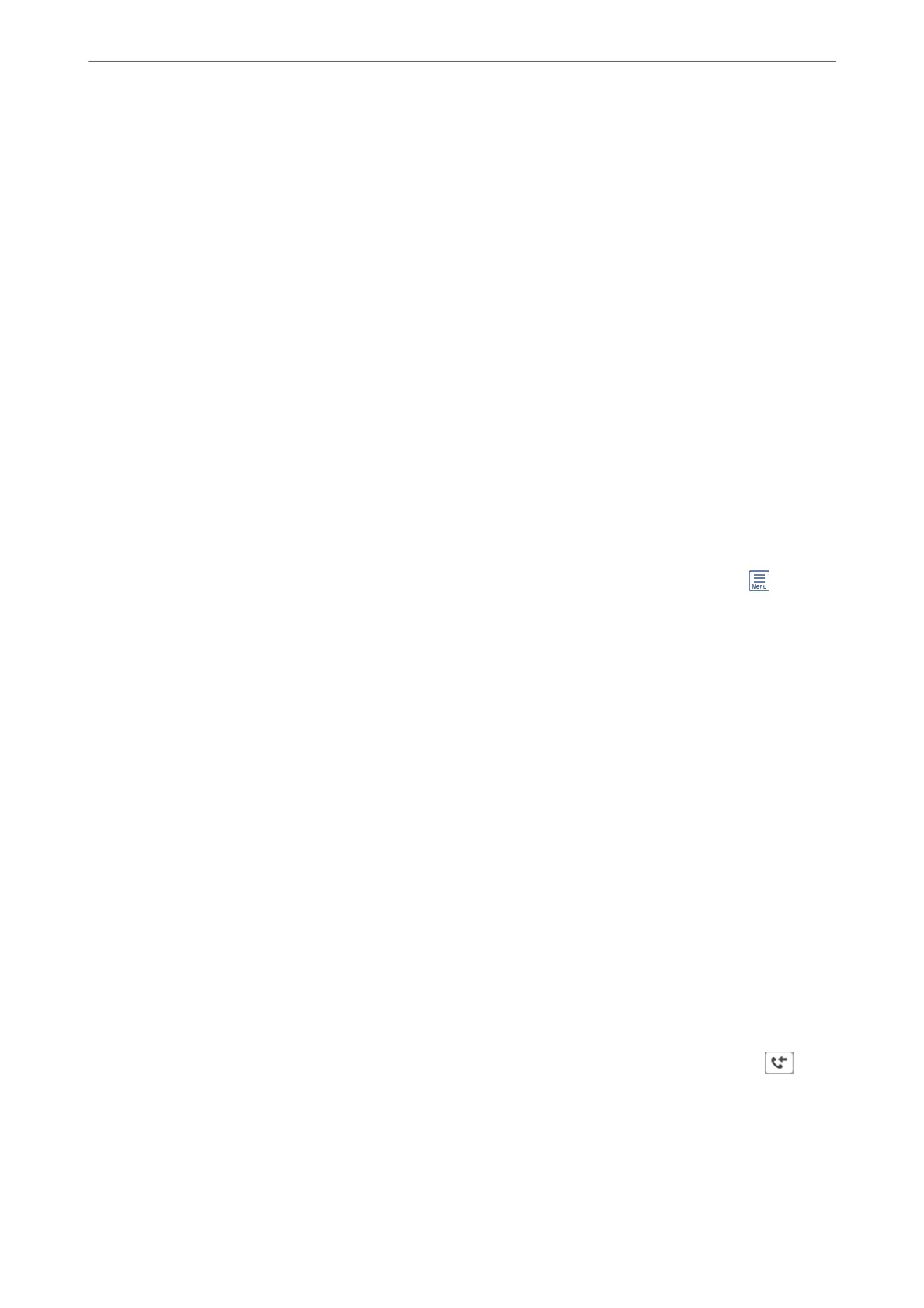❏ Shared folder on a network
❏ Another fax machine
Note:
❏ e fax data is saved as PDF or TIFF format.
❏ Color documents cannot be forwarded to another fax machine. ey are processed as documents that failed to be
forwarded.
Sorting Received Faxes by Conditions such as Subaddress and Password
You can sort and save received faxes to your Inbox or bulletin board boxes. You can also forward received faxes to
destinations other than the printer.
❏ Email address
❏ Shared folder on a network
❏ Another fax machine
Note:
❏ e fax data is saved as PDF or TIFF format.
❏ Color documents cannot be forwarded to another fax machine. ey are processed as documents that failed to be
forwarded.
❏ You can print the save/forward conditions set in the printer. Select Fax on the home screen, and then select
(More) >
Fax Report > Conditional Save/Forward list.
❏ If your organization has a printer administrator, contact the administrator to set or change the save/forward conditions.
For administrators, see "Related Information" below to check or change settings.
Related Information
& “Making Settings to Save and Forward Received Faxes” on page 464
& “Making Settings to Save and Forward Received Faxes with Specic Conditions” on page 467
& “More” on page 145
& “Viewing Received Faxes Saved in the Printer on the LCD Screen” on page 141
Viewing Received Faxes Saved in the Printer on the LCD Screen
If you set up to save received faxes in the printer, you can view the contents and print as necessary.
“Making Saving Settings to Receive Faxes” on page 464
“Making Saving Settings to Receive Faxes with Specic Conditions” on page 467
1.
Select Fax Box on the home screen.
Note:
When there are received faxes that have not been read, the number of unread documents is displayed on the
on the
home screen.
2.
Select Inbox/Condential.
3.
Select the inbox or the condential box you want to view.
Faxing (Fax-Capable Printers Only)
>
Receiving Faxes on the Printer
>
Viewing Received Faxes Saved in t
…
141
