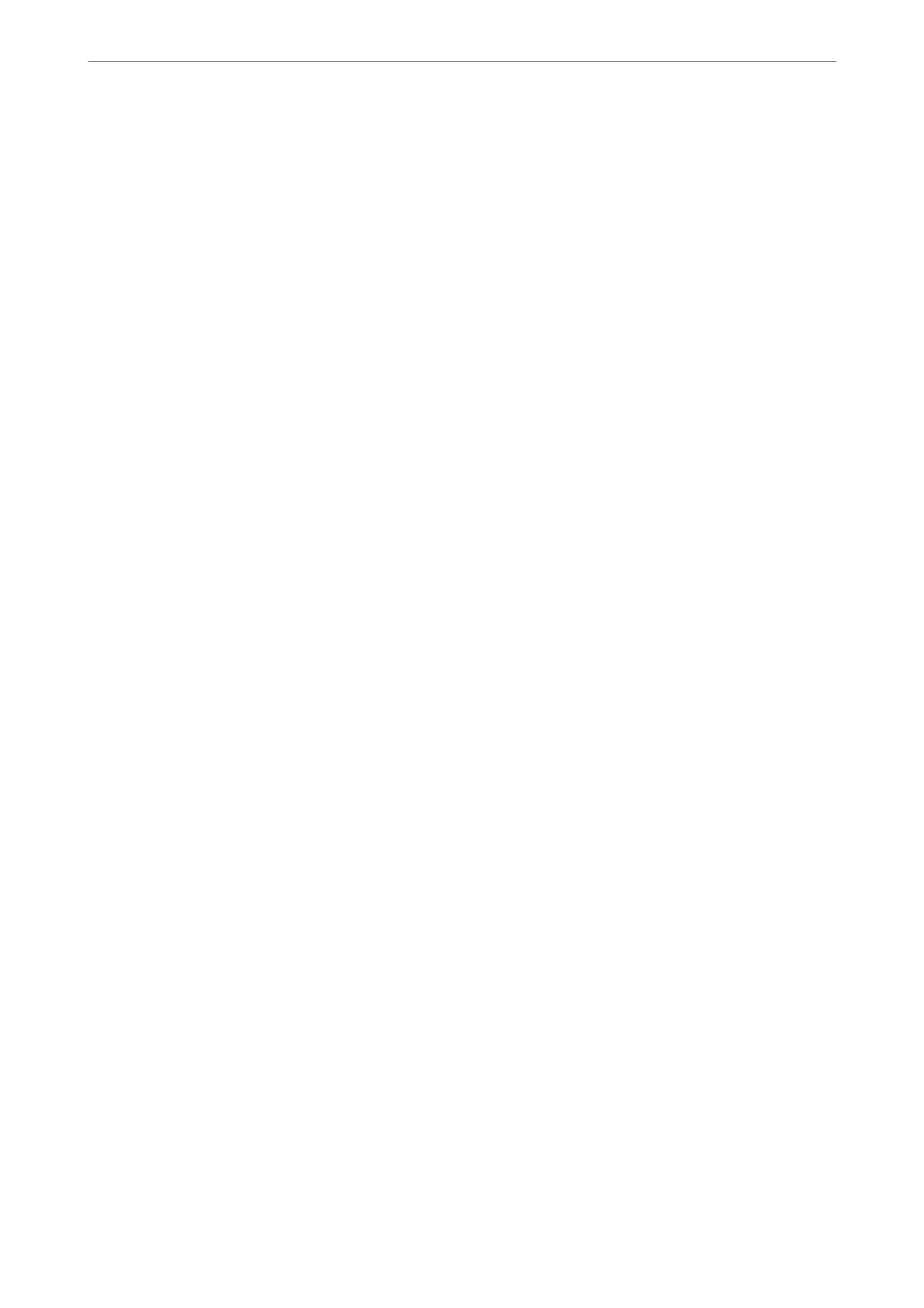“Recipient” on page 142
“Making Contacts Available” on page 443
Scan Settings when Sending a Fax
You ca n s elect it e ms such a s Resolution or Original Size (Glass) when sending faxes.
“Scan Settings:” on page 143
Using Fax Send Settings when Sending a Fax
You can use Fax Send Settings such as Direct Send (to send a large document stably) or Backup when normal
sending fails. If you make settings to back up sent faxes when sending a fax but the backup fails, the printer can
send an email
notication
automatically when the backup is performed.
“Fax Send Settings:” on page 143
“Backup Error Report:” on page 372
“
Conguring
a Mail Server” on page 423
Reports on Sent Result
You can get various reports on sent results.
“Features: Various Fax Reports” on page 127
Secure Send
You can send faxes securely.
“Feature: Security when Sending and Receiving Faxes” on page 128
Other Sending Related Features
ere are other useful features related to sending faxes.
“Quick Operation Button 1, Quick Operation Button 2, Quick Operation Button 3:” on page 361
“Quick Operation Button:” on page 143
Feature: Receiving Faxes
“Before Using Fax Features” on page 124
Receive Mode
There are two options in Receive Mode for receiving incoming faxes.
❏ Manual
Mainly for phoning, but also for faxing
“Usage of Manual Mode” on page 137
❏ Auto
- Only for faxing (external phone device is not required)
- Mainly for faxing, and sometimes phoning
“Usage of Auto Mode” on page 138
Faxing (Fax-Capable Printers Only)
>
Overview of this Printer's Fax Features
>
Feature: Receiving Faxes
125
