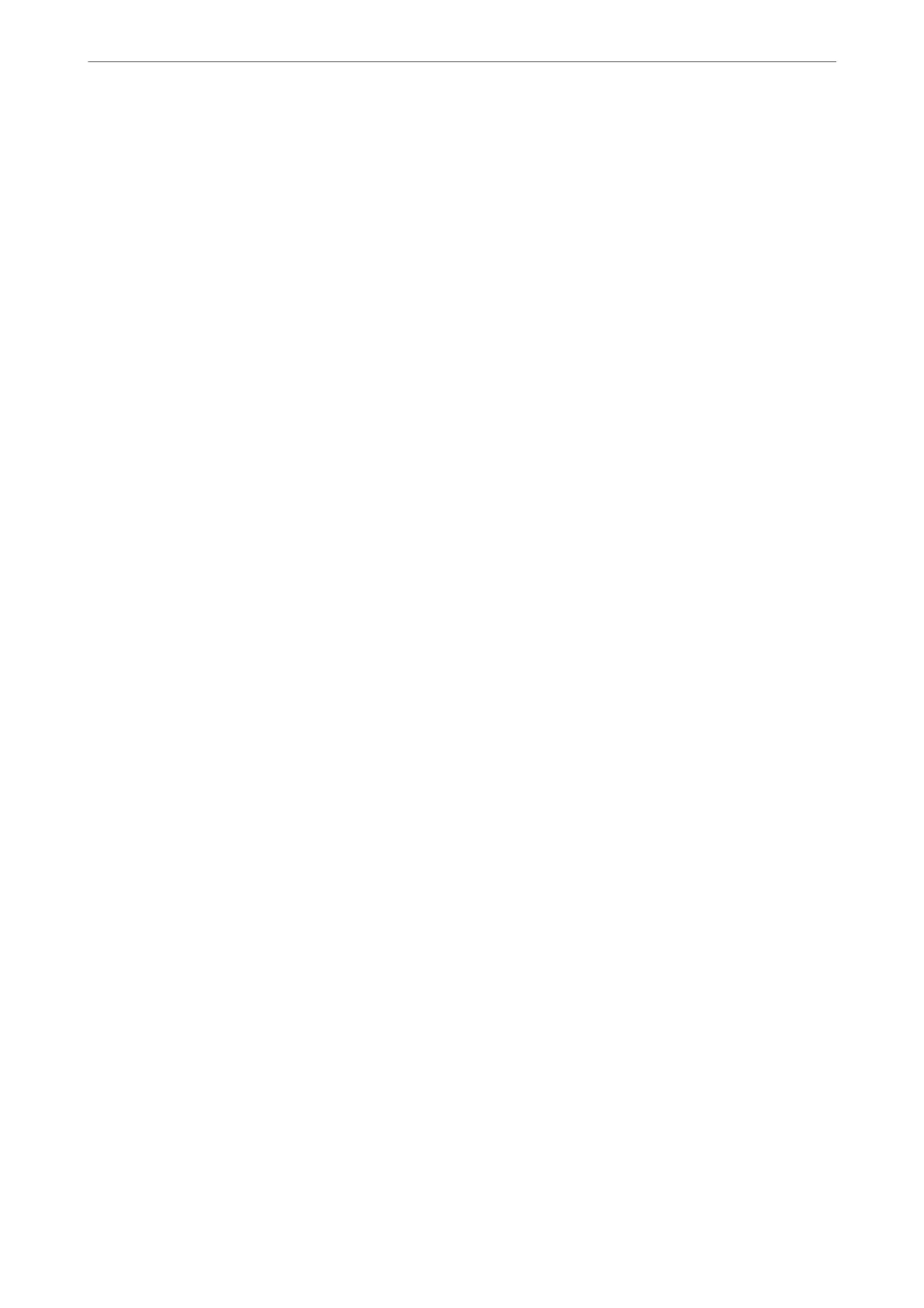Note:
You need to setup the following before scanning.
❏ Install the following applications on your computer.
❏ Document Capture Pro
❏ Epson Scan 2 (application required to use the scanner feature)
See the following to check for installed applications.
Windows 10: Click on the start button, and then select Windows System-Control Panel-Programs-Programs and
Features.
Windows 8.1/Windows 8: Select Desktop-Settings-Control Panel-Programs-Programs and Features.
Windows 7: Click the start button, and then select Control Panel-Programs-Programs and Features
Mac OS: Select Go > Applications > Epson
Soware
.
❏ Connect the printer and the computer over a network.
❏ If you are using Windows Server, make the settings on the control panel.
1.
Place the originals.
“Placing Originals” on page 41
2.
Select Scan > Computer on the control panel.
3.
Select Select Computer., and then select the computer on which Document Capture Pro is installed.
Note:
❏ e printer's control panel displays up to 100 computers on which Document Capture Pro is installed.
❏ If Server Mode is set as the operation mode, you do not need to perform this step.
4.
Select Select Job., and then select the job.
Note:
If you have set only one job, you do not need to select the job. Proceed to the next step.
5.
Select the area in which the job content is displayed, and then check the job details.
6.
Tap
x
.
Document Capture Pro automatically starts on your computer, and scanning starts.
Note:
❏ See the Document Capture Pro help for details on using the features, such as creating and registering new jobs.
❏ You can not only start scanning from the printer but also from your computer by using Document Capture Pro. See
the Document Capture Pro help for details.
Related Information
& “Application for Scanning Documents(Document Capture Pro)” on page 345
& “Installing the Applications Separately” on page 177
& “Using Document Capture Pro Server” on page 455
Scanning
>
Scanning Originals to a Computer
115
