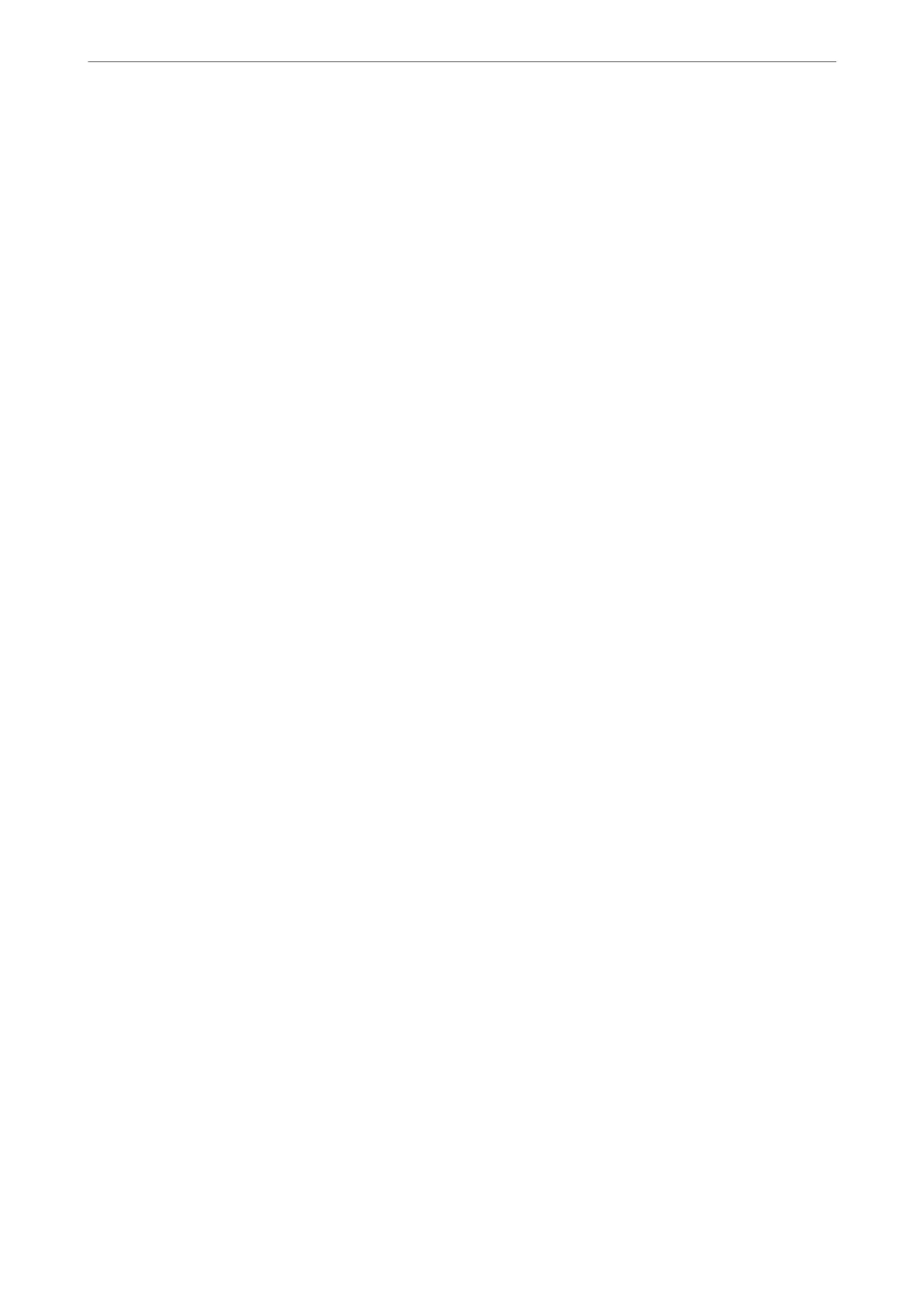1.
Click the received fax monitor icon on the Dock to open Fax Receive Monitor.
2.
Select the printer and click Open folder, or double click the printer name.
3.
Check the date and the sender in the le name, and then open the PDF le.
Note:
Received faxes are automatically renamed using the following naming format.
YYYYMMDDHHMMSS_xxxxxxxxxx_nnnnn (Year/Month/Day/Hour/Minute/Second_sender's number)
Information sent from the sender is displayed as the sender's number. is number may not be displayed depending on
the sender.
Faxing (Fax-Capable Printers Only)
>
Receiving Faxes on a Computer
>
Checking for New Faxes (Mac OS)
163
