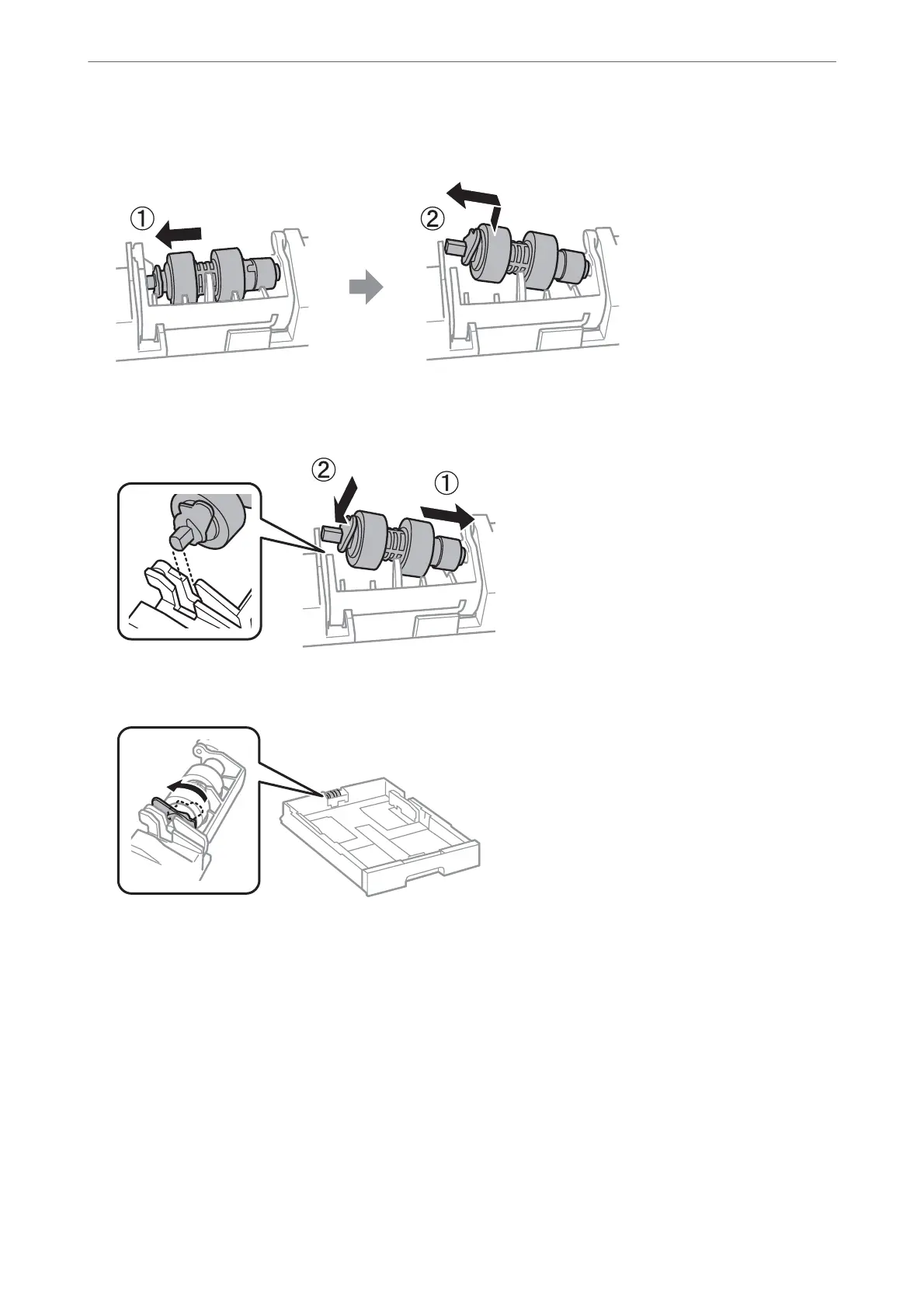13.
Slide the maintenance roller toward the lever, and then remove them by taking the
sha
out of the holder.
14.
Insert the sha of the new maintenance roller into the hole in the holder, and then slide the sha on the lever
side along the slot while it is facing the at surface at the front.
15.
Lock the lever.
16.
Insert the paper cassette.
17.
Turn on the printer, select Settings > Maintenance > Maintenance Roller Information>Reset Maintenance
Roller Counter, and then select the paper cassette in which you replaced the maintenance rollers.
Related Information
& “Maintenance Rollers Codes” on page 339
Maintaining the Printer
>
Replacing Maintenance Rollers in Paper Cassette 1
190
