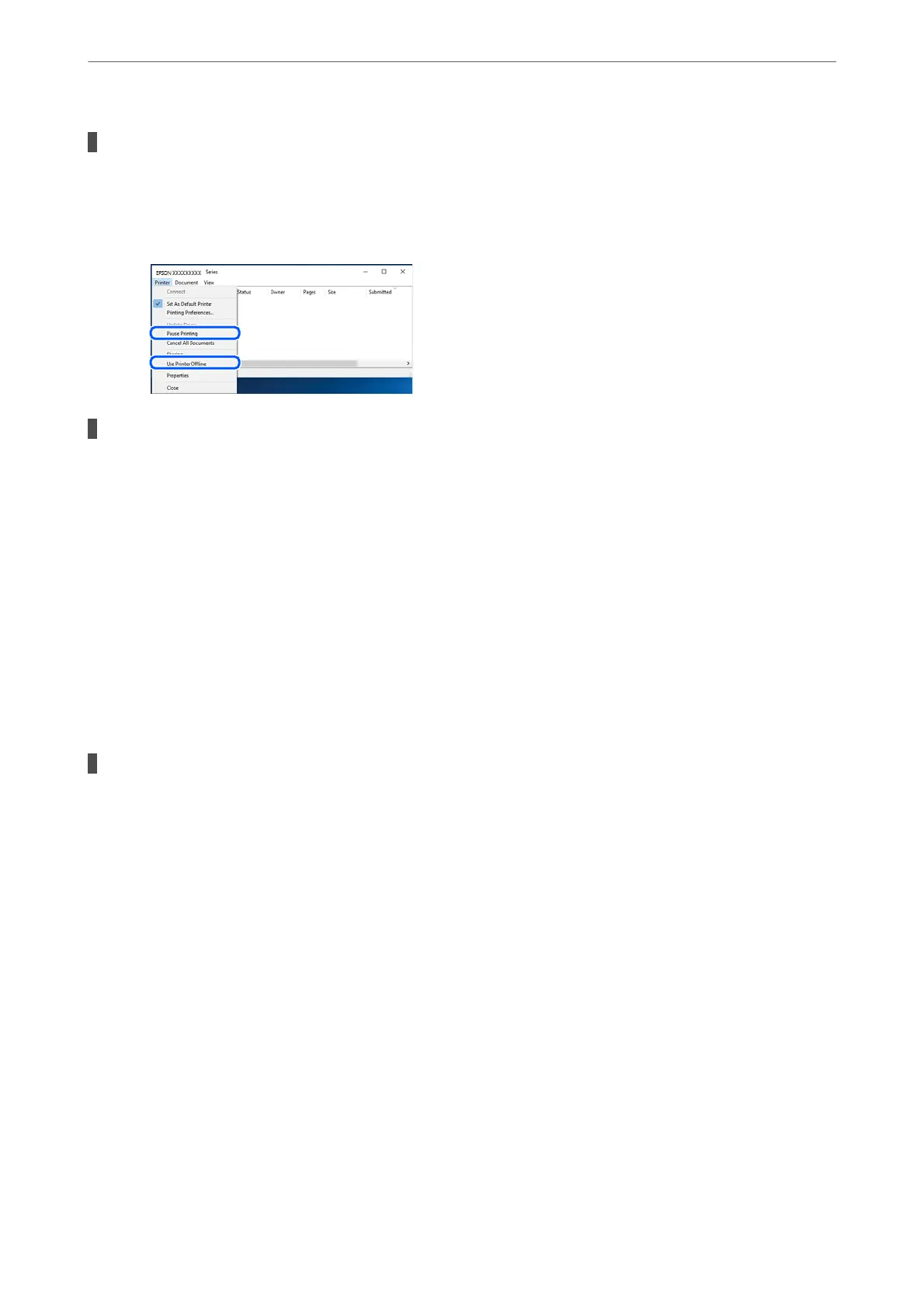The printer is pending or oine.
Solutions
Click Print Queue on the printer driver's Maintenance tab.
If the printer is oine or pending, clear the oine or pending setting from the Printer menu.
The printer is not selected as the default printer.
Solutions
Right-click the printer icon in Control Panel > View devices and printers (or Printers, Printers and
Faxes) and click Set as default printer.
Note:
If there are multiple printer icons, see the following to select the correct printer.
Example)
USB connection: EPSON XXXX Series
Network connection: EPSON XXXX Series (network)
If you install the printer driver multiple times, copies of the printer driver may be created. If copies such
as "EPSON XXXX Series (copy 1)" are created, right-click the copied driver icon, and then click Remove
Device.
The printer port is not set correctly.
Solutions
Click Print Queue on the printer driver's Maintenance tab.
Make sure the printer port is set correctly as shown below in Property > Port from the Printer menu.
USB connection: USBXXX, Network connection: EpsonNet Print Port
If you cannot change the port, select Run as administrator on the Printer menu. If Run as
administrator is not displayed, contact your system administrator.
Cannot Print from Mac OS
Make sure the computer and the printer are connected correctly.
e cause and solution to the problem dier depending on whether or not they are connected.
Checking the Connection Status
Use EPSON Status Monitor to check the connection status for the computer and the printer.
Solving Problems
>
The Printer Does Not Work as Expected
>
Cannot Print
211
