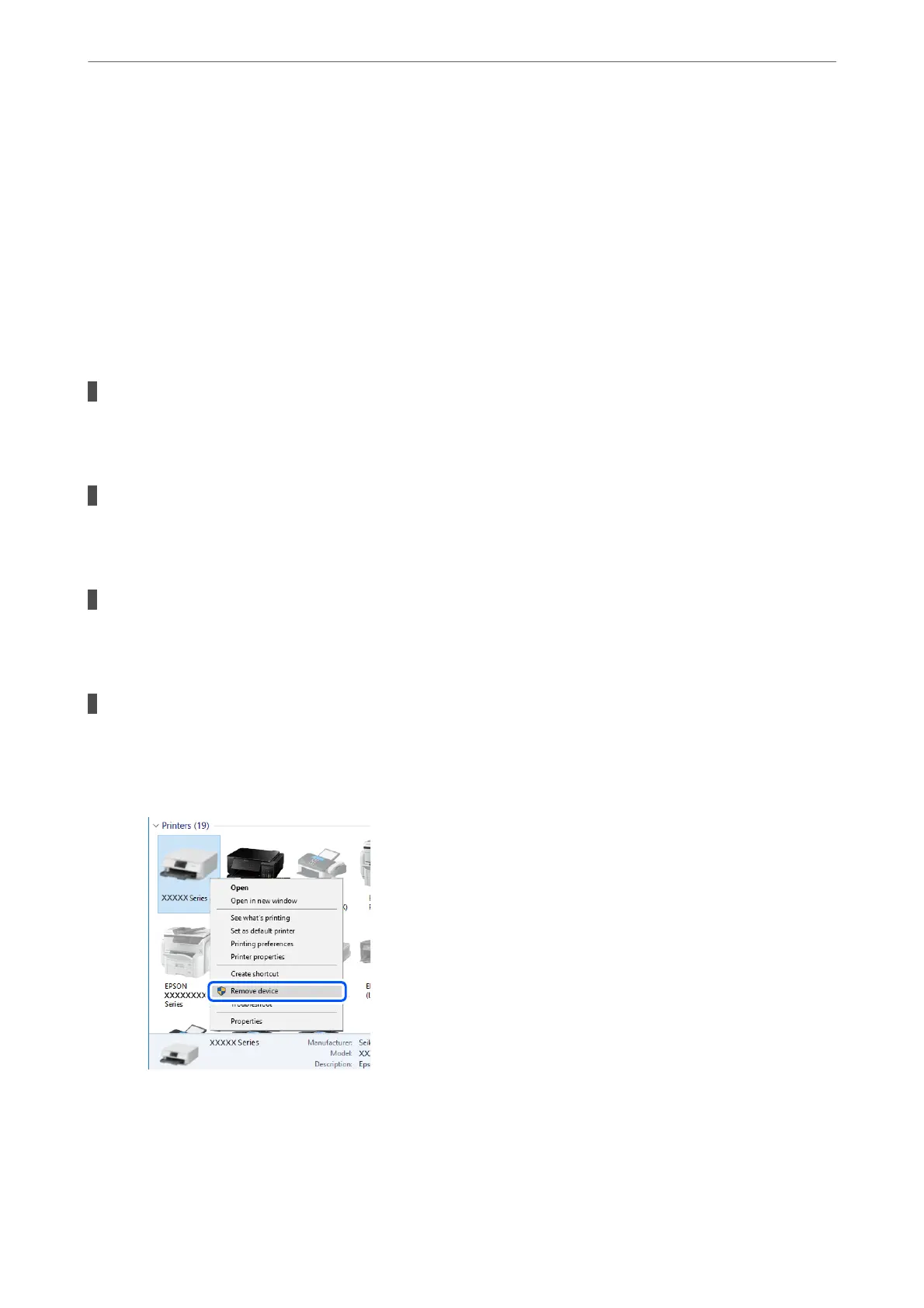11.
Remove the Ethernet cable connected to the computer and the printer.
12.
If you disabled IEEE802.3az for the computer in step 2, enable it.
13.
Connect the Ethernet cables that you removed in step 1 to the computer and the printer.
If the problem still occurs, devices other than the printer may be causing the problem.
The Printer Cannot Connect by USB (Mac OS)
e following causes can be considered.
The USB cable is not plugged into the electrical outlet correctly.
Solutions
Connect the USB cable securely to the printer and the computer.
There is a problem with the USB hub.
Solutions
If you are using a USB hub, try to connect the printer directly to the computer.
There is a problem with the USB cable or the USB inlet.
Solutions
If the USB cable cannot be recognized, change the port, or change the USB cable.
You need to recongure the USB connection.
Solutions
Disconnect the USB cable from the computer. Right-click on the printer icon displayed on the computer,
and then select Remove Device. Next, connect the USB cable to the computer.
If you cannot use a USB cable, reset the USB connection by following the steps for changing the method
of connecting to a computer. See the related information link below for details.
& “Making Settings for Connecting to the Computer” on page 288
Solving Problems
>
The Printer Does Not Work as Expected
>
Cannot Print
215
