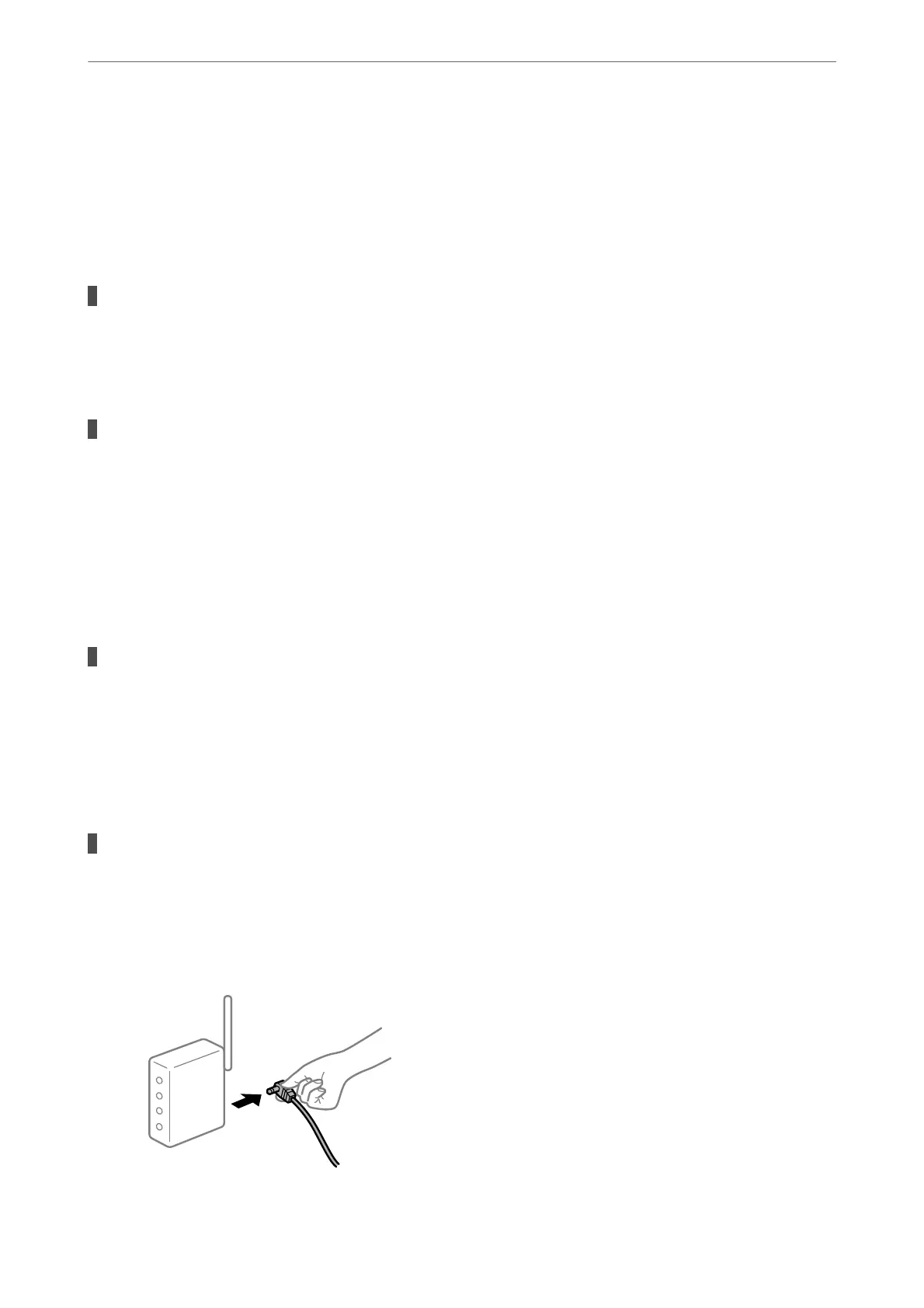Check the network connection of the computer. See the documentation provided with the smart device
for details.
Cannot Print Even Though a Connection has been Established (iOS)
e
following causes can be considered.
Paper Setup Auto Display is disabled.
Solutions
Enable Paper Setup Auto Display in the following menu.
Settings > General Settings > Printer Settings > Paper Source Settings > Paper Setup Auto Display
AirPrint is disabled.
Solutions
Enable the AirPrint setting on Web Cong.
& “Application for
Conguring
Printer Operations (Web
Cong
)” on page 348
Suddenly the Printer Cannot Print over a Network Connection
e problem could be one of the following issues.
The network environment has been changed.
Solutions
When you have changed the network environment, such as the wireless router or provider, try making
network settings for the printer again.
Connect the computer or smart device to the same SSID as the printer.
& “Re-setting the Network Connection” on page 288
Something is wrong with the network devices for Wi-Fi connection.
Solutions
Turn o the devices you want to connect to the network. Wait for about 10 seconds, and then turn on the
devices in the following order; wireless router, computer or smart device, and then printer. Move the
printer and computer or smart device closer to the wireless router to help with radio wave
communication, and then try to make network settings again.
Solving Problems
>
The Printer Does Not Work as Expected
>
Cannot Print
220
