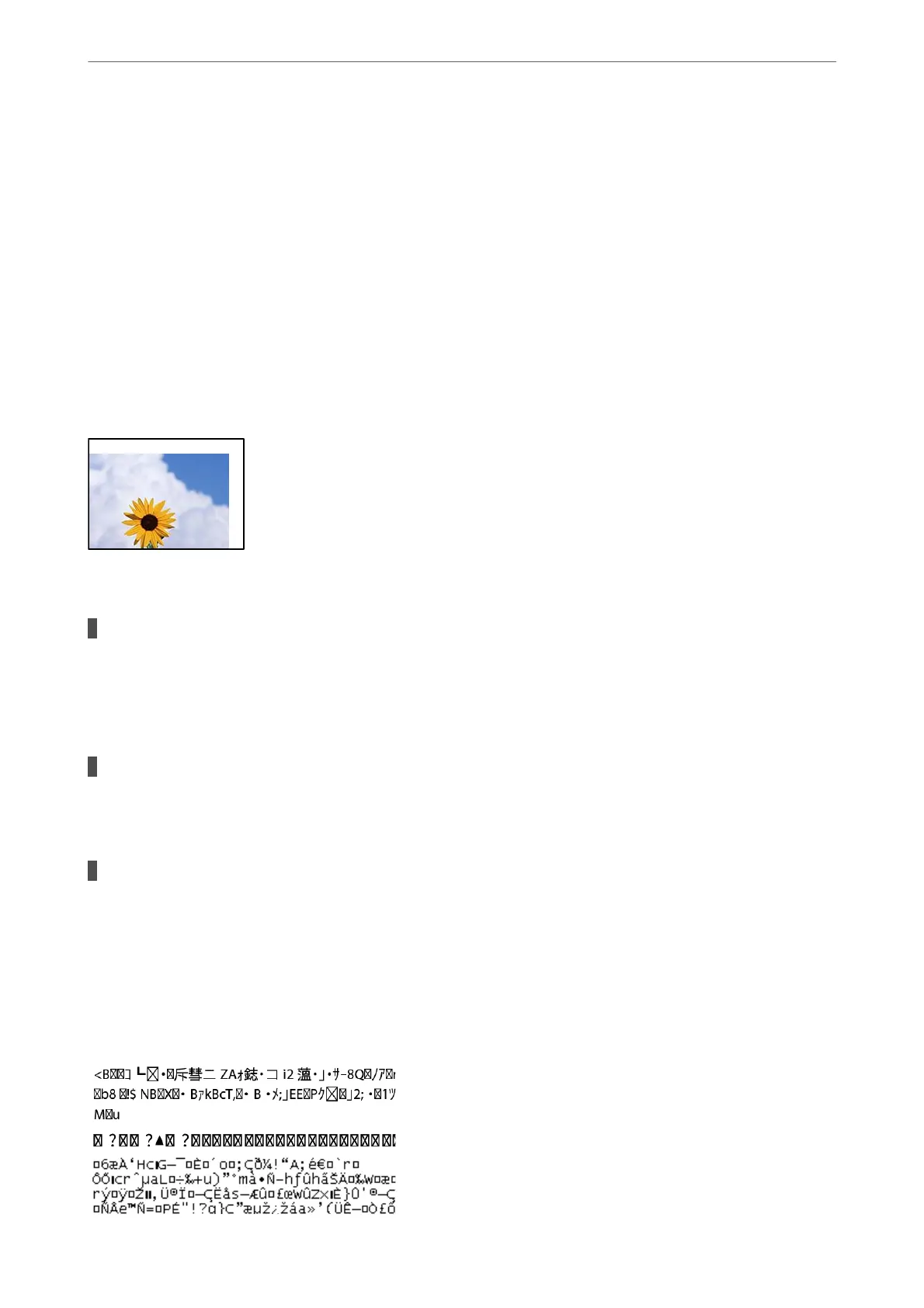❏ Control panel
Change the Fix Photo setting from Auto to any other option. If changing the setting does not work,
select Enhance O as the Fix Photo setting.
❏ Windows printer driver
On the More Options tab, select Custom in Color Correction, and then click Advanced. Change the
Scene Correction setting from Automatic to any other option. If changing the setting does not work,
use any color correction method other than PhotoEnhance in Color Management.
& “JPEG Settings” on page 92
& “Adjusting the Print Color” on page 69
The Position, Size, or Margins of the Printout Are Incorrect
e following causes can be considered.
The paper is loaded incorrectly.
Solutions
Load paper in the correct direction, and slide the edge guide against the edge of the paper.
& “Loading Paper” on page 37
The size of the paper is set incorrectly.
Solutions
Select the appropriate paper size setting.
The margin setting in the application software is not within the print area.
Solutions
Adjust the margin setting in the application so that it falls within the printable area.
& “Printable Area” on page 381
Printed Characters Are Incorrect or Garbled
Solving Problems
>
Printing, Copying, Scanning, and Faxing Quality is Poor
>
Print Quality is Poor
271
