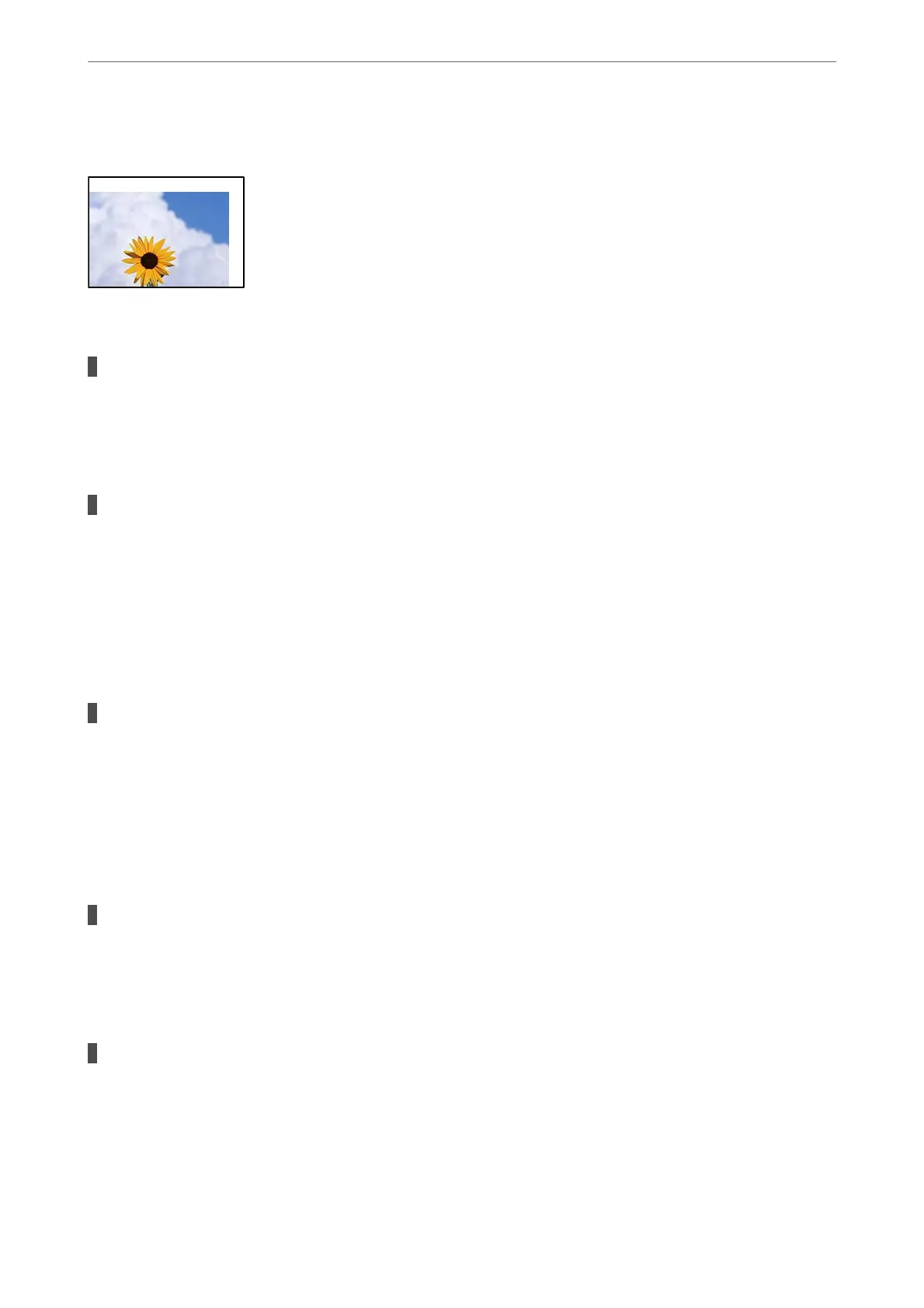The Position, Size, or Margins of the Copies are Incorrect
e following causes can be considered.
The paper is loaded incorrectly.
Solutions
Load paper in the correct direction, and slide the edge guide against the edge of the paper.
& “Loading Paper” on page 37
The originals are not placed correctly.
Solutions
❏ Make sure the original is placed correctly against the alignment marks.
❏ If the edge of the scanned image is missing, move the original slightly away from the edge of the
scanner glass. You cannot scan the area within approximately 1.5 mm (0.06 in.) from the edge of the
scanner glass.
& “Placing Originals” on page 41
There is some dust or stains on the scanner glass.
Solutions
Clean the scanner glass and the document cover using a dry, so, clean cloth. If there is dust or stains
around the originals on the glass, the copy area may extend to include the dust or stains, resulting in the
wrong copying position or small images.
& “Cleaning the Scanner Glass” on page 170
& “Cleaning the Scanner Glass” on page 170
Original Size is wrong in copy setting.
Solutions
Select the appropriate Original Size in the copy setting.
& “Advanced Menu Options for Copying” on page 104
The size of the paper is set incorrectly.
Solutions
Select the appropriate paper size setting.
Solving Problems
>
Printing, Copying, Scanning, and Faxing Quality is Poor
>
Copy Quality is Poor
277
