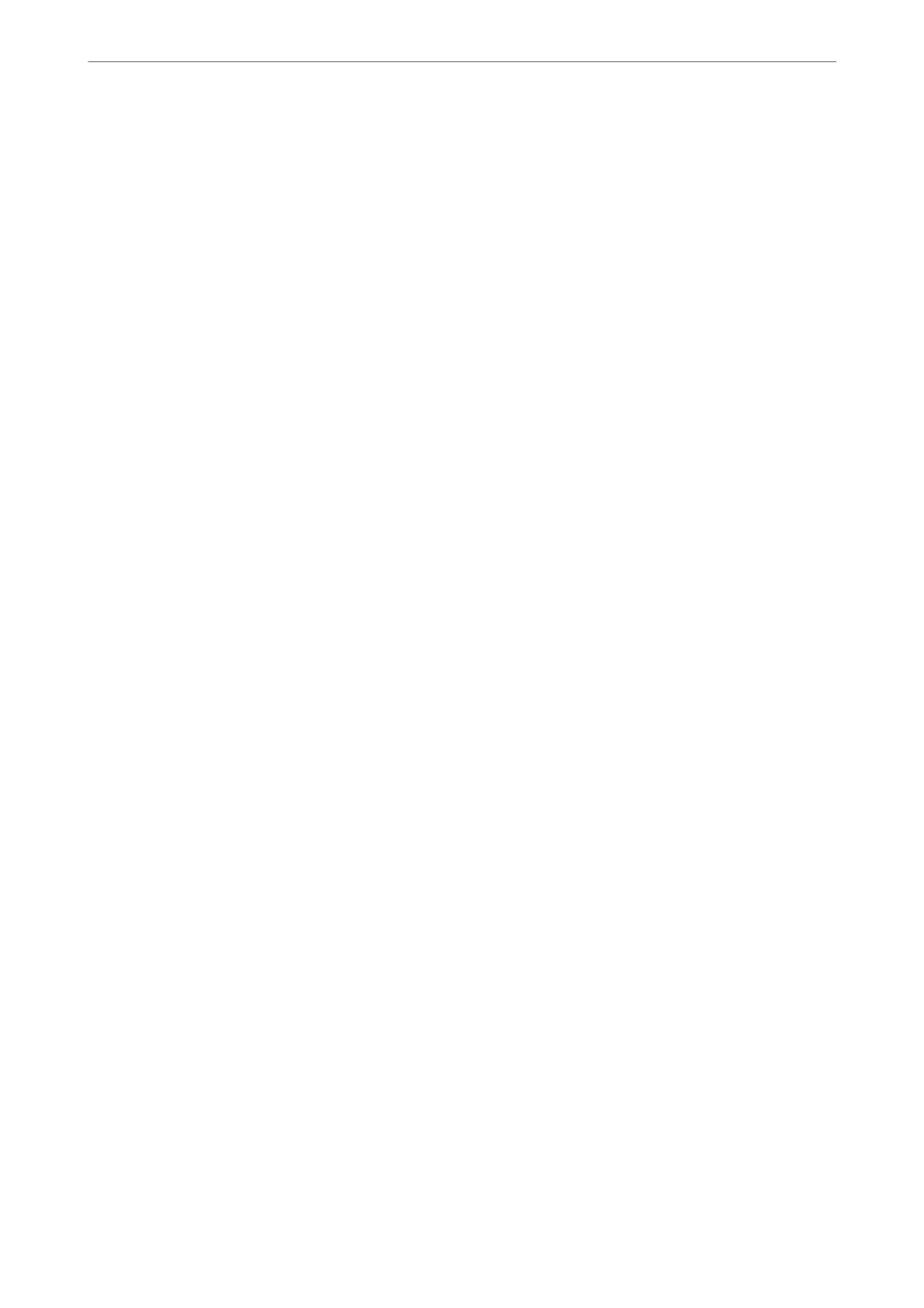❏ Windows Vista/Windows Server 2008
Click the start button, and select Control Panel > Printers in Hardware and Sound. Right-click on your printer
and select Printing preferences.
❏ Windows XP/Windows Server 2003 R2/Windows Server 2003
Click the start button, and select Control Panel > Printers and Other Hardware > Printers and Faxes. Right-
click on your printer and select Printing preferences.
Accessing the printer driver from the printer icon on the task bar
e
printer icon on the desktop task bar is a shortcut icon allowing you to quickly access the printer driver.
If you click the printer icon and select Printer Settings, you can access the same printer settings window as the one
displayed from the control panel. If you double-click this icon, you can check the status of the printer.
Related Information
& “Printing a Document Using the PostScript Printer Driver (Windows)” on page 71
Application that can print PostScript Fonts (Mac OS PostScript Printer Driver)
e PostScript printer driver allows the printer to receive and interpret print instructions in the page description
language sent from the computer and print properly. is is suitable for printing from PostScript compliant
applications used for DTP.
Accessing the printer driver from applications
Click Page Setup or Print on the File menu of your application. If necessary, click Show Details (or
d
) to expand
the print window.
Note:
Depending on the application being used, Page Setup may not be displayed in the File menu, and the operations for
displaying the print screen may
dier.See
the application's help for details.
Starting the utility
Select System Preferences from the Apple menu > Printers & Scanners (or Print & Scan, Print & Fax), and then
select the printer. Click Options & Supplies > Utility > Open Printer Utility.
Related Information
& “Printing Using a PostScript Printer Driver - Mac OS X” on page 83
Application that can print PCL Language (PCL Printer Driver)
e PCL Printer Driver allows the printer to receive and interpret print instructions in the page description
language sent from the computer and print properly. is is suitable for printing from general applications such as
Microso
Oce
.
Note:
Mac OS is not supported.
Connect the printer to the same network as the computer, and then follow the procedure below to install the
printer driver.
Product Information
>
Software Information
>
Software for Printing
343
