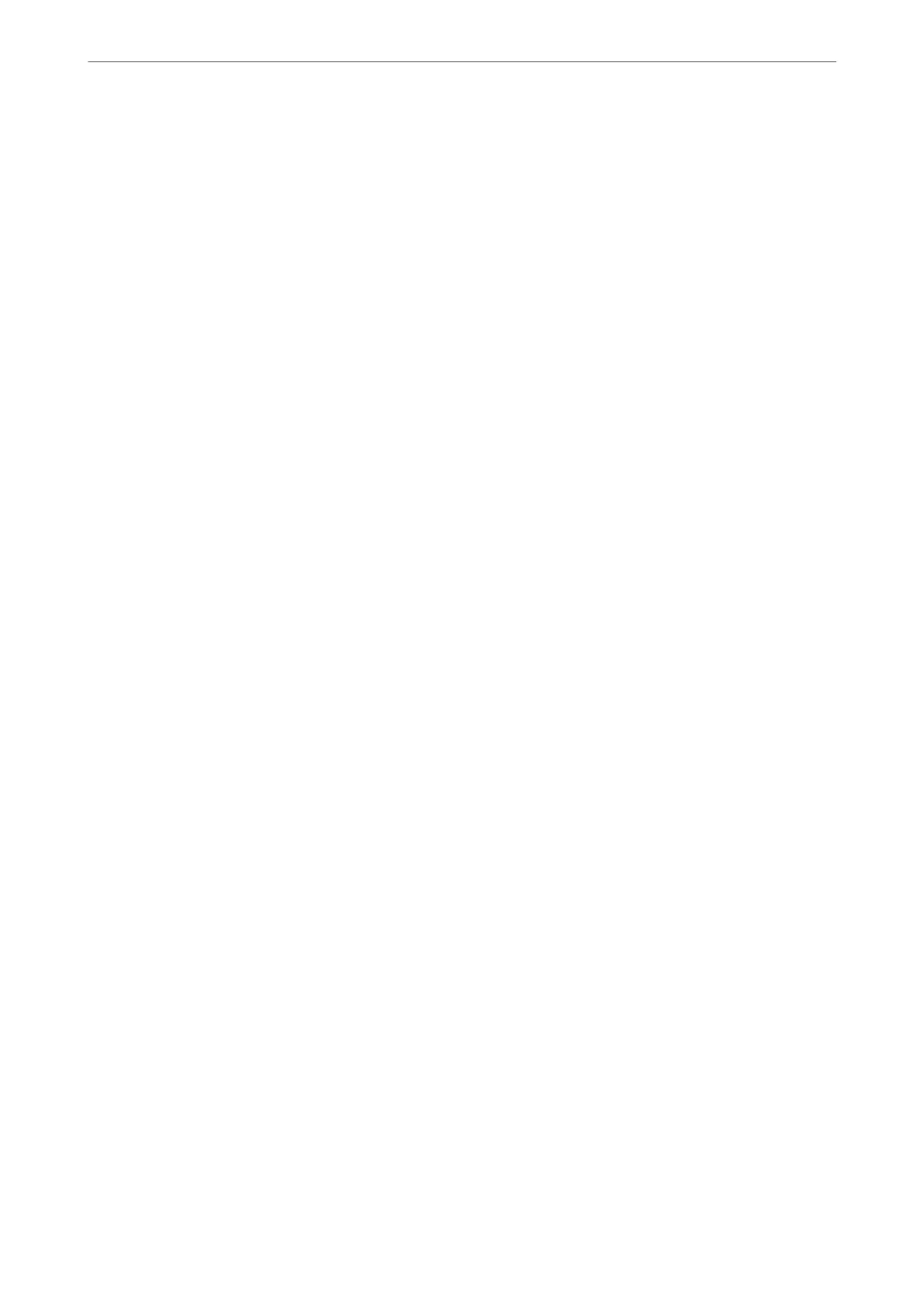❏ Destination: You can select a forwarding destination from the contacts list you added
in advance.
If you have selected a shared folder on a network or an email address as the
forwarding destination, we recommend that you test if you can send a scanned image
to the destination in the scan mode. Select Scan > Email, or Scan > Network
Folder/FTP from the home screen, select the destination, and then start scanning.
❏ Options When Forwarding Failed: You can select whether to print the failed fax or
save it to the Inbox.
Print:
Prints received faxes.
Email
Notications
:
Sends an email
notication
when the process you select below is complete. You can use the
features below at the same time.
Recipient
Set the destination of the process completion notication.
Notify on Receive
Sends a
notication
when receiving a fax is complete.
Notify on Print
Sends a notication when printing a fax is complete.
Notify on Save
Sends a notication when saving a fax to a memory device is complete.
Notify on Forward
Sends a notication when forwarding a fax is complete.
Save/Forward File Format:
You can set the le format when saving or forwarding received faxes.
PDF Settings:
Selecting PDF in Save/Forward File Format enables the settings.
Document Open Password:
Inbox Password Settings:
Enables to set a password to open saved or forwarded faxes.
Password:
Set a document open password.
Permissions Password:
Inbox Password Settings
Enables to set a password for printing or editing in a PDF le.
Product Information
>
Settings Menu List
>
General Settings
368
