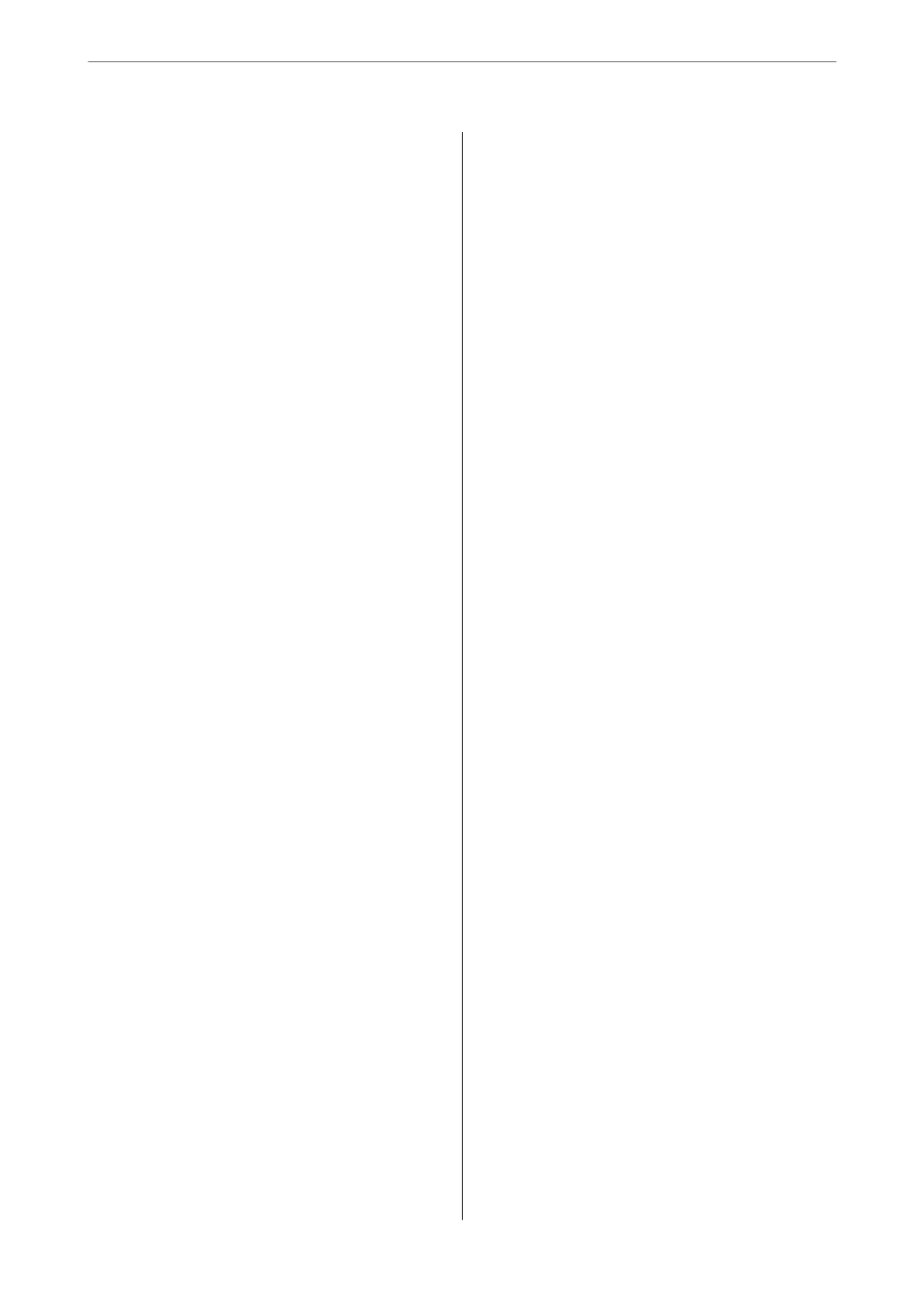Receiving Faxes on a Computer...............160
Saving Incoming Faxes on a Computer.......160
Canceling the Feature that Saves Incoming
Faxes to the Computer...................161
Checking for New Faxes (Windows).........161
Checking for New Faxes (Mac OS).......... 162
Maintaining the Printer
Checking the Consumables Status............165
Improving Paper Feeding Problems for Paper
Cassette................................165
Improving Print, Copy, Scan, and Fax Quality. . . . 166
Adjusting the Print Quality................166
Checking and Cleaning the Print Head.......167
Running Power Cleaning.................168
Preventing nozzle clogging................169
Aligning Ruled Lines....................169
Cleaning the Paper Path for Ink Smears.......170
Cleaning the Scanner Glass................170
Cleaning the ADF...................... 172
Adjusting Print Quality per Paper...........175
Saving Power............................176
Saving Power (Control Panel)..............176
Installing or Uninstalling Applications Separately. 177
Installing the Applications Separately........ 177
Installing a PostScript Printer Driver.........179
Adding the Printer (for Mac OS Only)........180
Uninstalling Applications.................180
Updating Applications and Firmware. . . . . . . . 182
Moving and Transporting the Printer.......... 184
Moving the Printer......................184
Transporting the Printer..................185
Replacing Maintenance Rollers in Paper Cassette 1 186
Replacing Maintenance Rollers in Paper
Cassette 2 to 4...........................191
Solving Problems
e Printer Does Not Work as Expected........197
e Printer Does Not Turn On or O........197
Power Turns O Automatically.............197
Paper Does Not Feed or Eject Correctly. . . . . . .198
Cannot Print..........................203
Cannot Start Scanning...................221
Cannot Send or Receive Faxes..............234
Error Code is Displayed on the Status Menu. . . 250
Cannot Operate the Printer as Expected. . . . . . 256
A Message is Displayed on the LCD Screen. . . . . . 261
Paper Gets Jammed.......................262
Preventing Paper Jams...................263
It is Time to Replace Ink Supply Units..........263
Ink Supply Unit Handling Precautions........263
Replacing Ink Supply Units................265
It is Time to Replace the Maintenance Box. . . . . . .265
Maintenance Box Handling Precautions. . . . . . 265
Replacing a Maintenance Box..............265
Printing, Copying, Scanning, and Faxing
Quality is Poor...........................266
Print Quality is Poor.....................266
Copy Quality is Poor.................... 274
Scanned Image Problems.................280
e Quality of the Sent Fax is Poor..........282
Received Fax Quality is Poor...............284
Cannot Solve Problem Aer Trying All Solutions. .285
Cannot Solve Printing or Copying Problems. . . 285
Adding or Replacing the Computer or
Devices
Connecting to a Printer that has been
Connected to the Network..................287
Using a Network Printer from a Second
Computer............................287
Using a Network Printer from a Smart Device. . 288
Re-setting the Network Connection........... 288
When Replacing the Wireless Router.........288
When Changing the Computer.............289
Changing the Connection Method to the
Computer............................290
Making Wi-Fi Settings from the Control Panel. .292
Connecting a Smart Device and Printer Directly
(Wi-Fi Direct)...........................294
About Wi-Fi Direct..................... 294
Connecting to an iPhone, iPad or iPod touch
using Wi-Fi Direct......................295
Connecting to Android Devices using Wi-Fi
Direct...............................298
Connecting to Devices other than iOS and
Android using Wi-Fi Direct...............300
Disconnecting Wi-Fi Direct (Simple AP)
Connection...........................304
Changing the Wi-Fi Direct (Simple AP)
Settings Such as the SSID.................304
Checking the Network Connection Status.......305
Checking the Network Connection Status
from the Control Panel...................305
Printing a Network Connection Report. . . . . . . 306
Printing a Network Status Sheet............ 312
4
