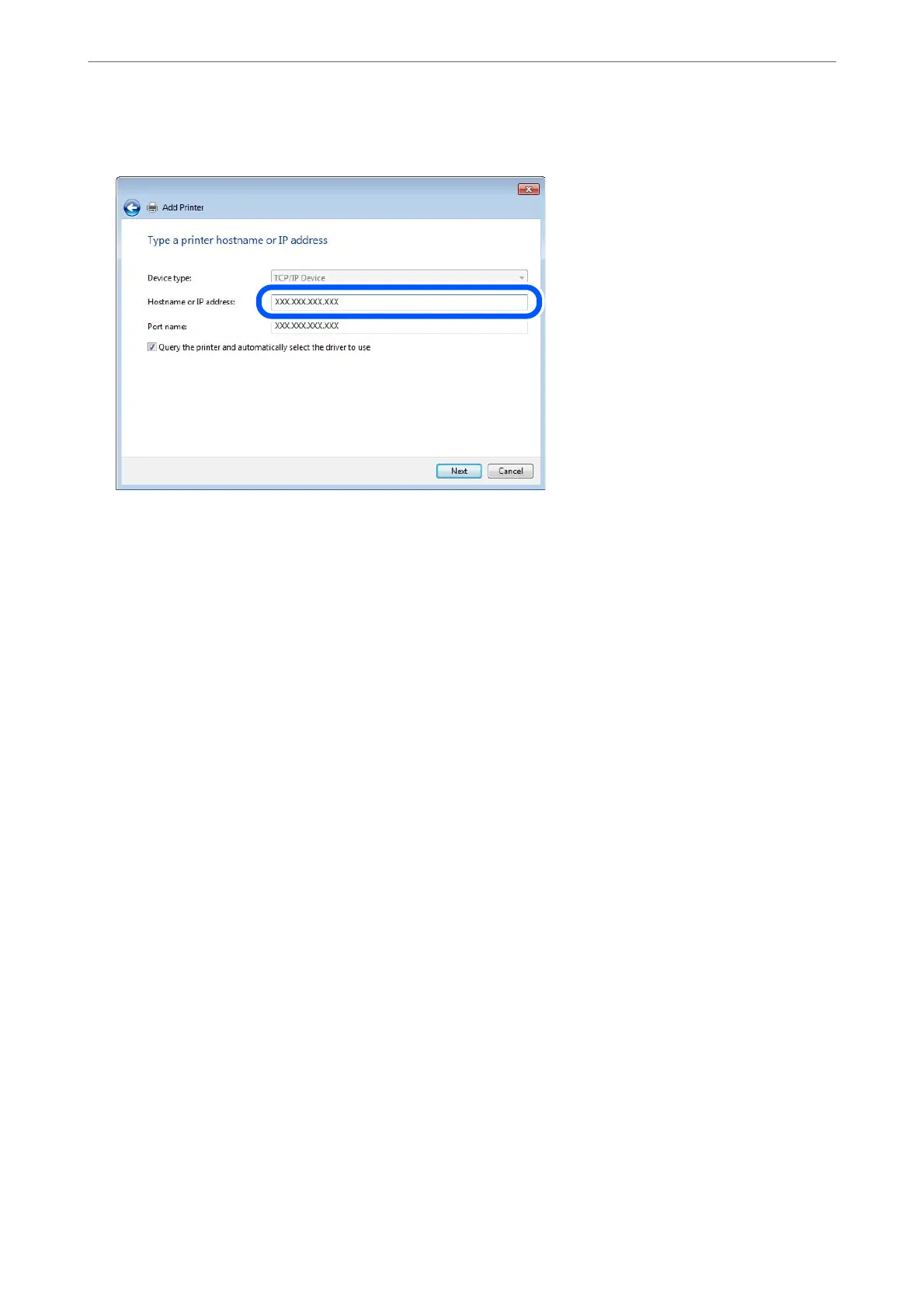Click Continue when the User Account Control screen is displayed.
Note:
If you specify the printer name on the network where the name resolution is available, the IP address is tracked even if
printer's IP address has been changed by DHCP. You can
conrm
the printer name from the network status screen on
the printer's control panel or network status sheet.
6.
Set the printer driver.
❏ If the printer driver is already installed:
Select Manufacturer and Printers. Click Next.
7.
Follow the on-screen instructions.
When using the printer under the server / client connection (printer sharing using the Windows server), make the
sharing settings hereaer.
Checking the Port Conguration - Windows
Check if the correct port is set for the print queue.
1.
Open the devices and printers screen.
Desktop > Settings > Control Panel > Hardware and Sound or Hardware > Devices and Printers.
2.
Open the printer properties screen.
Right-click the printer icon, and then click Printer properties.
3.
Click the Ports tab, select Standard TCP/IP Port, and then click Congure Port.
4.
Check the port conguration.
❏ For RAW
Check that Raw is selected in Protocol, and then click OK.
Administrator Information
>
Settings to Use the Printer
>
Using the Print Functions
418
