
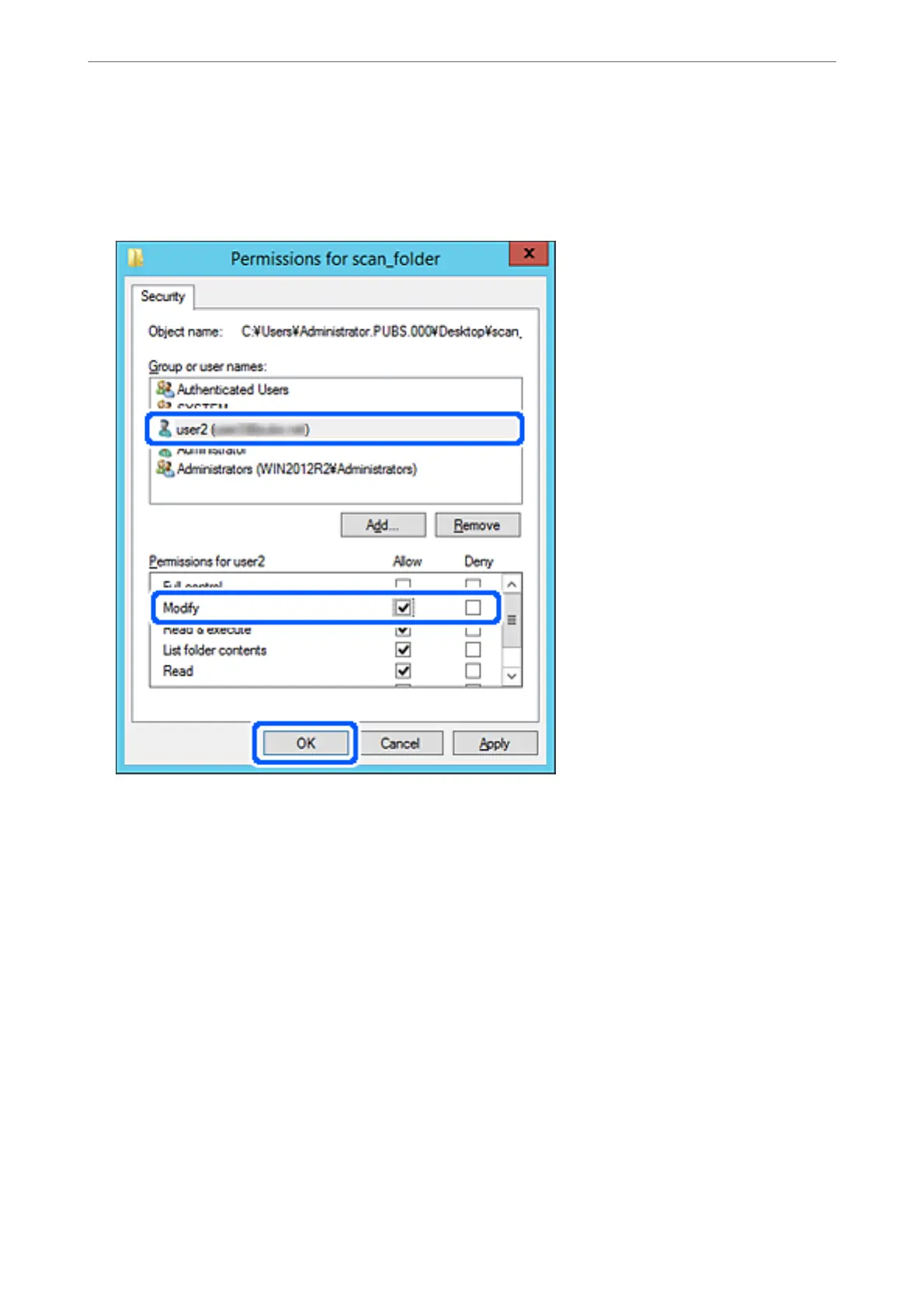 Loading...
Loading...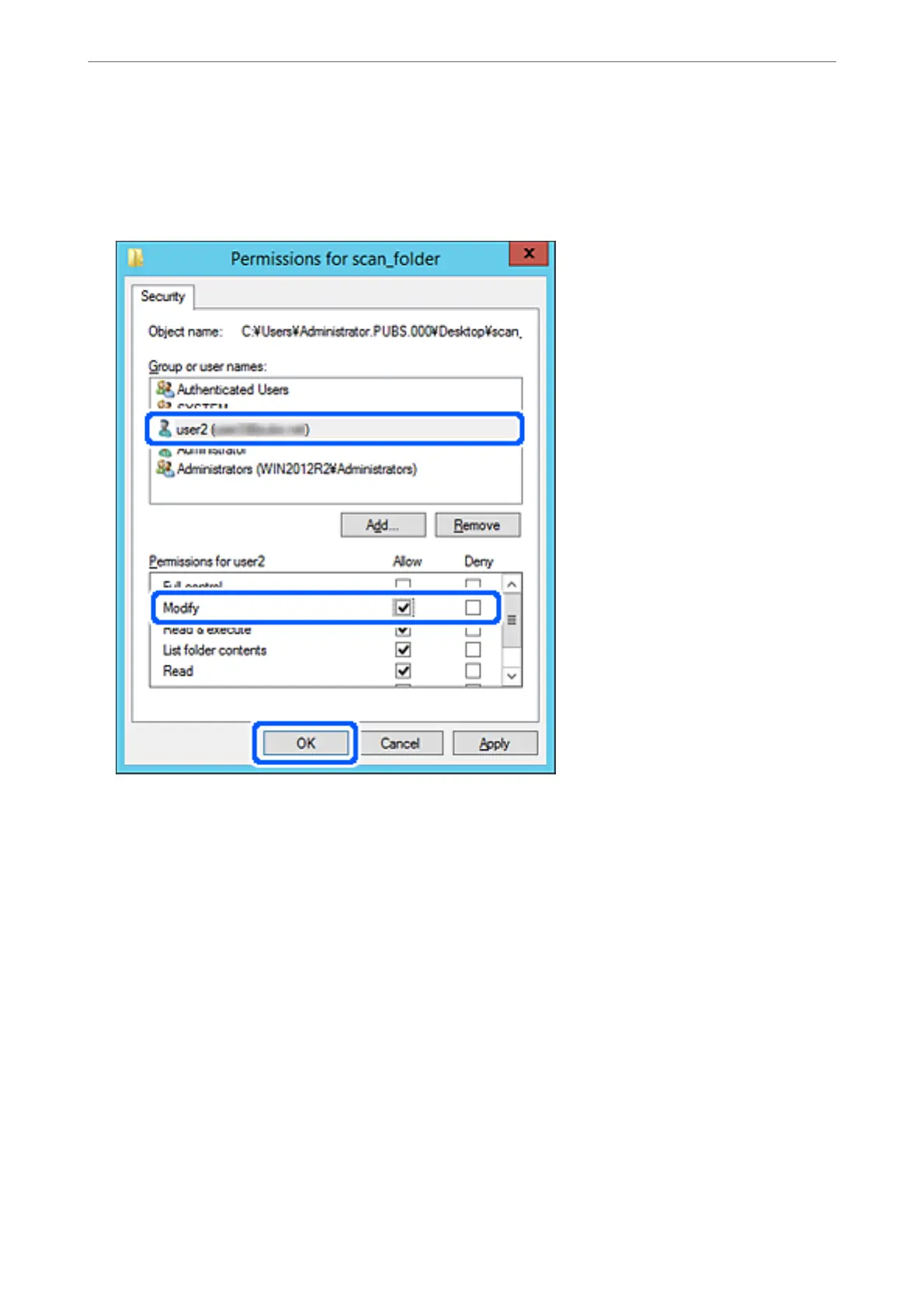
Do you have a question about the Epson WF-C878R Series and is the answer not in the manual?
| Print Technology | PrecisionCore Heat-Free Technology |
|---|---|
| Max Print Resolution | 4800 x 1200 dpi |
| Duplex Printing | Yes |
| Connectivity | USB, Ethernet, Wi-Fi, Wi-Fi Direct |
| Max Scan Resolution | 1200 x 2400 dpi |
| Fax | Yes |
| Print Speed (Black) | 25 ppm (ISO) |
| Print Speed (Color) | 24 ISO ppm |
| Scanner Type | Flatbed, ADF |
| Paper Formats | A4, A5, A6, B5, Letter, Legal |
| Display | 4.3" color touchscreen |
| Mobile Printing | Apple AirPrint, Mopria Print Service |
| Ink Type | DURABrite Ultra pigment ink |
| Ink Cartridges | Black, Cyan, Magenta, Yellow |











