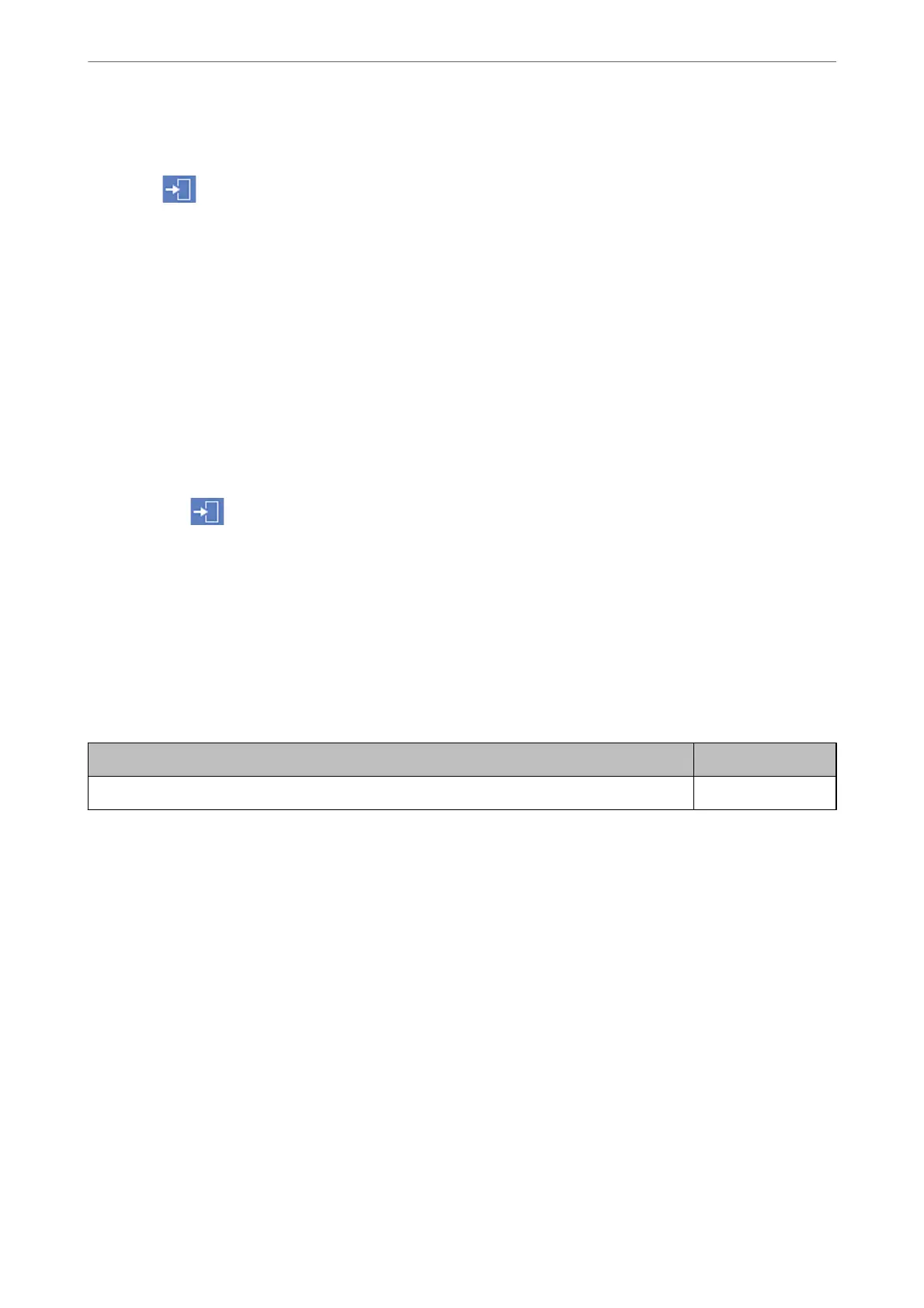3.
Select On on Lock Setting.
Check that
is displayed on the home screen.
Enabling the Lock Setting from a Computer
1.
Access Web
Cong
and click the Administrator Login.
2.
Enter the user name and password, and then click OK.
3.
Select the Device Management tab > Control Panel.
4.
On the Panel Lock, select ON.
5.
Click OK.
6.
Check that
is displayed on the home screen on the printer's control panel.
Related Information
& “Application for Conguring Printer Operations (Web Cong)” on page 348
Lock Setting Items for General Settings Menu
is is a list of the Lock Setting items in Settings > General Settings on the control panel.
Some functions can be set enabled or disabled individually.
General Settings menu Panel Lock
Basic Settings -
Administrator Information
>
Managing the Printer
>
Administrator Settings
479
