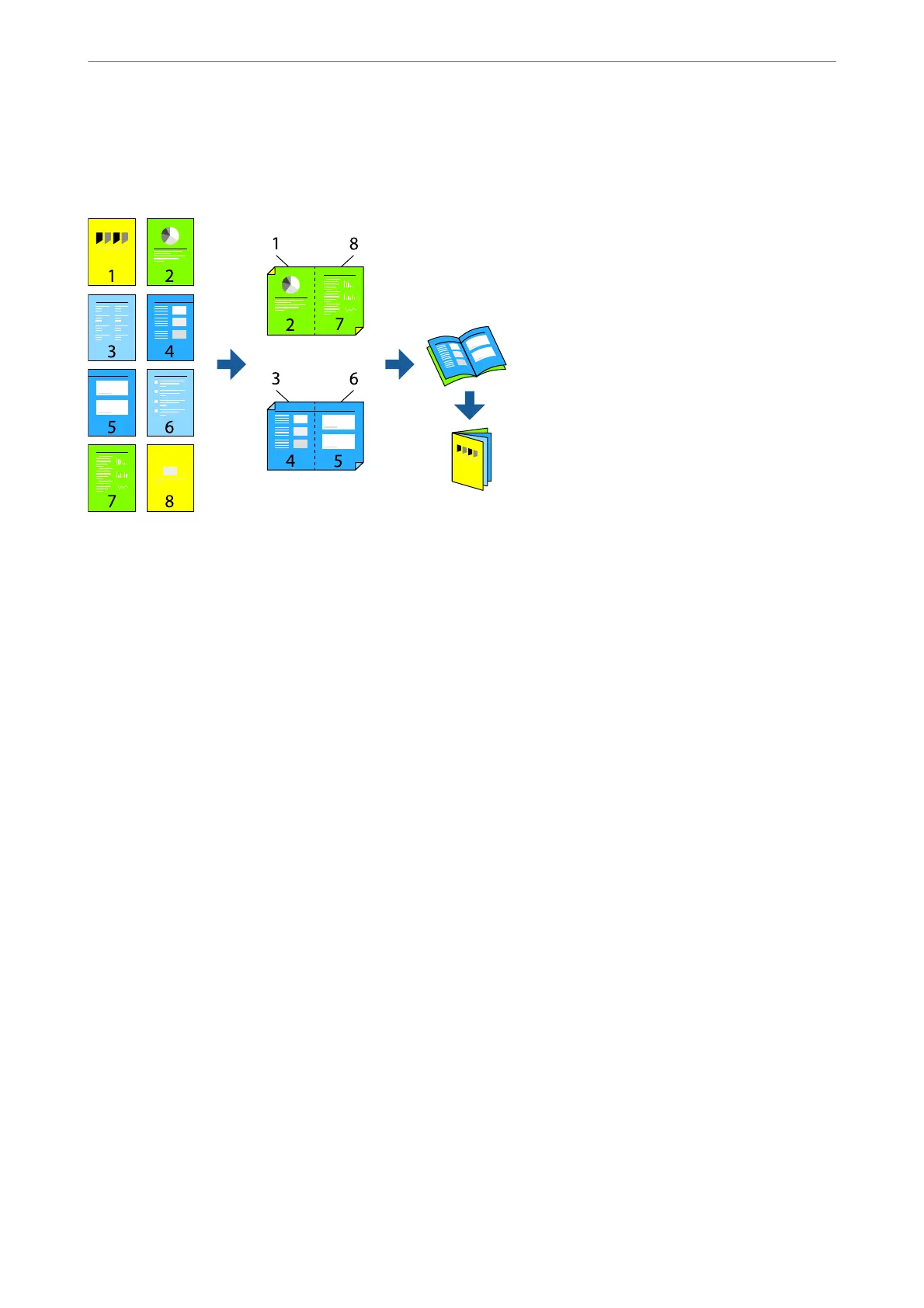Printing a Booklet
You can also print a booklet that can be created by re-ordering the pages and folding the printout.
Note:
❏ If you do not use paper that is suitable for 2-sided printing, the print quality may decline and paper jams may occur.
“Paper for 2-Sided Printing” on page 337
❏ Depending on the paper and the data, ink may bleed through to the other side of the paper.
❏ is needs to be installed if you want to check the printing status with EPSON Status Monitor 3. You can download it
from the Epson website.
❏ However, it may not be available when the printer is accessed over a network or is used as a shared printer.
1.
Select the method of 2-Sided Printing on the Main tab.
2.
On the printer driver's Settings, select Booklet.
3.
Click OK.
❏ Center Binding: Use this method when printing a small number of pages that can be stacked and easily
folded in half.
❏ Side Binding. Use this method when printing one sheet (four pages) at a time, folding each in half, and then
putting them together in one volume.
4.
Click Print Density, make the appropriate settings, and then click OK.
When setting Print Density, you can adjust print density according to the document type.
Note:
Printing may be slow depending on the combination of options selected for Select Document Type in the Print Density
Adjustment window and for Quality on the Main tab.
5.
Set the other items on the Main and More Options tabs as necessary, and then click OK.
“Main Tab” on page 50
“More Options Tab” on page 52
6.
Click Print.
Printing
>
Printing Documents
>
Printing from a Computer - Windows
56
