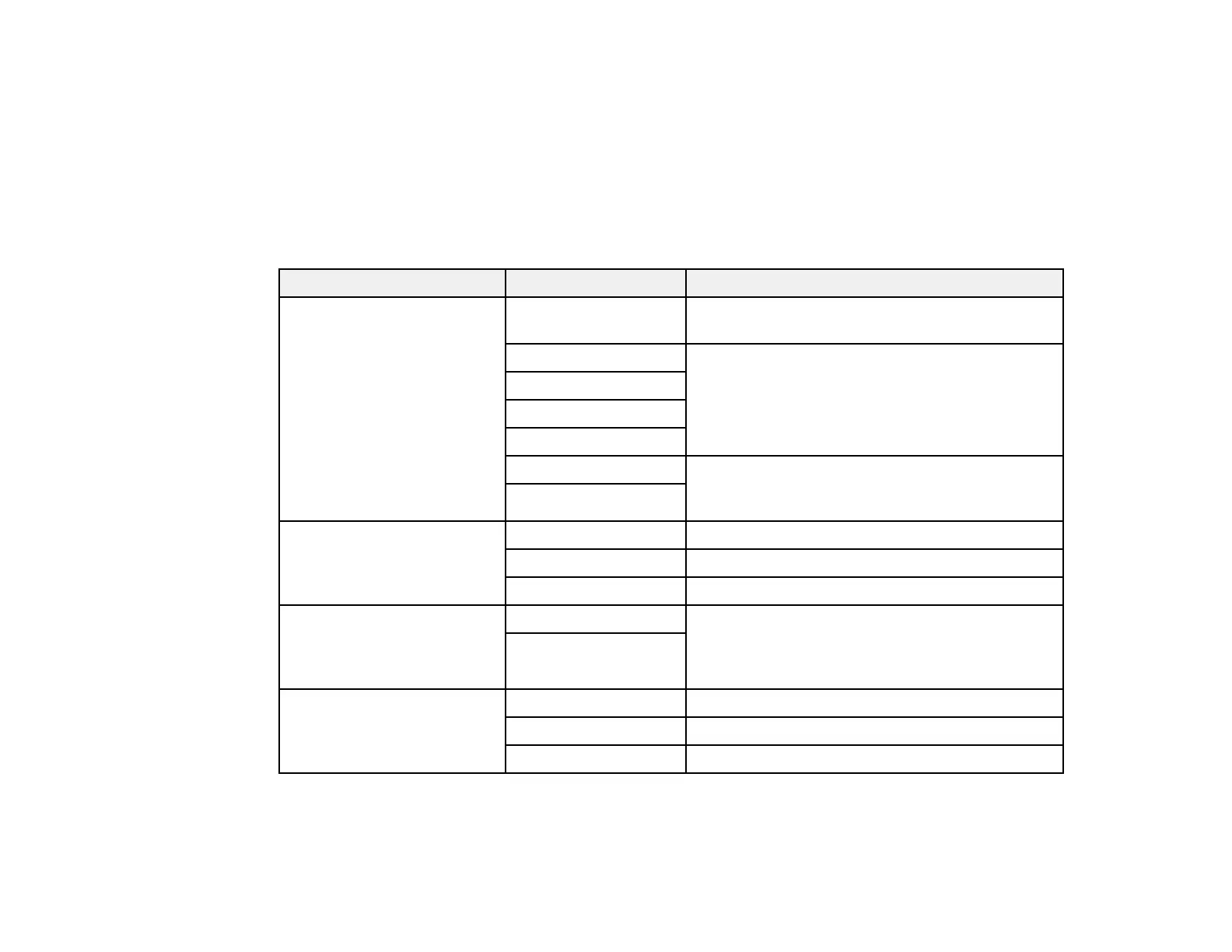167
10. Make sure that an icon appears for your product's name on the network.
When you use WSD, select your product name to scan over the network.
Parent topic: Starting a Scan Using the Product Control Panel
Control Panel Scanning Options
Select the options you want to use for scanning.
Note: Not all options or settings may be available, depending on the Scan to option selected.
Scan Settings Available options Description
File Format JPEG Select for photos. You can also select the
Compression Ratio.
PDF (Single Page) Select for documents. You can also select the
Compression Ratio and PDF Settings.
PDF (Multi Page)
PDF/A (Single Page)
PDF/A (Multi Page)
TIFF (Single Page) Select for scanned files that you can print from a
device. Multi Page TIFF documents are scanned
in black and white.
TIFF (Multi Page)
Resolution 200dpi Select for documents
300dpi Select for photos
600dpi Select for highest quality printing
2-Sided 1-Sided Lets you scan 2-sided originals placed in the
ADF. If you select 2-Sided, you can also select
the Orientation (Original) and the Binding
(Original).
2-Sided
Scan Area Auto Cropping Select to automatically adjust the scan area
Various sizes Select the page size for documents
Max Area Select for most photos
