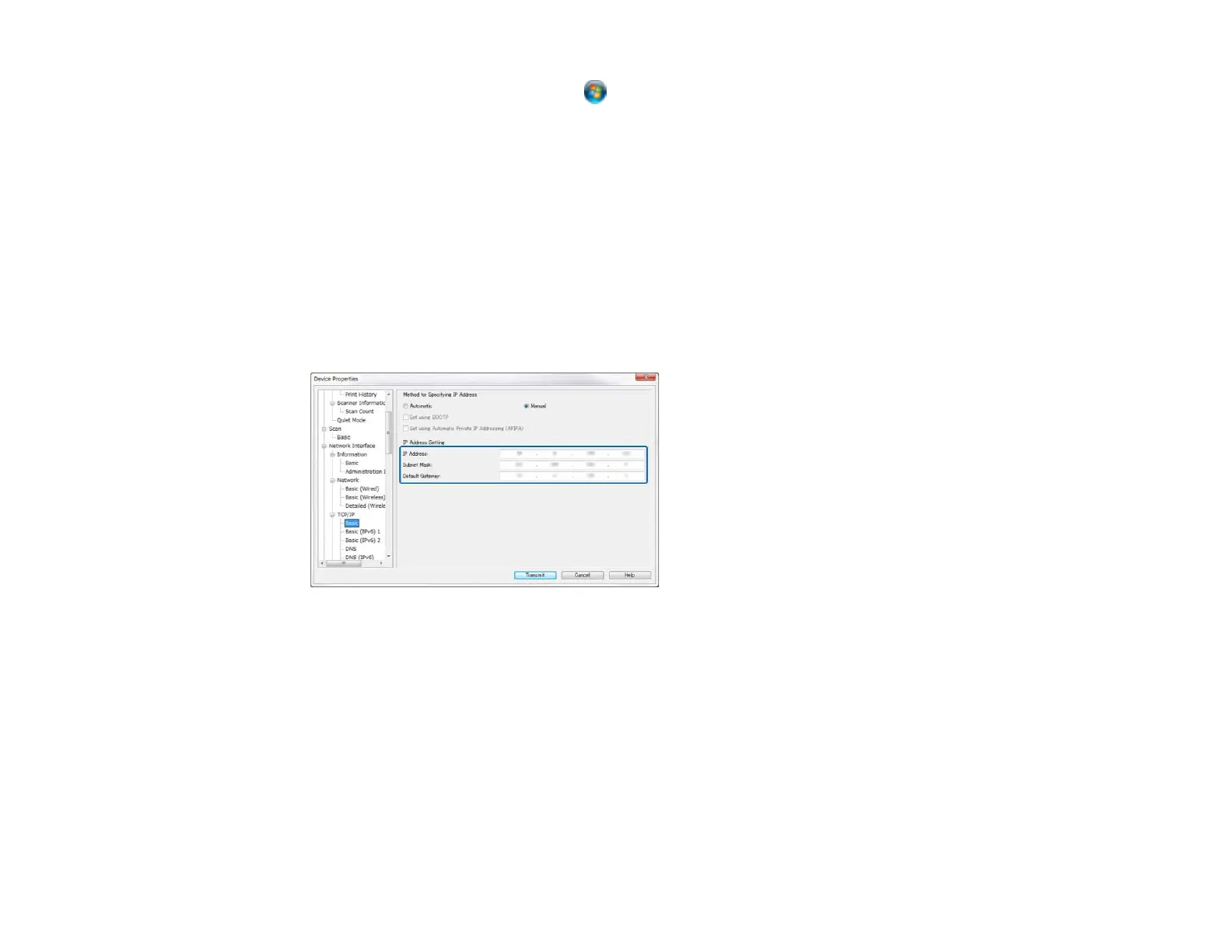• Windows (other versions): Click or Start, and select All Programs or Programs. Select
EpsonNet and click EpsonNet Config.
• OS X: Open the Applications folder, open the Epson Software folder, select EpsonNet, select
EpsonNet Config, and double-click the EpsonNet Config icon.
After a few moments, the program displays the connected products.
4. Double-click the product you are configuring.
Note: If several products of the same model are connected, you can identify them by their MAC
address.
5. From the menu on the left, select Network Interface, select TCP/IP, and select Basic.
You see a window like this:
6. Enter the product's IP address, Subnet Mask, and Default Gateway settings in the fields provided.
Note: To connect the product to a secure network, enter a static IP address. You can also configure
the DNS settings by selecting DNS, and enter proxy settings by selecting Internet from the TCP/IP
menu.
7. From the menu on the left, select Network Interface, select Network, and select Basic (Wireless).
46
