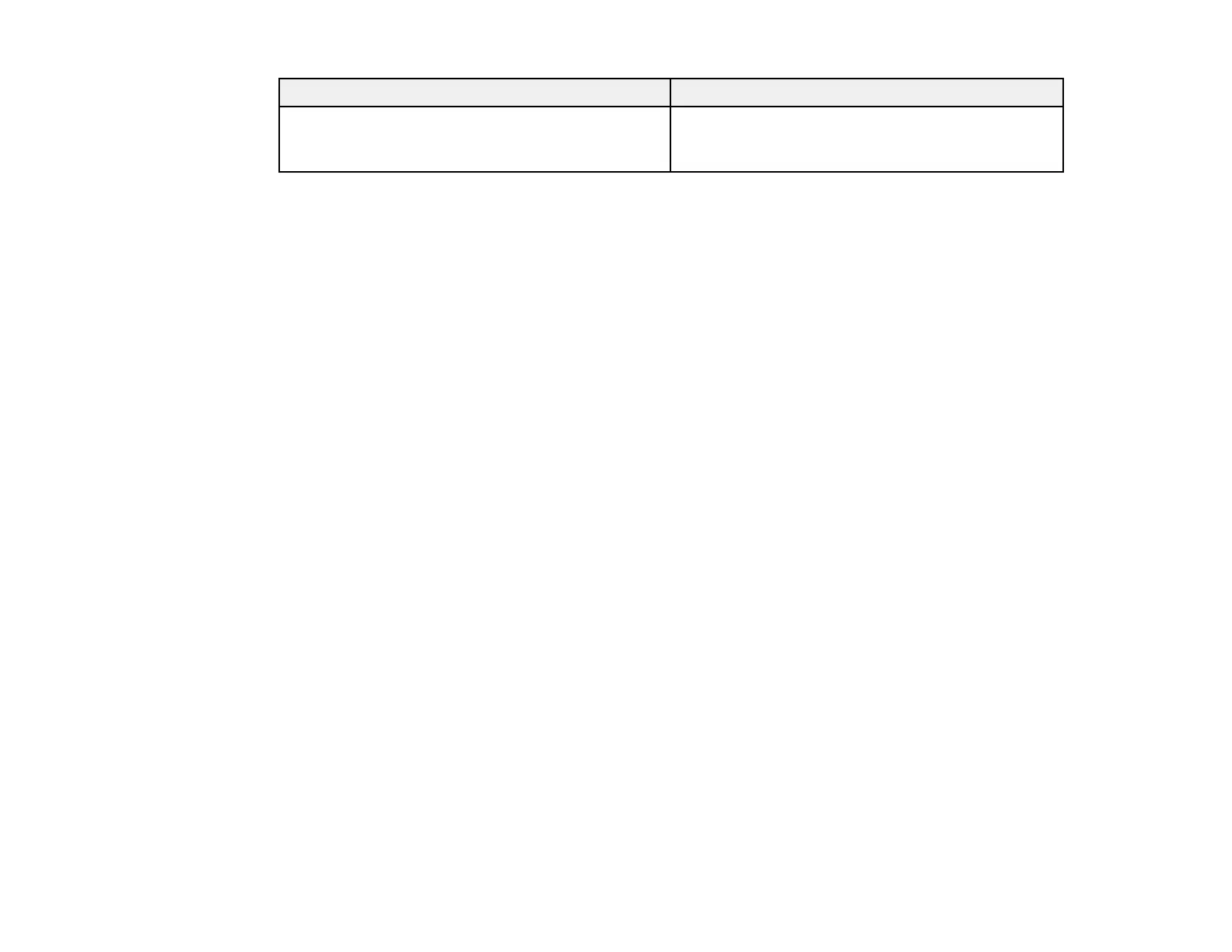Message Solution
Setup failed. Make sure the computer and product are
connected, and the certificate file is not corrupted,
then import the certificate file again.
Parent topic: Solving Digital Certificate Problems
Cannot Import a Digital Certificate
If you cannot import a digital certificate, try these solutions:
• Make sure the CA-signed certificate and the CSR have the same information. If they do not match,
import the certificate to a device that matches the information or use the CSR to obtain the CA-signed
certificate again.
• Make sure the CA-signed certificate file size is 5KB or less.
• Make sure you are entering the correct password.
Parent topic: Solving Digital Certificate Problems
Cannot Update a Certificate or Create a CSR
If you cannot update a self-signed certificate or create a CSR for a CA-signed certificate, try these
solutions:
• Make sure that you entered a Common Name setting in Web Config.
• Make sure the Common Name setting does not contain unsupported characters or is divided by a
comma. Correct the setting and update the certificate again.
Parent topic: Solving Digital Certificate Problems
Deleted a CA-signed Certificate
If you accidentally deleted a CA-signed certificate, try these solutions:
• If you retained a backup file, import the CA-signed certificate again.
• If you obtained the certificate using a CSR created in Web Config, you cannot import a deleted
certificate. Create a new CSR and obtain a new certificate.
Parent topic: Solving Digital Certificate Problems
53
