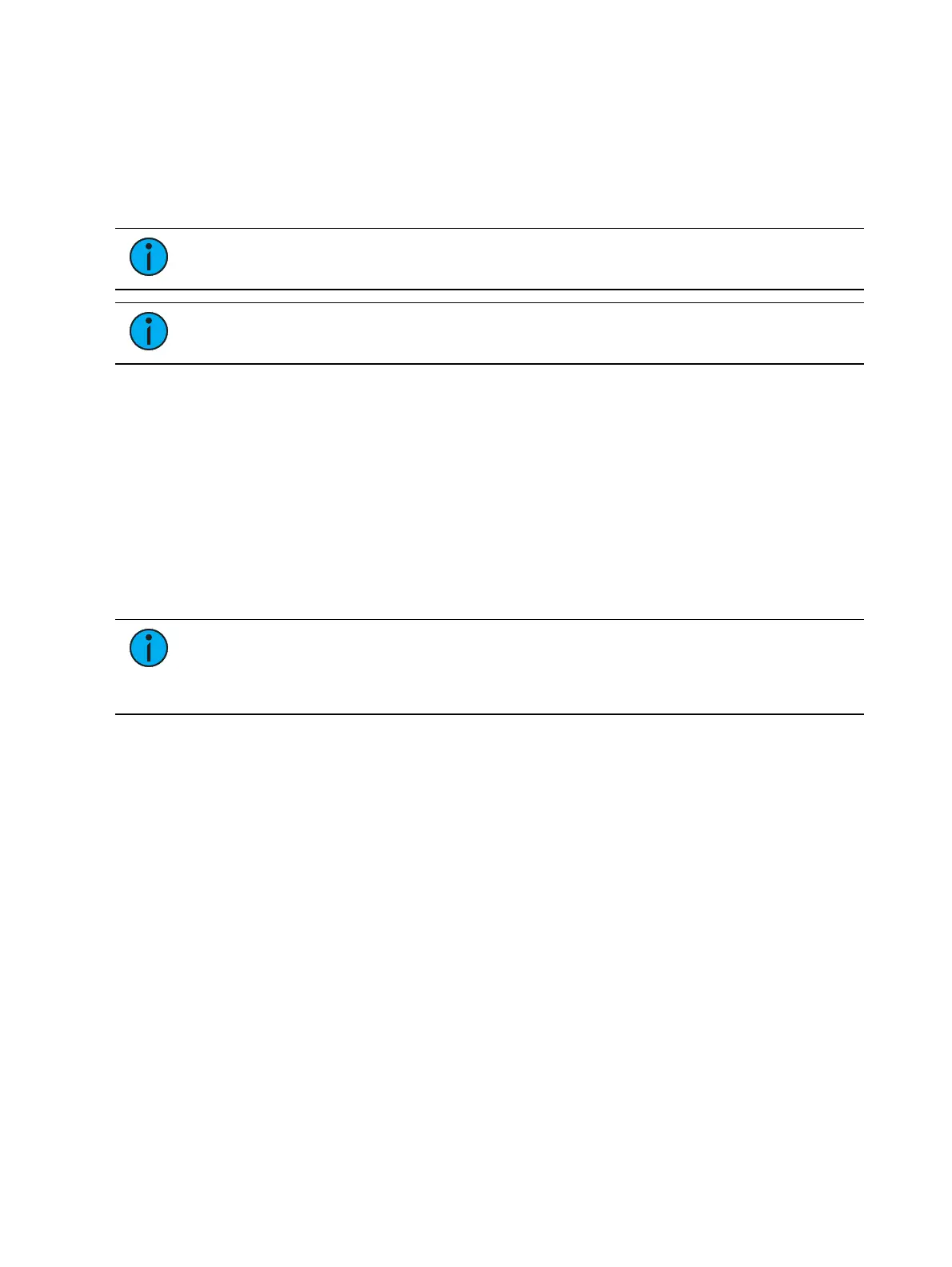416 Ion Classic User Manual
Each network device will display the following information:
Device Type
Name/Component
Status
Connected
IP Address
Note:
Devices may appear more than once in this list if they have multiple roles on
the network.
Note:
If any errors or warnings are present at the rack, the CEM+ / CEM3 will
display in red.
Clicking on a CEM+ / CEM3 in the {About System} list will open the About Rack display, which
shows the following information about the rack:
Rack Name (displays as the title)
Type
Ambient Temperature
Phase A,B,C Voltages
Frequency
System Number
IP Address
Software Version
Rack Errors
Note:
Clearing CEM+ / CEM3 errors from Eos will be temporary unless the errors
have been fixed at the CEM+ / CEM3. Errors displayed on Eos will clear on their own
once they have been cleared from the CEM+ / CEM3. Some CEM+ / CEM3 errors can
only be cleared at the CEM+ / CEM3.
Clicking on a FDX rack in the {About System} list will open the About Rack display, which
shows the following information about the rack:
Rack number
Rack Type
Phase A,B,C Voltages
Frequency
System Number
IP Address
Software Version
Buttons available in the About Rack screen are {Activ. Preset}, {Deactiv. Preset}, and {Clear
Errors}.
[About] Channel
Press [About] to put the CIA into About mode. When a channel is selected, the information
below is displayed. You can select the information you wish to view from the buttons located
on the right side of the CIA. The buttons are:
{Current Value} displays information that indicates:
