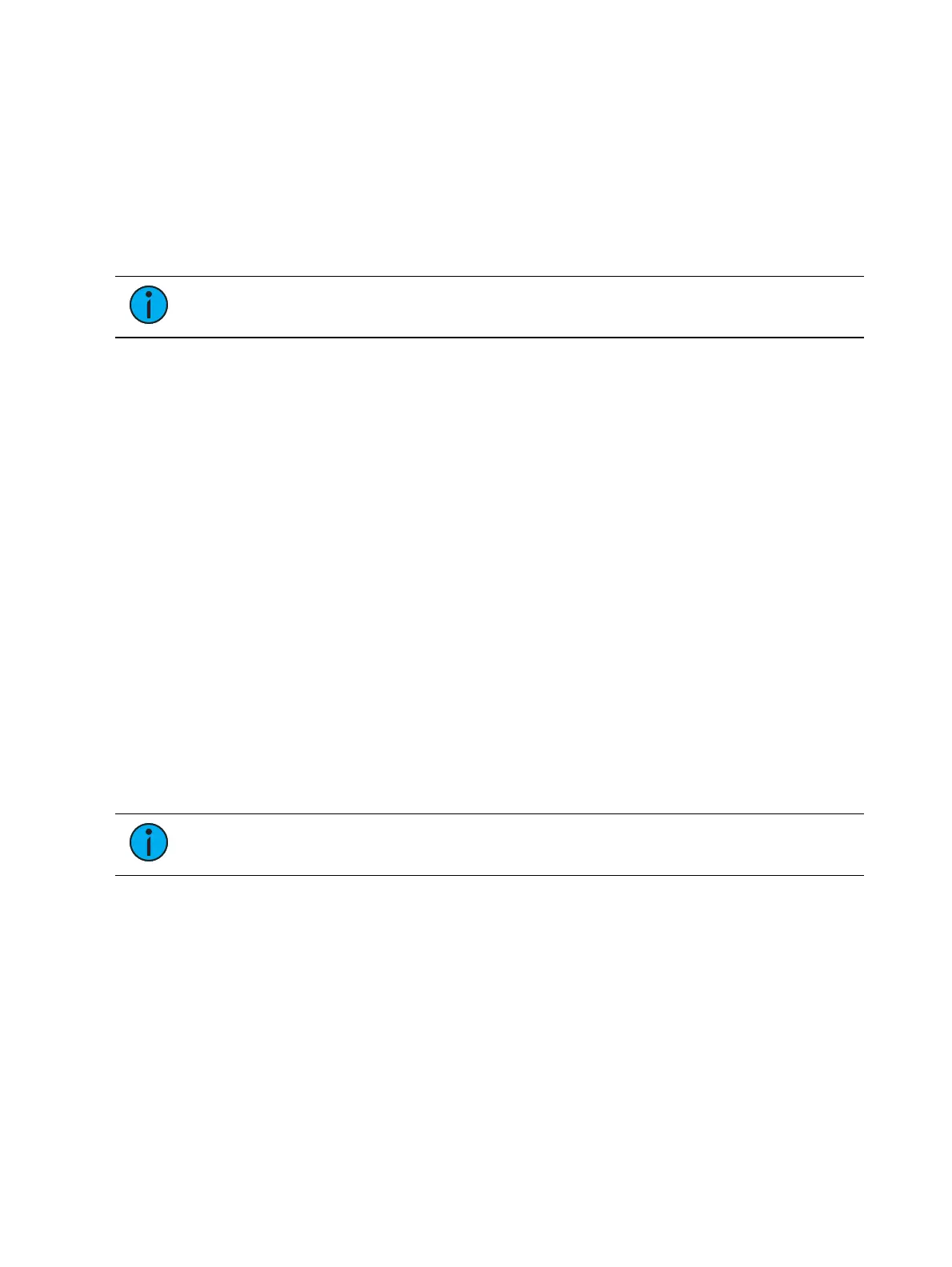System Basics 89
Close AllTabs But This - closes all of the tabs except the selected one.
Close All Tabs - closes all of the tabs including the selected one.
Reset Columns - resets all of the column widths in the selected tab to Eos defaults. This
option will only be available for displays with columns.
Lock Frame - prevents any additional tabs from being opened in the selected frame,
unless intentionally added with the display picker.
Open New Tabs In This Frame - specifies that any new tabs opened will automatically
open in the specified frame. Only one frame can have this option selected at a time.
Zoom Out and Zoom In - zooms the selected tab.
Note:
If the selected display has a configuration menu, it can be accessed from the
tab tools menu.
Display Control and Navigation
Opening and Closing Displays
Displays can be opened and closed in different ways, depending on the display. Many displays
are accessible from the browser, while other displays are accessible from the softkeys. The
blind displays of record targets (also called “lists”) can be quickly accessed by double pressing
the record target button (for example, [Cue] [Cue] opens the cue list index).
The Live/Blind display is open as tab 1. The playback status display is always open as tab 2.
Neither of these displays can be closed. Multiple instances of Live/Blind and PSD can be
opened.
Every display has an assigned tab number. Tab numbering is useful for navigating to views. See
Tab Numbers (on page86)
for a list of displays and their tab numbers.
From the Home Screen
The
Workspace Layout Menu (on the next page)
shows all of the available displays for quick
selection. Click on the {+} button by the tabs to access the home screen.
From the Browser
Open and navigate the browser as described in
Using the Browser (on page82)
. You can open
record target lists, such as the preset list or cue list index, by navigating to Browser>
RecordTarget Lists.
Note:
Any time you wish to return to the browser, simply press [Displays].
From the Hardkeys
You can open list views of any record target by double-pressing the key for the desired record
target (for example, [Cue] [Cue] opens the cue list index).
From the Softkeys
To open any displays accessible from the softkeys, press [Displays]. The softkeys will repaint to
display:
Effect Status
Color Picker
Patch
Setup
