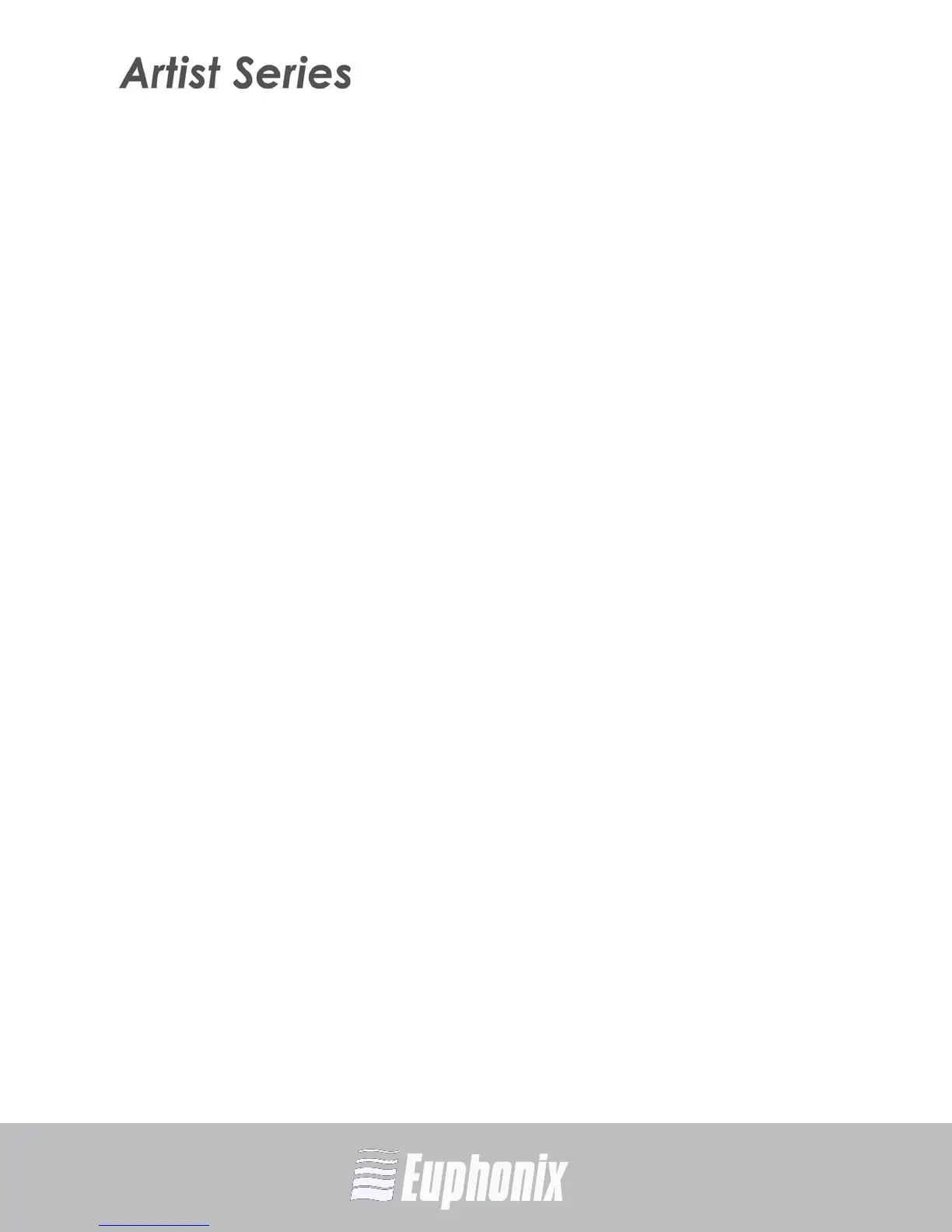AUDIO | VIDEO MEDIA CONTROLLERS
EuCon APPLICATION SETUP GUIDE
FINAL CUT PRO
11
3.1 Final Cut Pro Tips and Shortcuts
Keyframe Audio (MC Control)
Using faders to keyframe automation in Final Cut Pro allows balancing the level
of multiple tracks simultaneously, smoothly and quickly ramp sounds up or
down, and adjust levels without using the pen tool.
1. Touch Softkeys on the Touchscreen to display the Softkeys view.
2. Touch Timeline on the Touchscreen to display the Timeline.
3. Touch Audio Mixer on the Touchscreen.
4. Touch Toggle Audio Automation on the Touchscreen.
5. Press the Play transport key.
6. Use the faders to mix audio.
7. Press the Stop transport key.
You have just keyframed multiple audio tracks simultaneously!
Adjust Clip I/O markers (MC Control)
This feature quickly moves through the clips in your bin and prepares them for
editing to the timeline without using key commands to navigate through the dif-
ferent areas of Final Cut Pro. Use preset macros to work faster than your hands
can handle the keyboard and mouse.
1. Touch Softkeys on the Touchscreen to display the Softkeys view.
2. Press Browser on the Touchscreen to display the Browser.
3. Touch the previous item/next item buttons in the Softkeys section to select
clips.
4. Press the Send to Viewer button in the Softkeys section.
MC Control updates its Viewer page.
5. Use the Jog Wheel to scroll through clips.
6. Press Mark In/Mark Out buttons.
7. Use Preview Previous/Preview Next to load previous and next clips in brows-
er into viewer.
