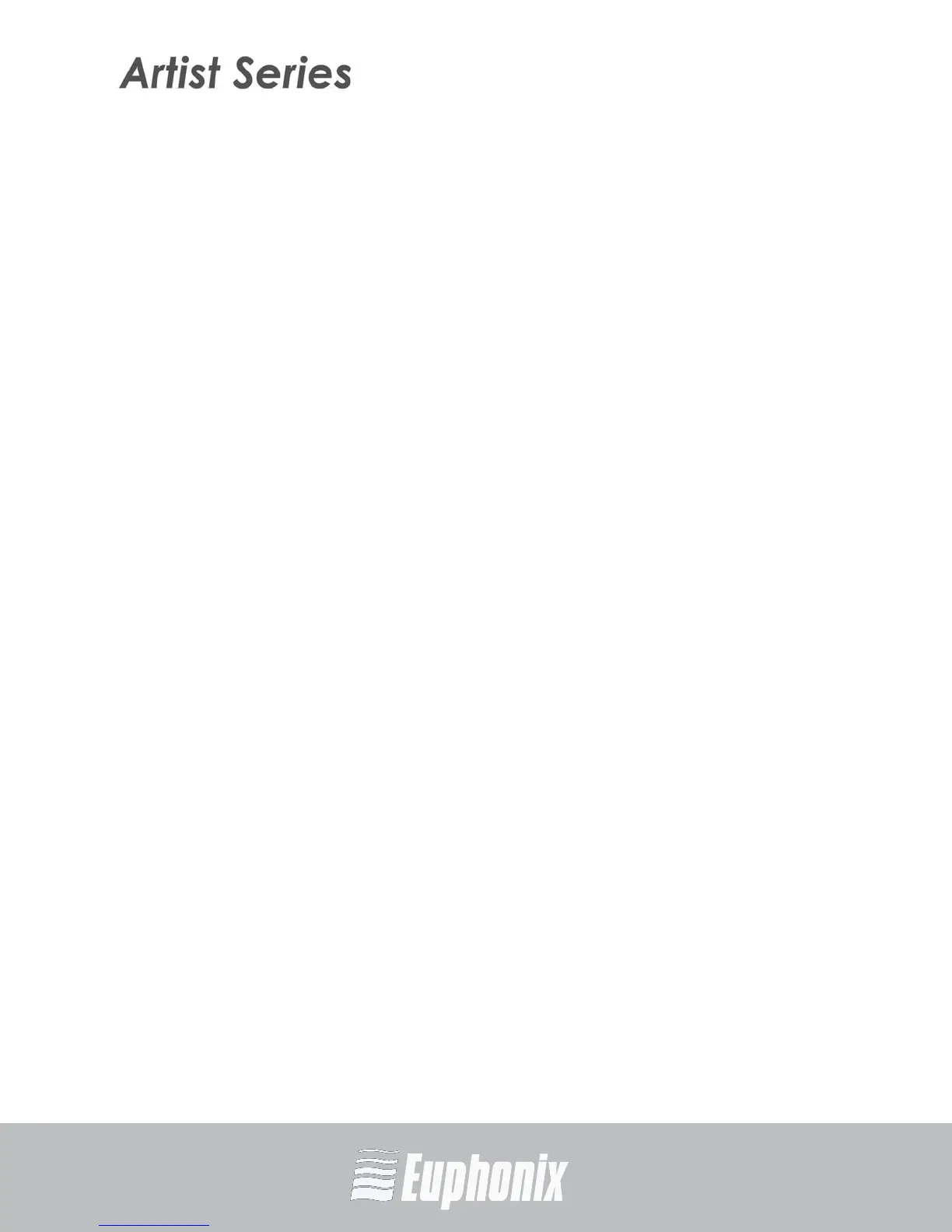AUDIO | VIDEO MEDIA CONTROLLERS
EuCon APPLICATION SETUP GUIDE
PRO TOOLS (HUI)
45
9.3.2 Wheel Edit Modes (MC Control)
Use the Jog Wheel to trim the head/tail of a region, move a region, or slip audio
in a region without clicking and dragging with the mouse.
1. Select a track on the Artist media controller.
2. Select a Region on the track.
3. Touch the Softkeys button on the Touchscreen to display Softkey view.
4. Press Editing on the Touchscreen.
5. Zoom into the region.
6. Touch Region on the Touchscreen to trim head and tail with Jog Wheel.
7. Adjust nudge value with Nudge + and Nudge - on the Touchscreen.
9.3.3 Create and Use Wheel Nudge
Scroll your Artist media controllers through the Pro Tools tracks in the session
you wish to control with the Jog Wheel. This is much like moving a chair into the
proper position in front of a large console.
1. Open the Softkey editor.
2. Select a Softkey in the editor.
3. Press the Command button.
4. Add a EuCon command
5. Select the EuCon->Left Edit->Nudge command.
6. Save the command and exit.
7. Change the focus to Pro Tools.
8. Open the Mix window by pressing Shift + <Nudge (mixer nudge).
9. Press the Nudge button you've just created.
10. Use the Jog Wheel to nudge through tracks.
