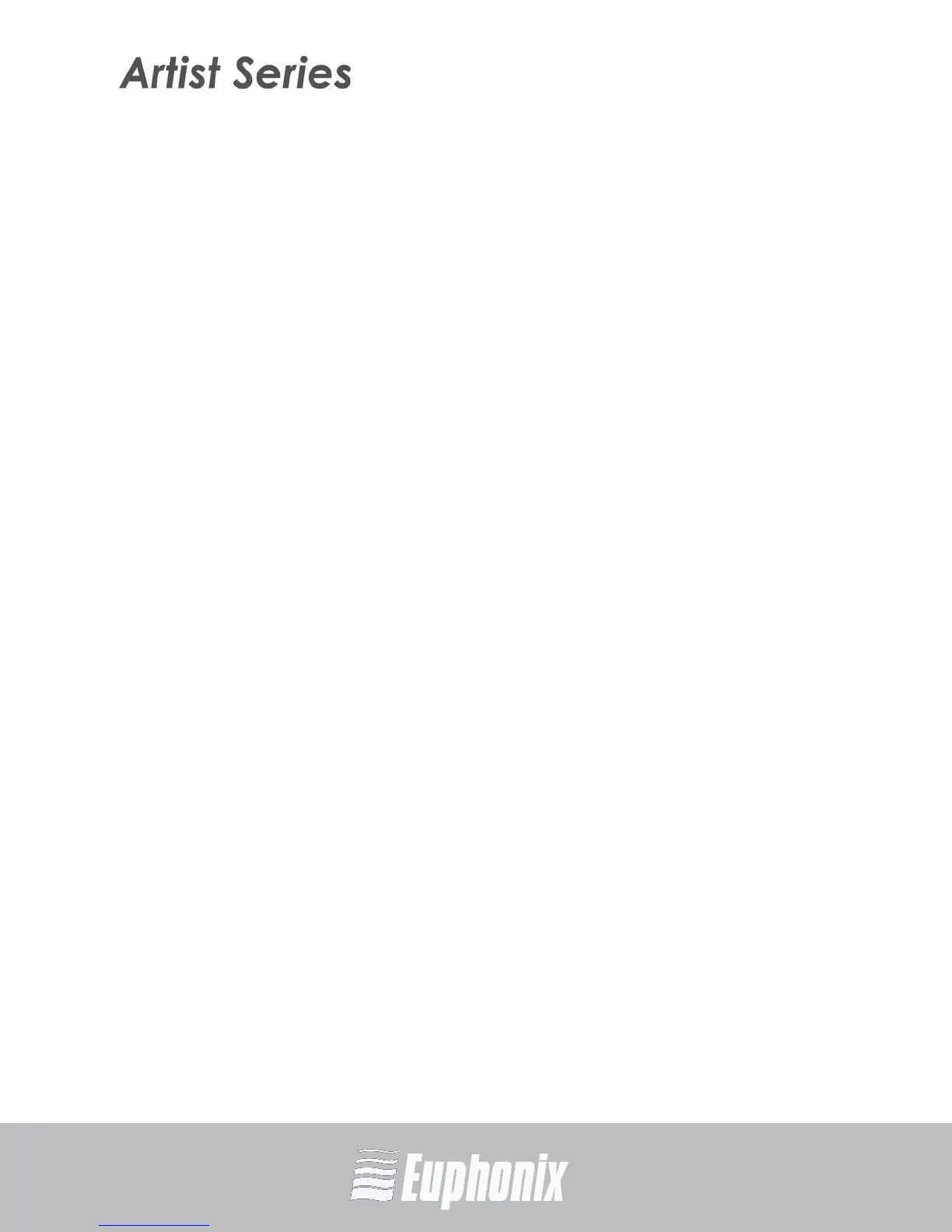AUDIO | VIDEO MEDIA CONTROLLERS
EuCon APPLICATION SETUP GUIDE
LOGIC PRO
7
2.1 Tips and Shortcuts
2.1.1 Instantiate and Control Any Plugin
Placing plugins on a track and controlling them from the Artist media controllers
can speed up your workflow. Using knobs instead of a mouse to control a plugin
not only provides more intuitive, higher resolution control, but also enables si-
multaneous control of multiple parameters. You can dial in settings or automate
plugin control without mousing around or drawing lines in the arrange window.
1. Select a track on the Artist media controller.
2. Press the INSERTS key (MC Mix) or the INSERTS Knob Top (MC Control).
3. Press both PAGE keys simultaneously to enter Config mode.
4. Push the Knob Top beside the Insert you wish to assign the plugin to.
5. Push the type for the type of plugin you wish to instantiate.
6. Press the Knob Top to select the actual plugin.
7. Press the Knob Top to select the channel format.
8. Press both PAGE keys simultaneously to exit Config mode.
9. Push the Knob Top to open the plugin.
10. Control plugin parameters; press the PAGE keys to access more.
11. Press the BACK key to close plugin.
Instantiate and control works for sends, input, output, and groups.
2.1.2 Flip to Faders (MC Mix)
Flipping the plugin’s parameters from knobs to faders allows changing eight pa-
rameters simultaneously. Flipping bus sends to faders makes it easier to send
multiple signals to an effect and better controls effects textures in your mix.
1. Select the track on the Artist media controller.
2. Press the INSERTS key (MC Mix) or Knob Top (MC Control).
3. Push the desired plugin’s Knob Top.
