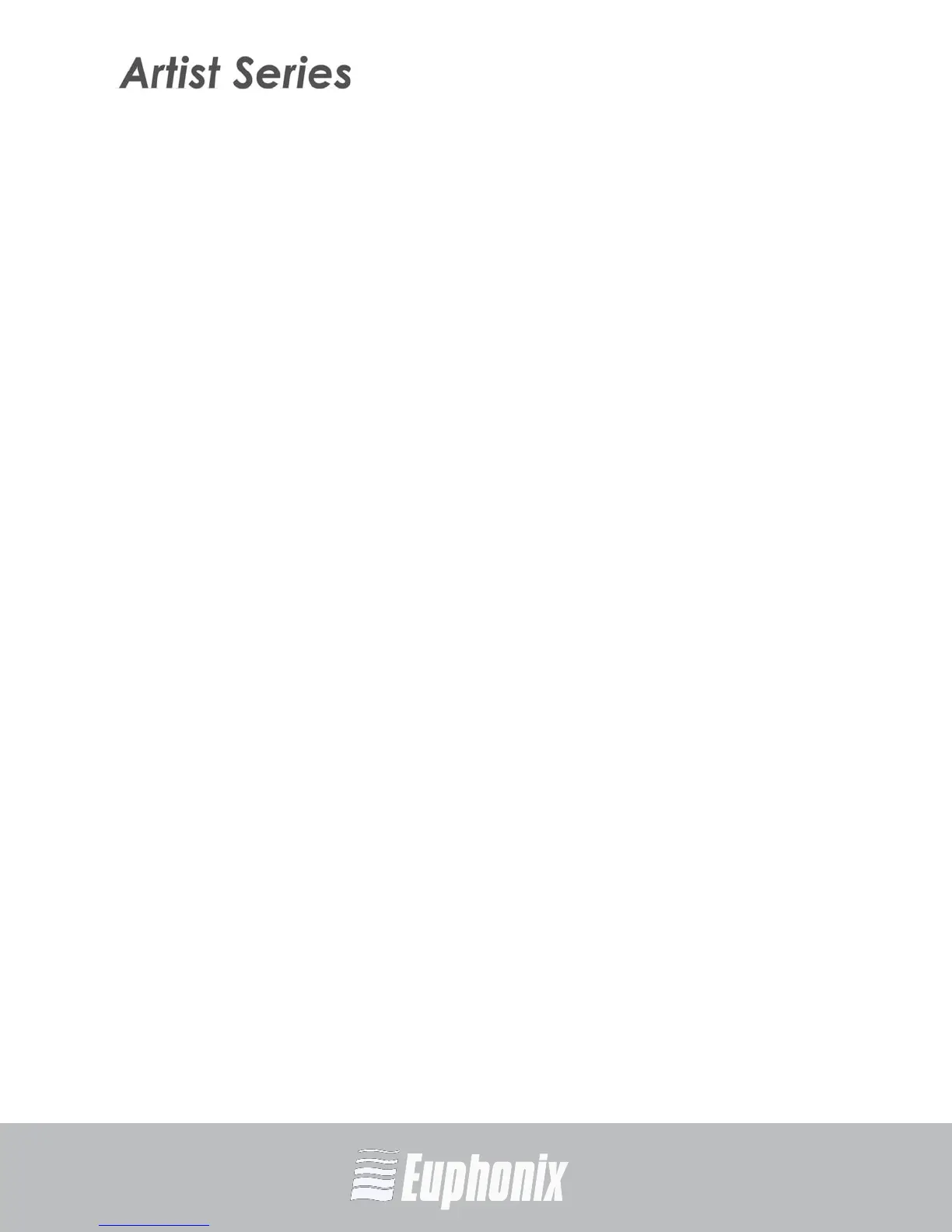AUDIO | VIDEO MEDIA CONTROLLERS
EuCon APPLICATION SETUP GUIDE
DIGITAL PERFORMER
31
6. Press the Knob Top to select the actual plugin.
7. Press the Knob Top to select the channel format.
8. Press both PAGE keys simultaneously to exit Config mode.
9. Push the Knob Top to open the plugin.
10. Control plugin parameters; press the PAGE keys to access more.
11. Press the BACK key to close plugin.
7.1.2 Flip to faders (MC Mix)
Flipping the plugin’s parameters from knobs to faders allows changing eight pa-
rameters simultaneously. Flipping bus sends to faders makes it easier to send
multiple signals to an effect and better controls effects textures in your mix.
1. Select a track on the Artist media controller.
2. Press the INSERTS knobset selector (MC Mix) or the INSERTS Knob Top (MC
Control).
3. Press a Knob Top to open a plugin.
4. Press the FLIP key to flip the knobs to the faders.
You can now control the plugin on the faders.
5. Press the FLIP key to flip the faders back to the knobs.
6. Press the BACK key to close the plugin.
Flip also works for AUX, PAN, EQ, and other knobsets.
7.1.3 Create and use Markers (MC Control)
Using markers in your project makes navigating your project much faster.
1. Touch Softkeys on the Touchscreen to enter Softkeys view.
2. Touch Sequence on the Touchscreen to display the Sequence page.
3. Use the transport controls or Jog wheel to navigate the timeline.
4. Touch Drop Marker in the Softkeys section.
Repeat steps 1–4 for additional markers.
