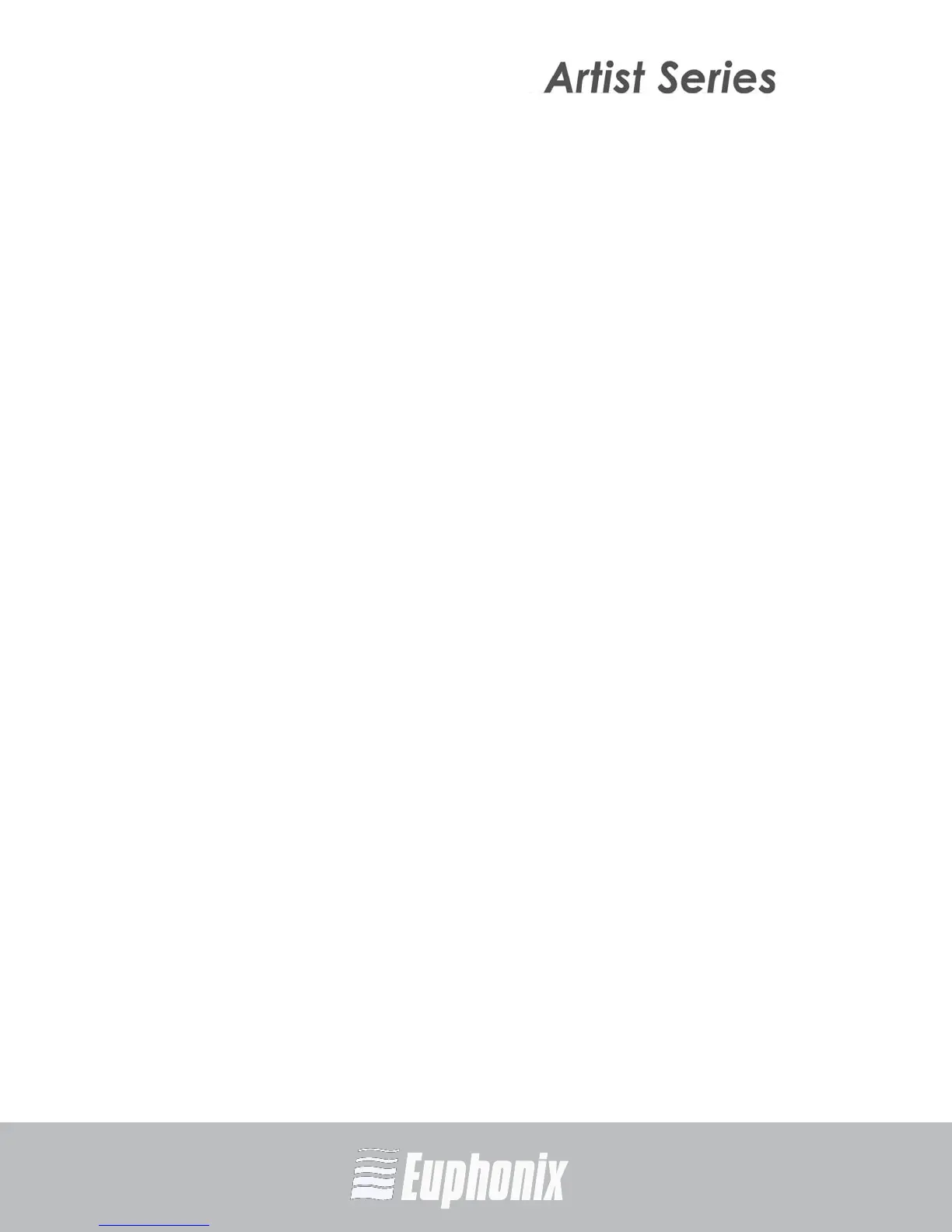AUDIO | VIDEO MEDIA CONTROLLERS
EuCon APPLICATION SETUP GUIDE
CUBASE
26
Tape machine style transport not checked
Stop: The control surface STOP button copies the Cubase stop button.
Fast Forward/Rewind: The FF/RW buttons function as EuCon Momentary/
Latch-Switches. If the button is pressed and released quickly, the switches
do NOT latch but behave momentarily, resembling the way these buttons
work in the Nuendo GUI. If the Artist media controller’s FF/RW buttons are
held down longer than the latch time set in the Preferences-Setup page, they
latch.
Number of knobsets to cache
Cubase creates knobsets for EQ, Dynamic, Inserts, Aux sends and other functions.
A certain number of these knobsets are kept, or cached, in RAM. For large proj-
ects on a large control surface, increasing the number of knobsets in the cache can
access them faster but uses more RAM. It is rare to change this value.
6.2 Tips and Shortcuts
6.2.1 Instantiate and Control Any Plugin
Placing plugins on a track and controlling them from the Artist media controller
can speed up your workflow. Controlling a plugin with knobs instead of a mouse
not only provides more intuitive, higher resolution control, but can also control
multiple parameters simultaneously. You can dial in settings or automate plugin
control without mousing around or drawing lines in the arrange window.
1. Select a track on the Artist media controller.
2. Press the INSERTS key (MC Mix) or the INSERTS Knob Top (MC Control).
3. Press both PAGE keys simultaneously to enter Config mode.
4. Push the Knob Top beside the Insert you wish to assign the plugin to.
5. Push the type for the type of plugin you wish to instantiate.
6. Press the Knob Top to select the actual plugin.
7. Press the Knob Top to select the channel format.
8. Press both PAGE keys simultaneously to exit Config mode.
9. Push the Knob Top to open the plugin.
