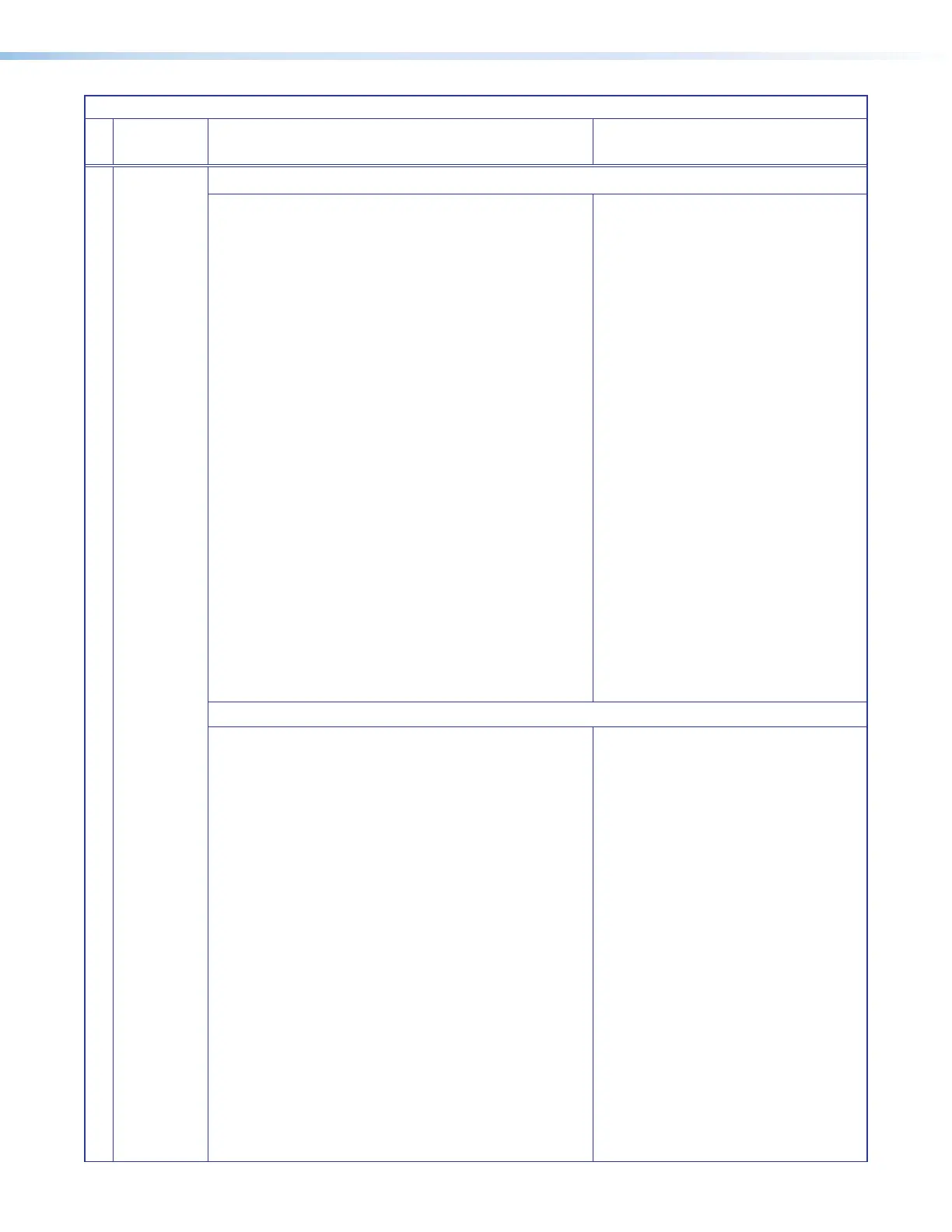MLC Plus 50/100/200 Series • Operation 34
MLCPlus50/100/200 Series Controller Reset Mode Summary
Mode
Use This
Mode to...
Activation Result
Project Recovery
Recover
project
configuration
and program
files if
passwords
have been lost
For devices with a firmware version below 2.00.0001
To start the Project Recovery reset mode and recover a project:
1. On the PC, open Global Configurator.
2. Click the Tools menu and select Project Recovery. The
Recovery Mode dialog box opens.
3. Enter the IP address or host name of the target device for
which you want to perform project recovery.
4. Click Recover. The software allows indefinite time to
establish a connection (until a connection is made or the user
clicks Cancel).
5. On the controller, hold down the recessed Reset button
while applying power to the unit. Hold the button down
until the Power LED blinks twice, then release the button.
The control processor enters Project Recovery mode for 20
seconds, during which time the Power LED blinks quickly.
When the unit finishes booting up, release the button. The
controller enters project recovery mode for 30 seconds,
during which time the LED blinks quickly.
GC automatically connects to the controller, then opens and
retrieves the project from the unit.
6. Cycle power to the controller to exit project recovery mode.
7. Perform the Reset to Factory Defaults reset on the controller.
8. Open Toolbelt, start device discovery, select the desired
controller from the list, and click Manage.
9. Click the Network Settings tab and set the IP address of
the controller.
10. Click the User Management tab and change the password
of the controller.
11. Close Toolbelt.
12. In GC, add the new password to the recovered project.
13. Save the project.
14. Upload the project from GC to the MLC Plus.
Project Recovery mode stops regular
operation and allows a connection to be
made to the unit via GC software without
requiring password entry so that project
files can be retrieved and saved.
• During project recovery mode, events are
stopped, and so is communication with AV
devices.
• While the controller is in this mode, use the
GC software to recover project files.
• If the software does not initiate project
recovery within 30 seconds after the
controller enters this mode, the controller
exits recovery mode.
• Upon exiting project recovery mode:
• The unit returns to its pre-recovery
mode state and settings.
• The Reset LED returns to being
steadily lit.
• To return the unit to normal operation,
cycle power to the unit (disconnect
power, then let the unit power on again).
For devices with firmware version 2.00.0001 or higher
To start the Project Recovery reset mode and recover a project:
1. On the PC, open Global Configurator.
2. Click the Tools menu and select Project Recovery. The
Recovery Mode dialog box opens.
3. Enter the IP address or host name of the target device for
which you want to perform project recovery.
4. Click Recover. The software allows indefinite time to
establish a connection (until a connection is made or the user
clicks Cancel).
5. On the controller, press the recessed Reset button three
times within one second. The controller enters Project
Recovery mode for 30seconds, during which time the
Reset LED blinks quickly.
GC automatically connects to the controller, then opens and
retrieves the project from the unit.
6. Perform the Reset to Factory Defaults reset on the controller.
7. Open Toolbelt, start device discovery, select the desired
controller from the list, and click Manage.
8. Click the Network Settings tab and set the IP address of
the controller.
9. Click the User Management tab and change the password
of the controller.
10. Close Toolbelt.
11. In GC, add the new password to the recovered project.
12. Save the project.
13. Upload the project from GC to the MLCPlus.
Project Recovery mode stops regular
operation and allows a connection to be
made to the unit via GC software without
requiring password entry so that project
files can be retrieved and saved.
• During project recovery mode, events are
stopped, and so is communication with AV
devices.
• While the controller is in this mode, use the
GC software to recover project files.
• If the software does not initiate project
recovery within 30 seconds after the
controller enters this mode, the controller
exits recovery mode.
• Upon exiting project recovery mode:
• The unit returns to its pre-recovery
mode state and settings.
• The Reset LED returns to being
steadily lit.
Rev. C,
01/26/18:
Removed
“step #6”
(
Cycle
power to
the control
processor
to exit
project
recovery
mode.
)
in Project
Recovery
reset mode
for devices
with
firmware
version
2.00.0001
or higher.
