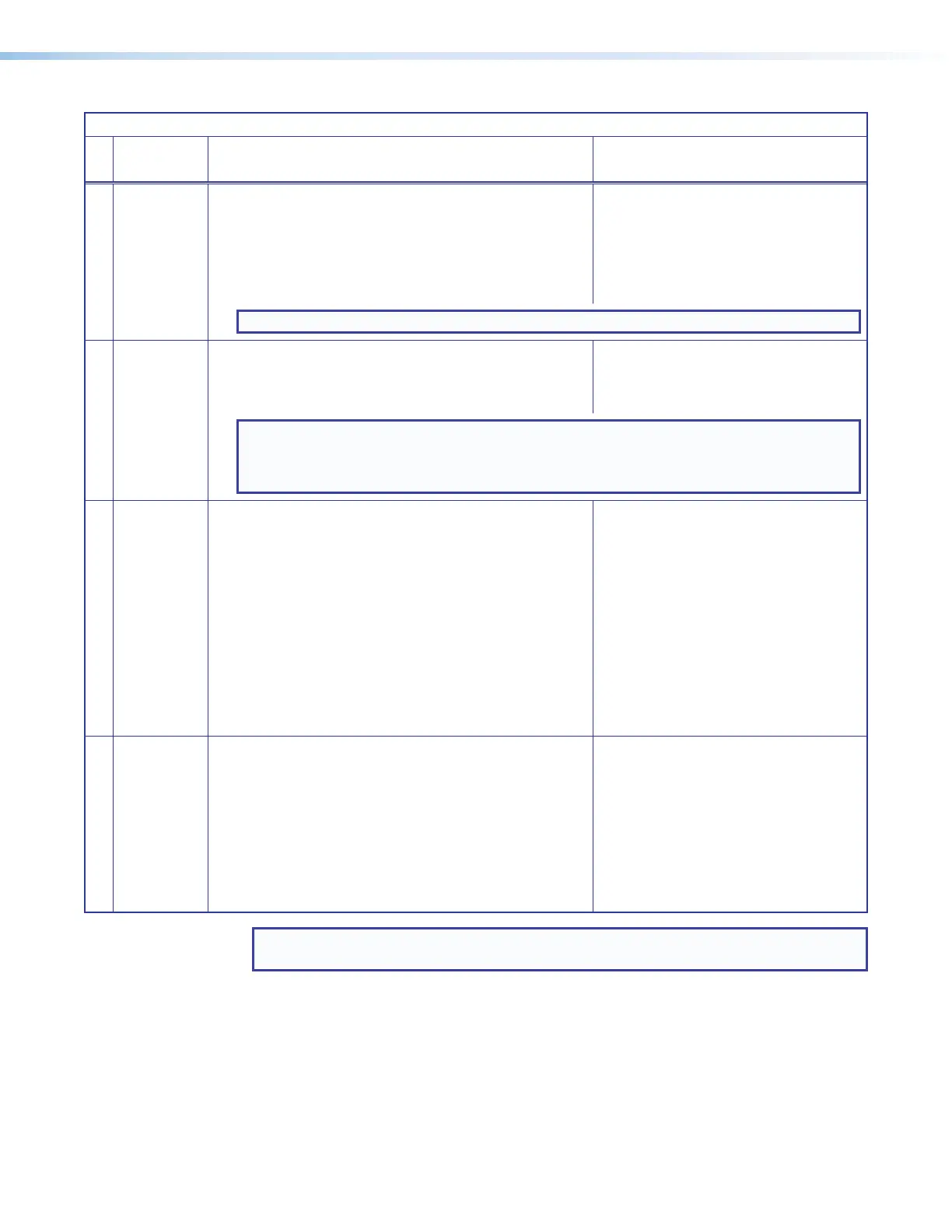MLC Plus 50/100/200 Series • Operation 35
MLCPlus50/100/200 Series Controller Reset Mode Summary
Mode
Use This
Mode to...
Activation Result
Run/Stop Program
Toggle stop/
start program
To stop or start a program:
1. Hold down the Reset button for about 3 seconds, until the
Reset LED blinks once.
2. Release and press the Reset button momentarily (for
<1second) within 1second*.
* Nothing happens if the momentary press does not occur
within 1second.
• The LED blinks 2 times if the program is
starting.
• The LED blinks 3 times if the program is
stopping.
NOTE: This reset mode is supported on firmware version 2.00.0001 or higher.
Toggle DHCP
Enable or
disable the
DHCP client
To enable or disable the DHCP client for the LAN port:
1. Press the Reset button five times (consecutively).
2. Release the button. Do not press the button within 3seconds
following the fifth press.
• The Reset LED blinks 6 times if the DHCP
client is enabled.
• The Reset LED blinks 3 times if the DHCP
client is disabled.
NOTES:
• DHCP toggle mode is supported on firmware version 2.03 or higher.
• By default DHCP is off and the unit uses a static IP address.
• When you disable DHCP, the unit uses the factory default IP address (192.168.254.250).
Reset All IP Settings
Reset IP
settings and
port maps
to factory
defaults
without
affecting
user-loaded
files
To reset all IP settings:
1. Hold down the Reset button for about 6seconds until
the Reset LED blinks twice (once at 3 seconds, again at
6seconds).
2. Release and momentarily press and release the Reset
button (for <1second) within 1second*.
* Nothing happens if the momentary press does not occur
within 1second.
Reset All IP Settings mode:
• Sets the IP address back to factory default
(192.168.254.250)
• Sets the subnet back to factory default
(255.255.255.0)
• Sets the default gateway address to the
factory default (0.0.0.0)
• Sets domain and host names to factory
default
• Sets port mapping back to factory default
• Turns DHCP off
• Turns events (user-created schedules,
macros) off.
• Stops any running program.
Reset to Factory Defaults
Start over with
configuration
and uploading
To reset the unit to all factory default settings:
1. Hold down the Reset button for about 9seconds until the
Reset LED blinks three times (once at 3 seconds, again at
6seconds, again at 9 seconds).
2. Release and momentarily press and release the Reset
button (for <1second) within 1second*.
* Nothing happens if the momentary press does not occur
within 1second.
Reset to Factory Defaults mode performs a
complete reset to factory defaults (except the
firmware).
• Does everything Reset All IP Settings mode
does
• Removes (clears) all user-loaded files and
configurations from the controller:
• Clears driver-port associations (IR,
serial, Ethernet) and port configurations
• Removes button configurations
• Removes schedules, settings, macros
NOTE: After performing a Reset All IP Settings or Reset to Factory Defaults reset, use
Toolbelt to set the IP address again for use on your network.
Rev. C:
Added
new
DHCP
toggle
mode.
Rev. C,
01/26/18:
Added
note.
