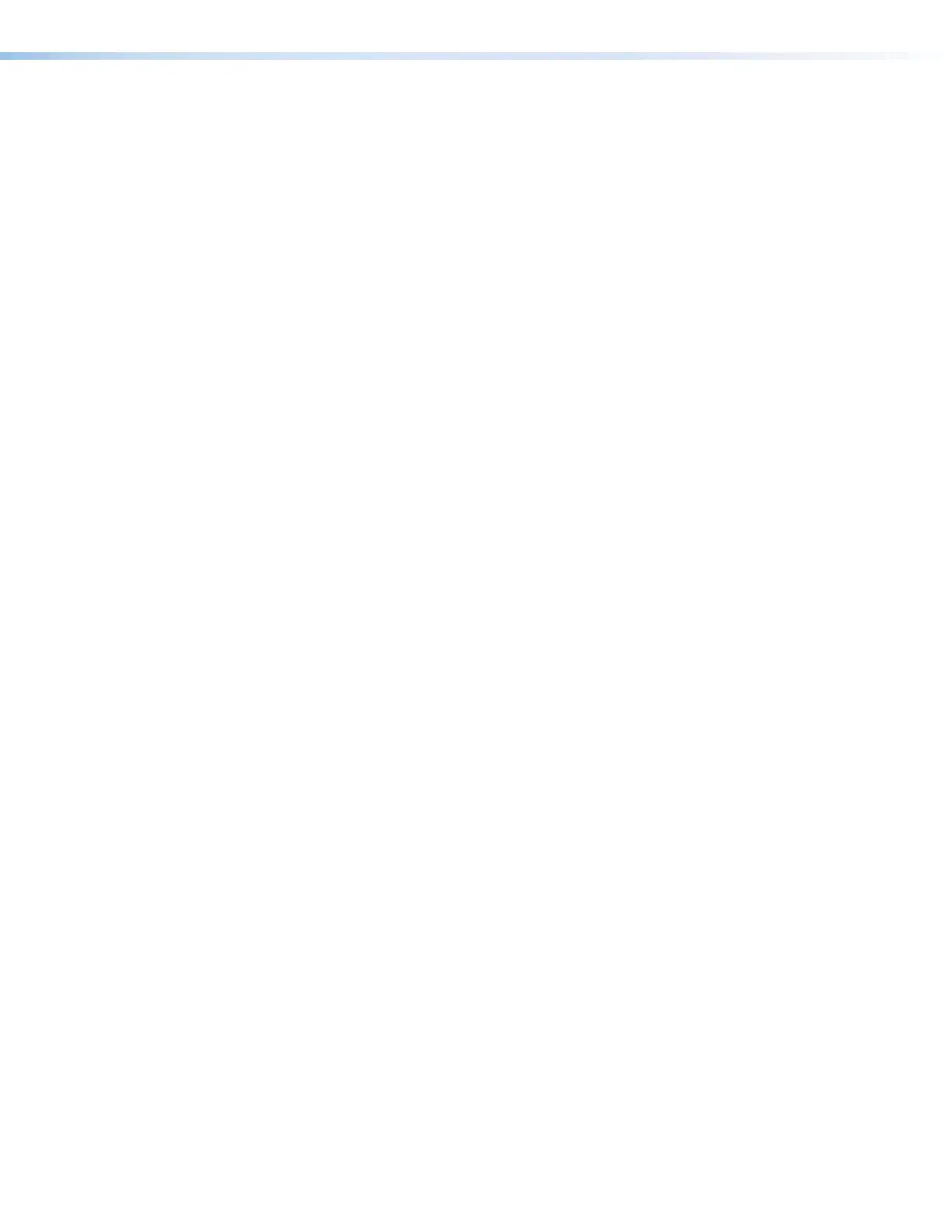MLC Plus 50/100/200 Series • Software-based Configuration and Control 41
Data connections
1. Check the cabling connections (see Rear and Side Panel Features and Cabling
starting on page16) and make adjustments as needed. The Link LEDs on the
MLCPlus and on the PC should be lit solid green if a network connection is detected.
If these LEDs are not lit, either the cable is faulty or not plugged in, or the wrong type of
cable is being used (see LAN (Ethernet) and PoE port and LEDs on page18).
2. Try to “ping” the unit by entering ping 192.168.254.250 at the command prompt
on a PC, or use the IP or web address provided to you by your system administrator.
If you get no response:
• Make sure your unit is using the appropriate subnet mask (check with your system
administrator).
• Make sure your PC and network do not have a software firewall program that might
block the IP address of the MLCPlus unit.
3. If contact is established with the unit, but the MLCPlus web pages cannot be accessed
by your browser program, verify (via an Internet network options or preferences menu)
that your browser is configured for direct network connection and is not set up to use a
proxy server.
Device control connections and configuration
• Verify that ports are wired correctly and that ground (earthing) wires are connected to
the proper pins on the MLCPlus and, if applicable, on the controlled device.
• Ensure that each IR emitter head is placed adjacent to or directly over the IR pickup
window on the controlled device.
• Verify that the appropriate drivers were used while creating the GC configuration file and
that the correct commands and signal types (IR, RS-232, Ethernet) are associated with
the appropriate ports on the MLCPlus and on the other devices.
• For digital input connections, verify whether the application requires the +5 VDC pull-up
resistor within the MLC Plus for TTL circuits and use the software to check whether it is
selected within the configuration.
• Verify that input voltage at the digital input port does not exceed 24 VDC.
• For a volume control port, ensure that all three pins of the port are connected to the
remote port on the Extron amplifier. The port cannot output the proper control signals
unless all three pins are connected.
• Verify that input at the volume control port does not exceed 10 VDC and that the
amplifier is cabled correctly, as well.
If you are still experiencing problems, call the Extron S3 Sales & Technical Support
Hotline or the Extron S3 Control Systems Support Hotline (1.800.633.9877).
