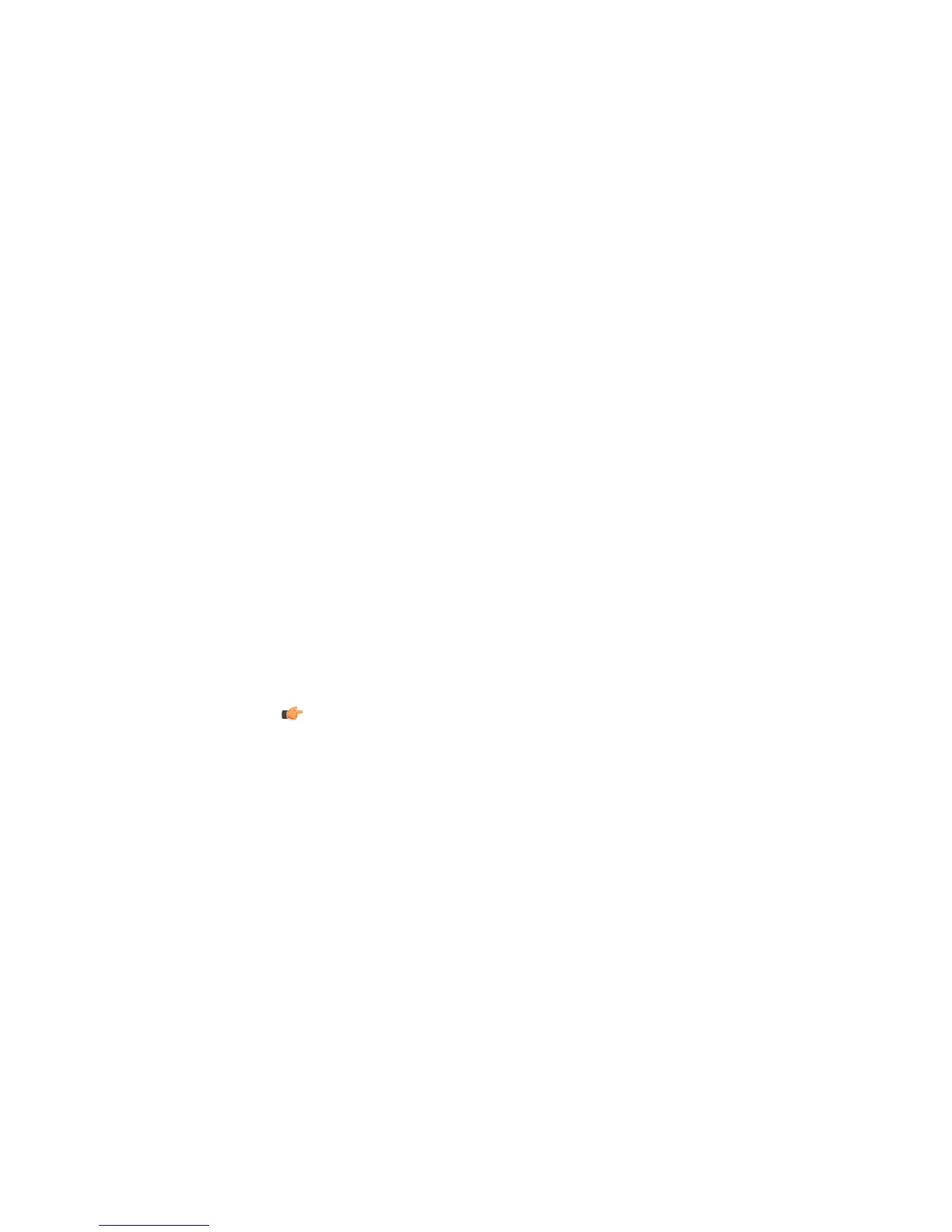In Web User Interface, go to Advanced Mode.1.
2. Select Firewall.
3. On the Firewall page, select profile you want to use to the Profile to edit field.
4. Click Add rule.
5. Enter, for example, [myNetwork] in the Remote Host field and add a short
description for the rule.
6. Select Windows networking (1) from the drop-down menu and click Add service
to this rule to add it as a service.
7. Select Windows networking (2) from the drop-down menu and click Add service
to this rule to add it as a service.
8. Use arrows on the right side of the table to move the rule above the deny rules in the
firewall rules list.
9. Click Save to take new rules in the use.
• Use the Firewall Rule Editor in F-Secure Policy Manager Console.
1. In the advanced mode of F-Secure Policy Manager Console, select the host or policy
domain that you want to administer.
2. Select Linux Security 7.00 and open the Firewall tab.
3. In the Rules section, check that you have the security level you want to edit.
4. Click Add Before.
5. In the Rule Wizard, allow inbound traffic for the Windows networking (1).
6. Run the Rule Wizard again to add Windows networking (2).
7. Distribute the policy.
Note: If the firewall rules have been edited locally, configure the setting as Final
before you distribute the policy.
When you want to add new rules, you have to disable the firewall temporarily:
1. Change Firewall protection to Disabled or run the following command:
/opt/f-secure/fsav/bin/fsfwc --mode bypass.
2. Select the Security Level you want to edit and edit firewall rules as described.
3. Enable the firewall after you have finished in Web User Interface or run the following
commdand: /opt/f-secure/fsav/bin/fsfwc --mode your_profile, where
your_pfofile is the profile edited (block, mobile, home, office, strict or normal).
26 | F-Secure Linux Security | Installation
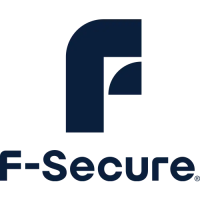