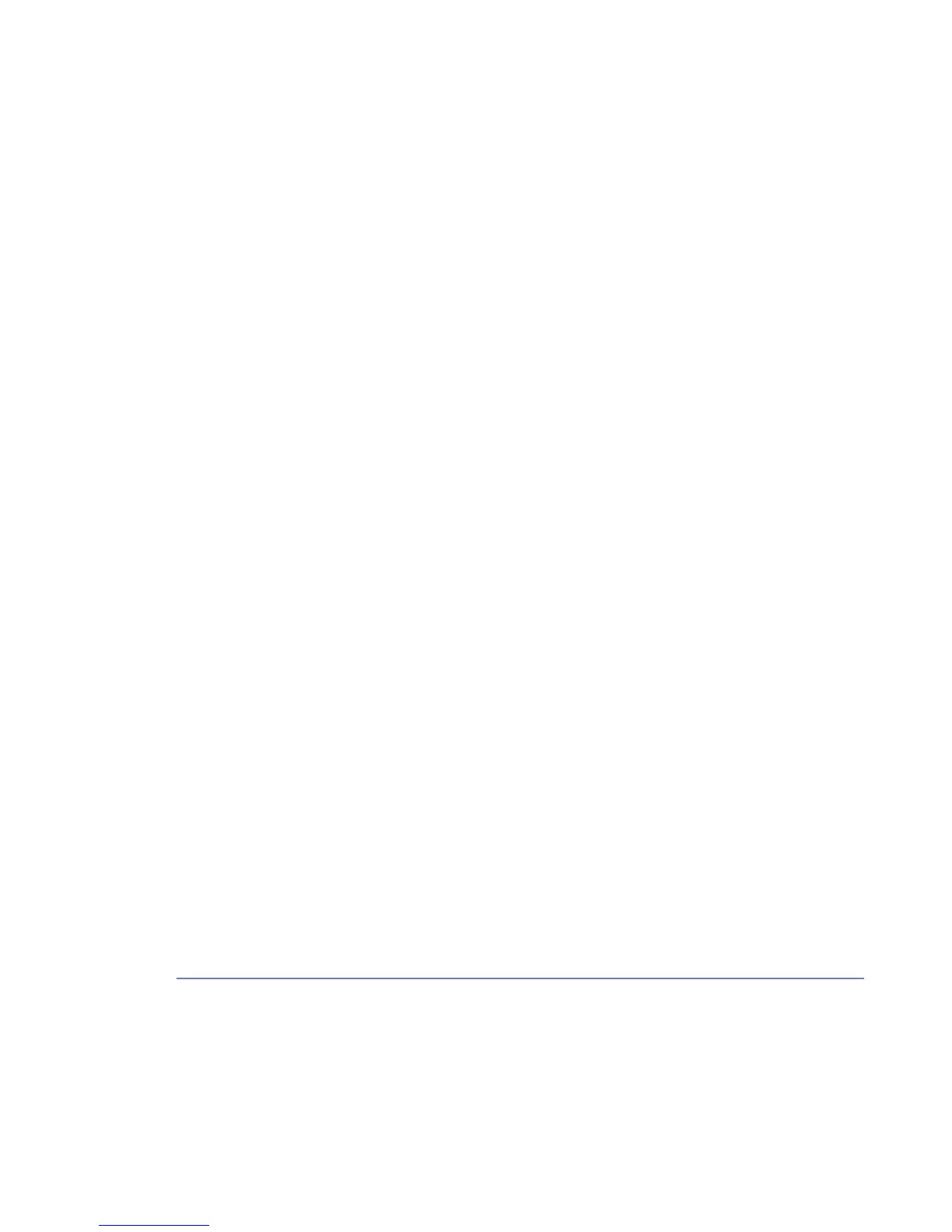4. Click Add as a new service and Save.
5. Go to the firewall menu and click Firewall Rules.
6. Click Add new rule.
7. Create the following rule:
• Type: ACCEPT
• Remote Host: [myNetwork]
• Description: Windows Networking Local Browsing
• Service (select box): Windows Networking Local Browsing
• Direction: in
8. Click Add Service to this Rule and Add to Firewall Rules. The new rule should be visible
at the bottom of the firewall rule list. If you cannot see the rule, click >> to move to the end
of the list.
9. Click on the up arrow next to the new rule to move the rule above any "Deny rest" rule.
10. Click Save to save your new rule set and apply new firewall rules.
Your SMB LAN browsing should work now.
How can I set up firewall rules to access NFS servers?
You need to allow the following network traffic through the firewall:
• portmapper (tcp and udp port 111)
• nfsd (tcp and udp 2049)
• mountd (variable port from portmapper)
Mountd is needed only when the NFS share is mounted. After the mount is completed, all traffic
is to the nfsd.
As the mountd port is not always the same, follow these instructions to mount NFS shares:
• Either turn off the firewall, mount (or umount) the NFS share and turn on the firewall again,
or
• on the NFS server, start mountd with the --port PORT option, which forces mountd to
use a fixed port number instead of a random port.
• Then, create a firewall rule that allows udp and tcp traffic to that port number.
Virus Protection
Troubleshooting issues with the virus protection feature.
72 | F-Secure Linux Security | Troubleshooting
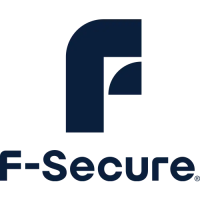